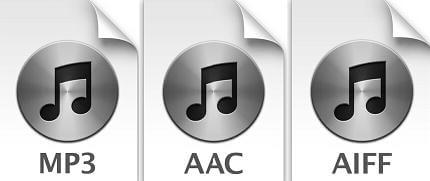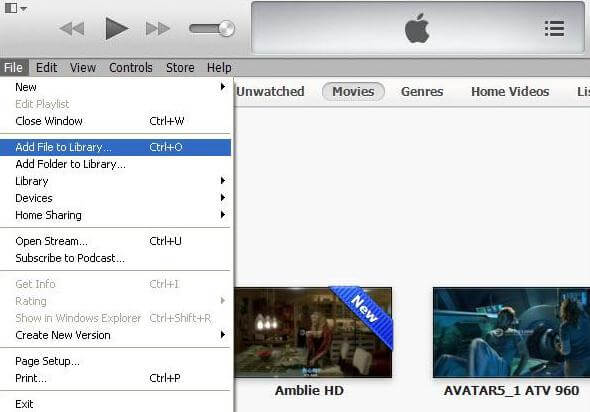“I'm trying to add videos to my iTunes library but when I try to add the video to the library, nothing happens. The video won't show up on any category. I've been searching for solutions for 3 hours on the Internet and try to convert the video format, it still failed. Please help.”
iTunes is really a great tool for our daily life for managing music and videos files. But in some case, it becomes a little tricky because of the limited supported video format. It is so annoying when you want to add videos/movies to iTunes library 2017, it fails to show up the files in iTunes for you. You still can’t play videos as hope no matter how many times you tried. What happens? This problem is exactly incompatibility.
What is the iTunes Supported Video Format?
As Apple reported that iTunes can only support video format that will be compatible with QuickTime. Also, format of the files that are purchased or downloaded from iTunes store can work with iTunes 12.6/12.5/12.4 and lower. Here will be a list for the best iTunes supported video formats:
Video: MOV, MP4, M4V, H.264 or MPEG-4 encoded

Audio: MP3, AIFF, AAC
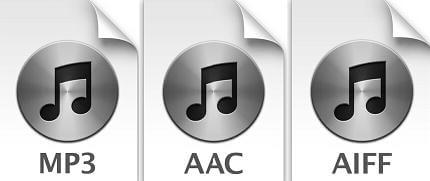
In a word, if your video files in .mov, .m4v, or .mp4 file extension, you can import videos to your iTunes. In other words, iTunes doesn’t support videos format including AVI, FLV, MPG, MPEG, WMV, 3GP, VOB, MTS, MKV, 3G2, 3GPP, TS, TP, TRP, M2TS, DV, MOD, ASF, DAT, F4V, RM, RMVB, DivX, OGV, VRO, MXF.
How to Add .MOV, . M4V, and .MP4 Video Files to iTunes?
Step 1: Launch the latest iTunes. It should be iTunes 12.6.
Step 2: Click the File menu and then choose "Add File to Library" (Windows).
Step 3: Add the target videos and click the "Movies" option in the menu.
Step 4: Continue to click the "Home Videos" and they will be saved as a "Home Video".
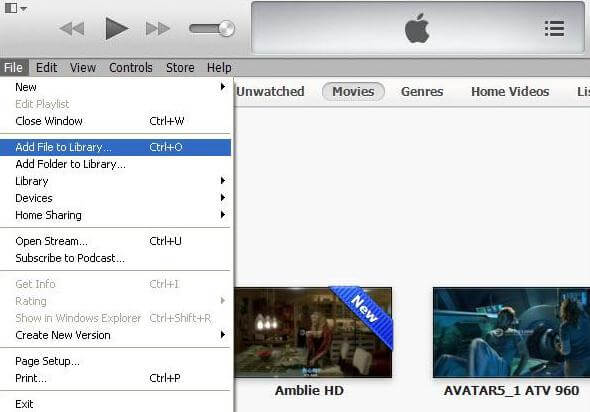
If you can’t find the videos that you just imported, I worry that this is due to the iTunes-compatible format. What if you are unable to add videos to iTunes? No worries. Here is Video Converter Genius that can help you convert any video format into the iTunes supported video format. It support to convert videos to and from SD video formats like MP4, AVI, FLV, MOV, AVCHD, M2TS, MTS and HD MOV and Extract audio from video files. Supported audio formats include MP3, MP2, AAC, AC3, WAV, WMA, M4A, RM, RAM, OGG and FLAC with one click. You can import videos to iTunes with the help of this wonderful video converter.
If you have stored quite a lot of M4V videos files and want to convert their format to play them in portable device, Adoreshare M4V Video Converter is what you can consider. As a great program, it specializes in removing DRM from iTunes M4V and converting M4V to all popular video/audio formats, such as MP4, MOV, AVI, MP3, M4A, AAC. Do not worry about video format issue any more!