How to Download and Convert Vimeo to MP4 on PC/Mac

“The easiest way to capture videos from Vimeo and download the captured video to MP4 file” more >>

“The easiest way to capture videos from Vimeo and download the captured video to MP4 file” more >>
Vimeo.com is one of the world’s most popular video-sharing sites, offering a collection of high-quality (including 4K videos) films, videos and animations. You may want to download the online Vimeo videos to local for enjoying them on computer or portable devices like iPhone/iPad or Android phones. Here I summarize the best methods to download videos on Vimeo free and convert Viemo videos to MP4 file.
This should be the easiest and fastest way to save online videos to local without any third-party Vimeo downloader. You will notice that there is a Download button in some of the videos on Vimeo, it is a built-in free vimeo downloader in Vimeo.
Open the video to be downloaded from Vimeo, and check whether this video comes with a Download button at the bottom of the video player. If available, click it and a little menu will appear. In some cases, you’ll see links for several different versions of the videos, including SD, HD, or original. You can select the version you need to download.
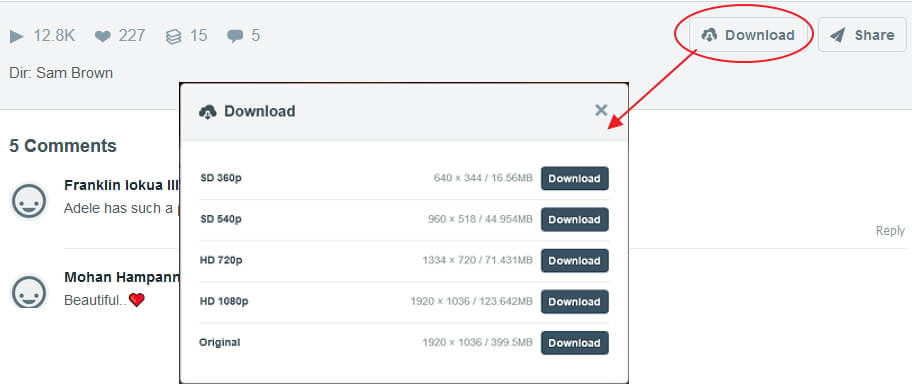
Note:
You can grab videos from Vimeo by taking the advantage of Safari’s little tool called Activity Window. Here are steps to save streaming videos on Mac.
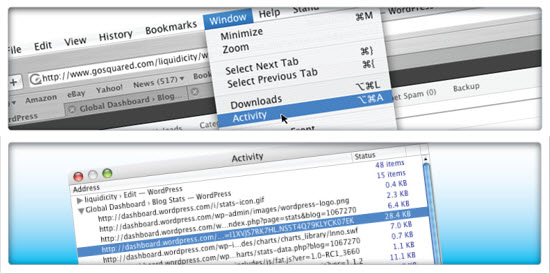
After you capture the Vimeo files, you can import them to Video Converter for converting. Click Add button or simply drag and drop the files directly the program.
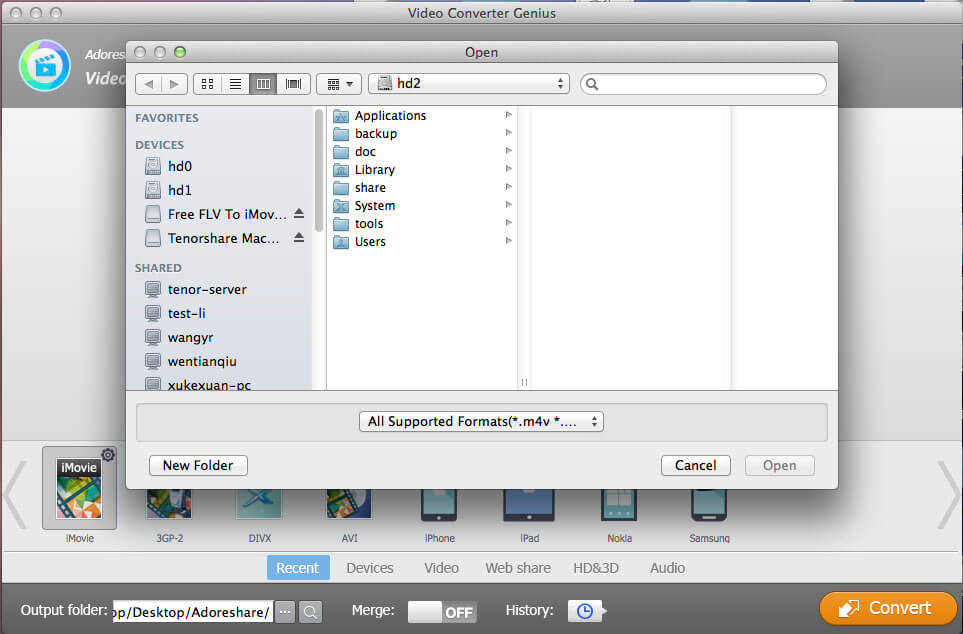
Before converting the files, Adoreshare Video Converter Genius provides classic editing options like cropping, trimming, watermarking, etc.
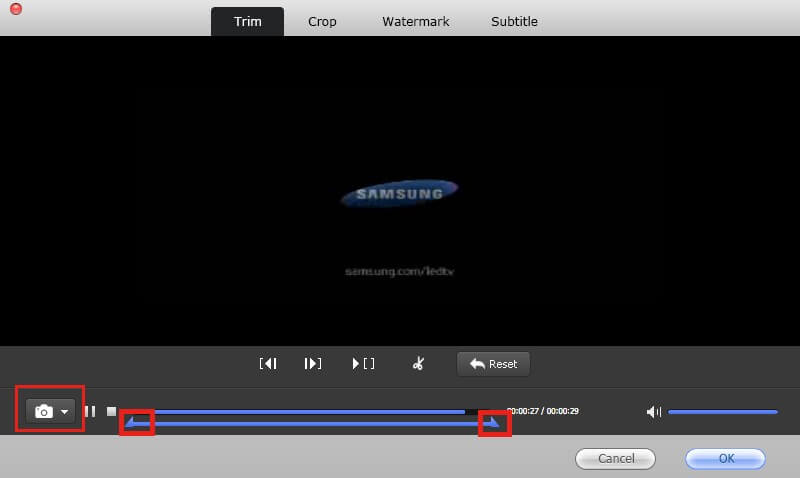
This powerful video converter supports to convert Vimeo files to hundreds of video & audio formats. You can select the format to be converted in the output format section, MP4 for example.

There are default ideal parameters for each output format, you can also click settings button appears on the format to customize video and audio codec.
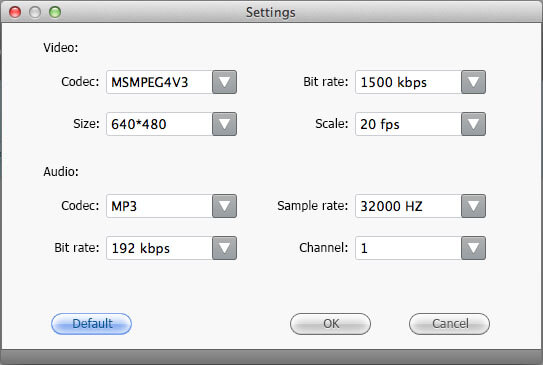
Once all is done, you can click Convert button to save the original Vimeo files to MP4 or any other video files as you like.
Hope the contents in this article can be somewhat helpful in downloading and converting Vimeo to MP4.