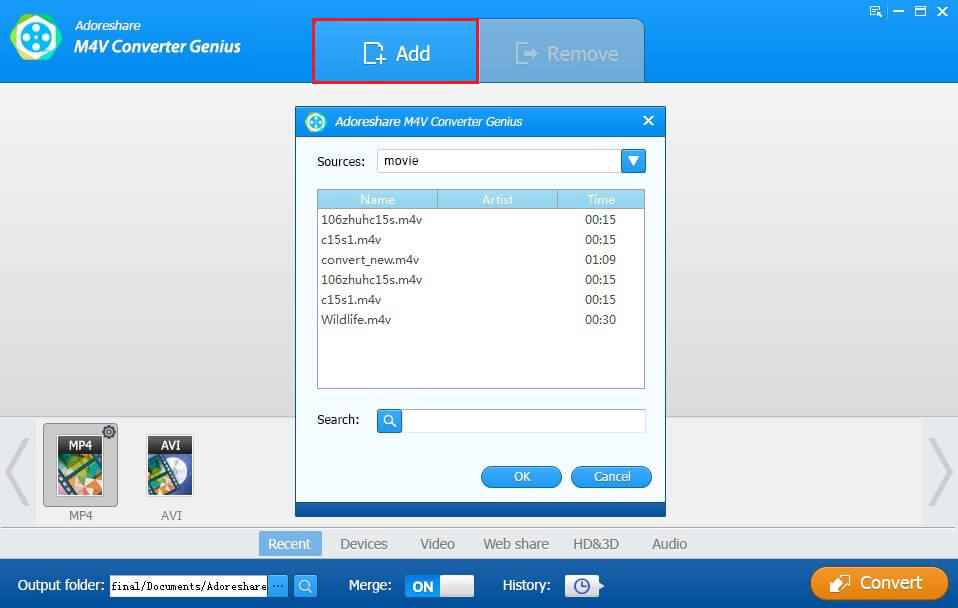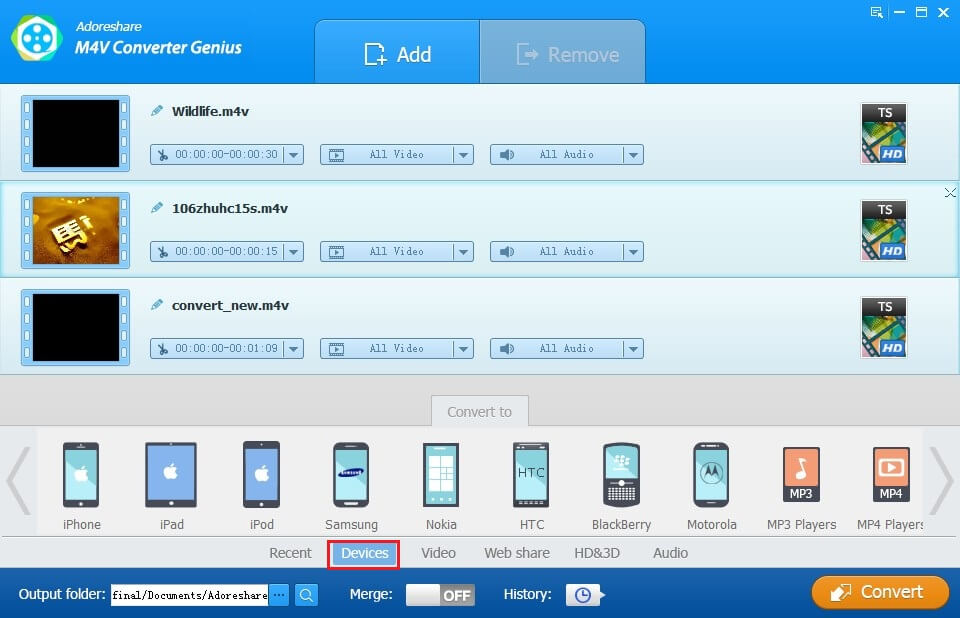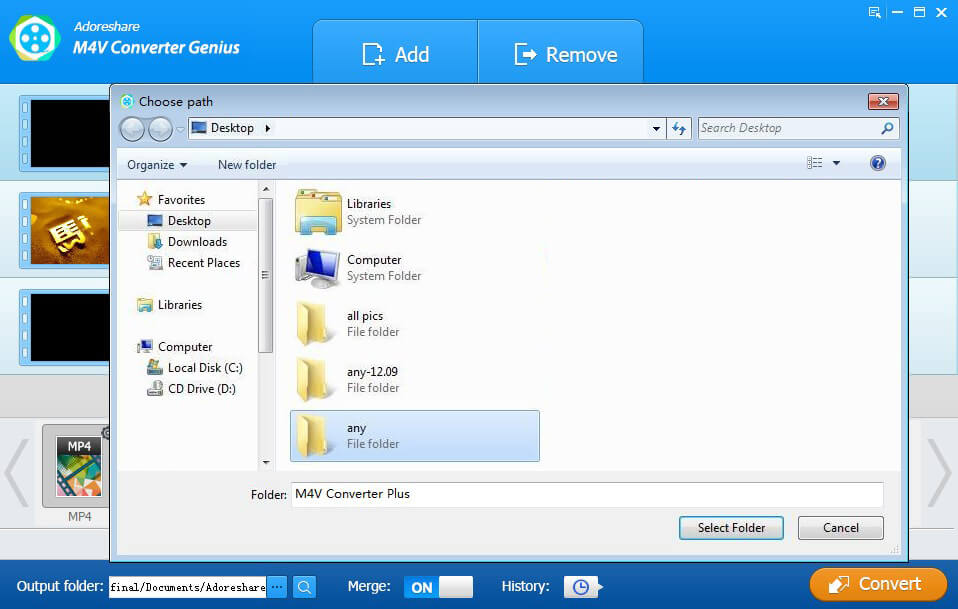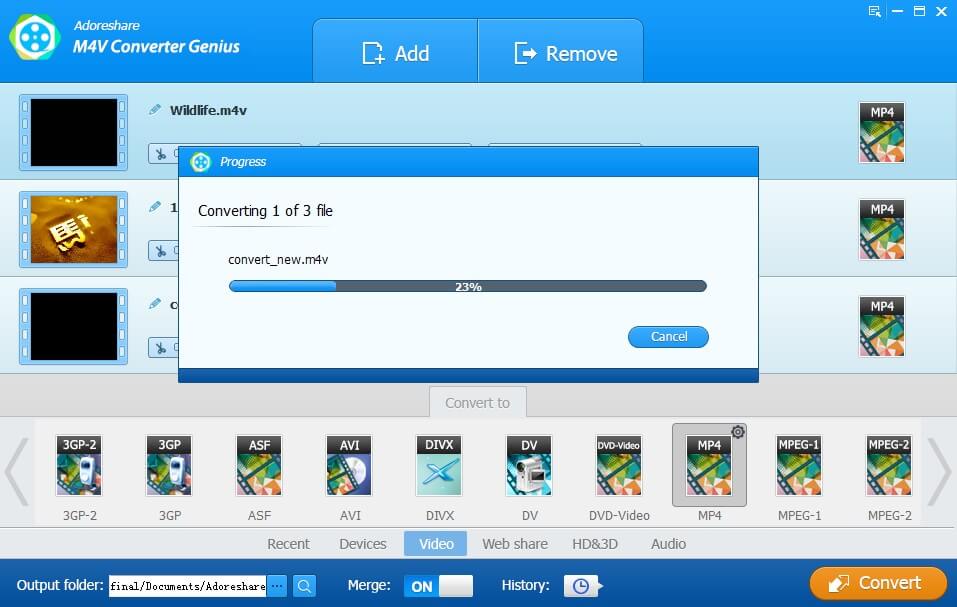New iPhone 7/7 plus has been released with big screen and nowadays more and more movies lovers have been addicted to enjoying videos on iPhone series. However, an irritating issue troubles each iOS user that they are not able to play M4V videos on their devices directly. What to do if you want to play M4V movies on iPhone 7/7 plus?
"I can't put M4V movies iPhone 7 Plus. Right after I bought my iPhone 7 Plus and dragged my M4V movies. But I don't know what happened why it cannot be played on my iPhone. Doesn't my iPhone support my M4V movies? Please advice. Thank you so much."
For how to put M4V videos on iPhone, you can try on the following quick ways below.
Way 1: Get Authority from iTunes
The M4V files are always protected by Apple's FairPlay DRM copy protection. You can purchase or rent it from iTunes store. But if you need play M4V files on your iPhone 7/7 plus/6s/6s plus/6/6 plus/5/5s, you should get the authority from iTunes account that has been used to purchase the videos.
Way 2: Superb M4V Video Converter
If you still don't enable the iPhone/iPad to play the videos you want, there is no other solution but m4v video converter to iPhone 7/7 plus is all you need.
Adoreshare M4V Converter Genius is a wonderful video transfer that can help you convert DRM-Protected iTunes M4V videos to any format to play on iOS device.
- One click to remove DRM protection from purchased or rental iTunes Movie, TV Shows, Music Videos.
- Enjoy iTunes M4V videos anywhere on any devices without DRM limitation.
- Extract audios from M4V videos and save in any audio formats: AAC, AC3, AIFF, FLAC, M4A, M4B, M4R, MKA, MP3, MP4, OGG, WAV, WMA.
In order to successfully transfer videos from computer to iPhone 7/7 Plus, hurry up to download and install the user-friendly video helper to fix if M4V won't play on iPhone 7/7 plus.
How to Convert M4V Videos for iPhone 7/7 Plus
Step 1: After launching M4V Converter Genius, you can click Add button or directly drag wanted video files from iTunes library.
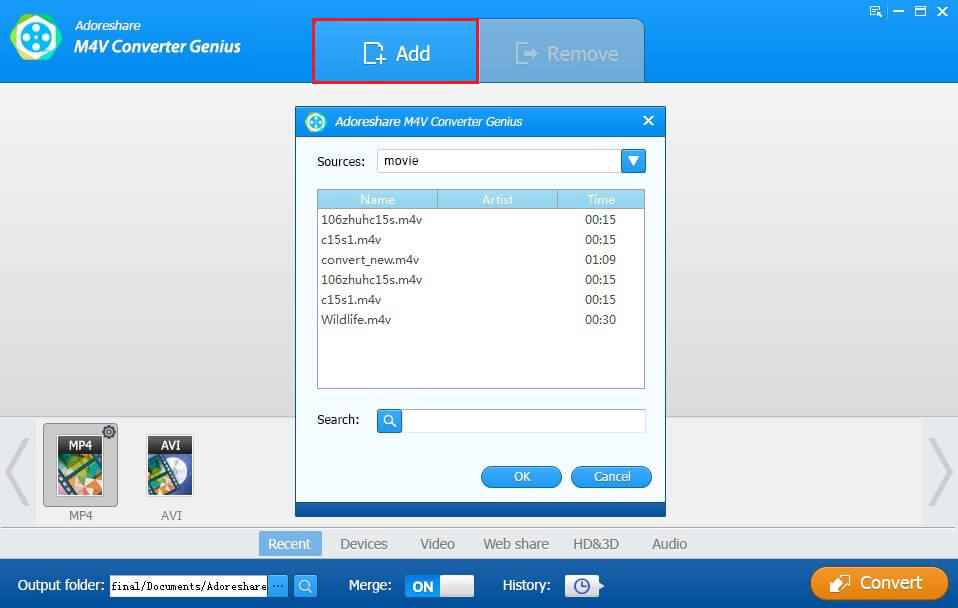
Step 2: Click on "Device" to convert M4V videos to play on them, including iPhone, iPad, iPod, Apple TV, Samsung, Nokia, HTC, BlackBerry, Motorola, MP3 Players, MP4 Players.
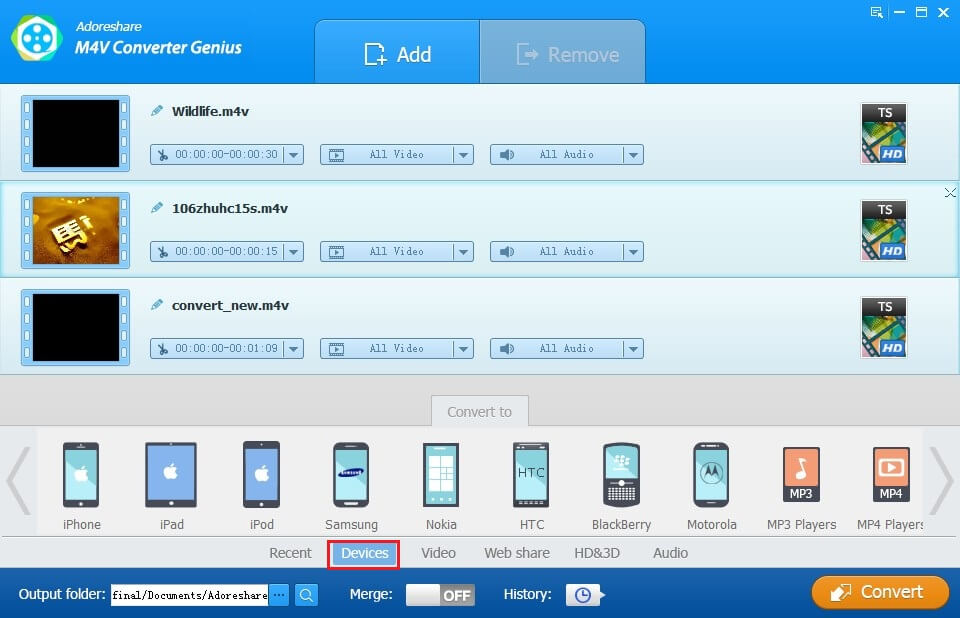
Step 3: By default, all converted videos will be saved in a folder named "Adoreshare". You can surely set another output folder by clicking the browse button.
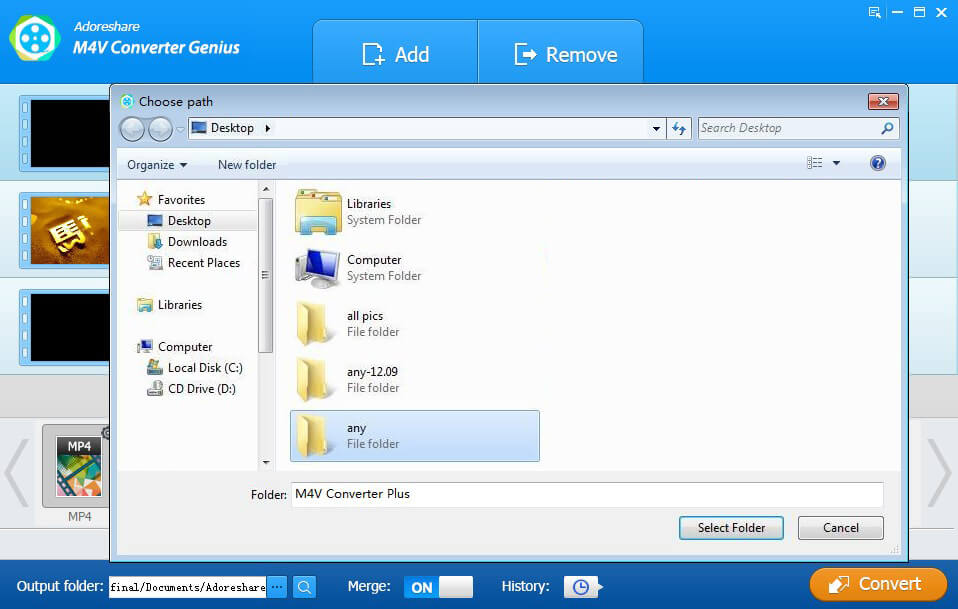
Step 4: Continue to click on Convert button to complete M4V won't play on iPhone 7/iPhone 7 plus fix.
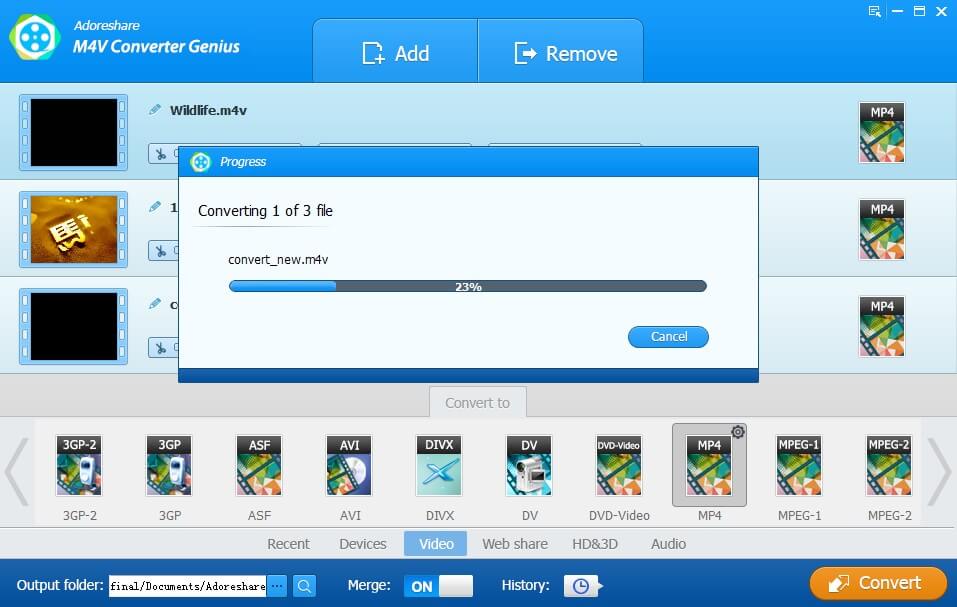
You will see you can freely enjoy videos on your new iPhone device now! Anybody else who wants to converter their M4V videos can have a try this amazing video converter genius with simple and easy steps.