Best iTunes Video Converter 2017

"Adoreshare M4v Converter Genius allows you to convert iTunes DRM M4V videos to any Formats with only one click without any quality loss." more >>

"Adoreshare M4v Converter Genius allows you to convert iTunes DRM M4V videos to any Formats with only one click without any quality loss." more >>
“I want to convert my iTunes movies videos from M4V format to common MP4 to play it on my device. I have tried many online video converters but I am disappointed with the bad out-put quality. Please advise. Thanks.”
It seems to be a common issue that many people can’t get satisfying result with quite a few of free iTunes video converter 2017 online due to the quality loss or hard-to-use interface. That’s the reason why I have to strongly recommend the best video converter in this article for you to convert their iTunes movie/videos format into other format and vice versa with high output quality.
According to Apple, video that is downloaded or purchased from iTunes store or can be played with QuickTime will be able to work well with iTunes, which means the iTunes videos will be always in ".mov," ".mp4" or ".m4v" file extensions. If you have the ideas to convert DRM protected iTunes M4V to MP4 to enjoy in iPhone/iPad, keep following to learn the easy steps with a really excellent video converter.

Supposed you have tons of wonderful movies or music videos downloaded or purchased from iTunes Store but can't watch them on other portable devices without iTunes 12.6/12.5, no worries, here is Adoreshare M4V Converter Genius that can solve your annoying problem. It is a easy-to-use program that can remove DRM from iTunes M4V and converting M4V to all popular video/audio formats, such as MP4, MOV, AVI, MP3, M4A, AAC so you can play on various portable devices as hope.
Free download this video converter to convert DRM-protected iTunes M4V videos now.
Step 1: After installation, launch M4V Converter Genius and click Add button or drag videos directly to add the wanted items to the program.
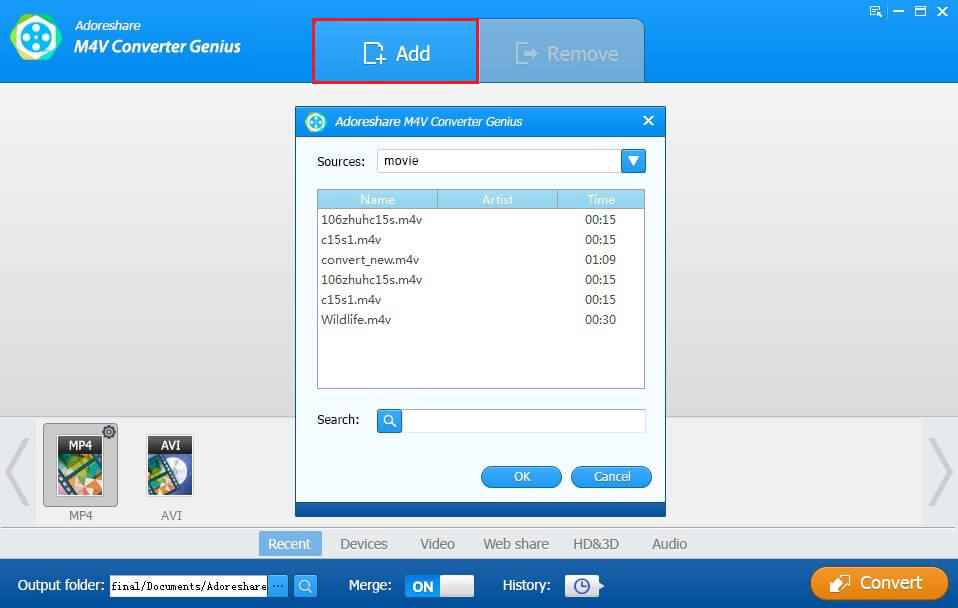
Step 2. There will be 6 categories provided for you to locate needed output format more easily: Recent, Devices, Video, Web share, HD & 3D, Audio. Just click on “Video” to specify output format.
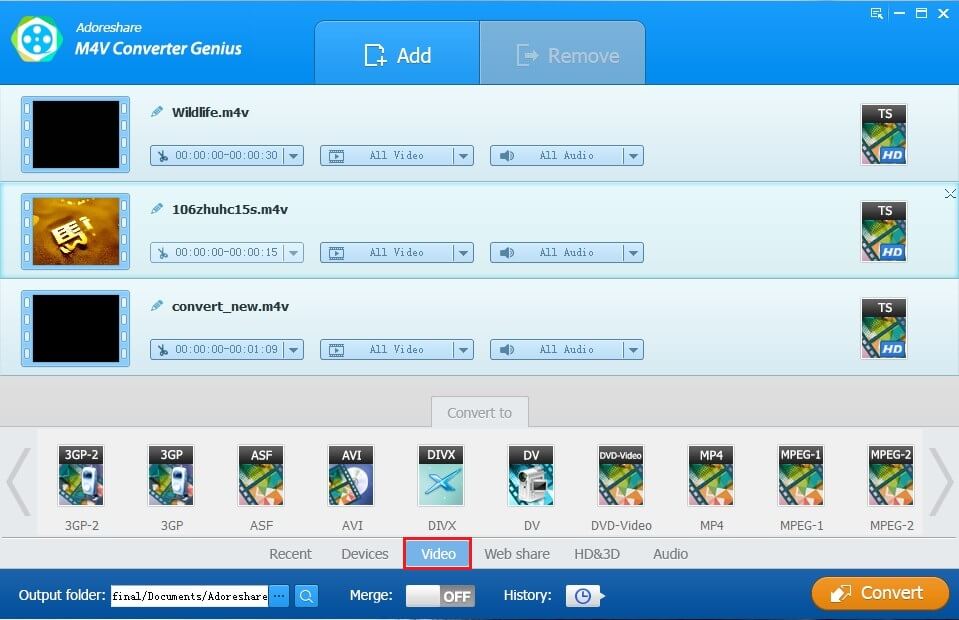
Step 3. Continue to click on Convert button in the bottom right corner to covert iTunes videos into the format you like.
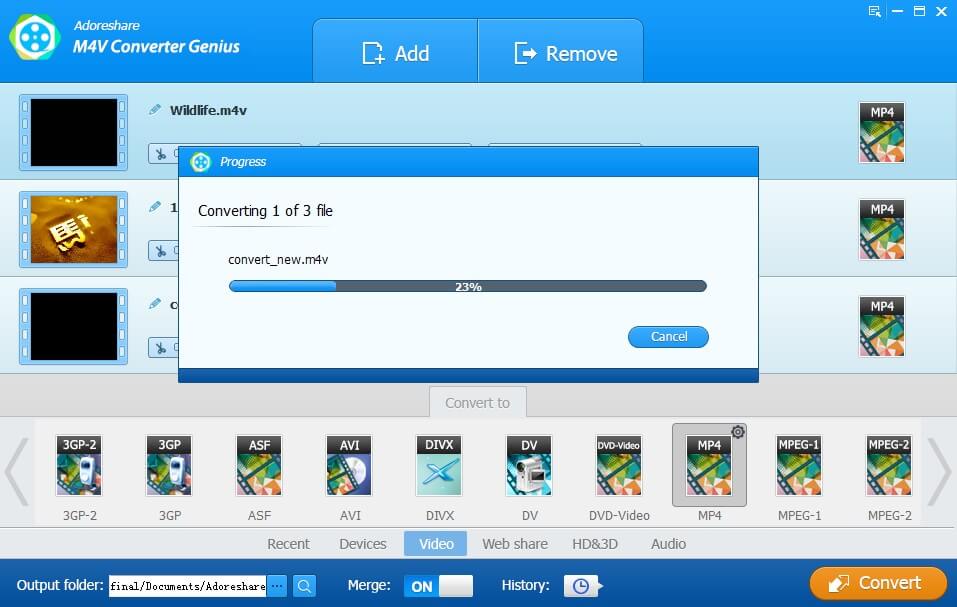
Get some videos but can’t play them as hope due to the incompatibility issue? At this point, what you need is a video converter. Adoreshare Video Converter Genius is an excellent video converter to convert any video files you have from one format to another easily and quickly.
Step 1. Download and install the software. Click on the Add button to import your video or drag it directly to the program.
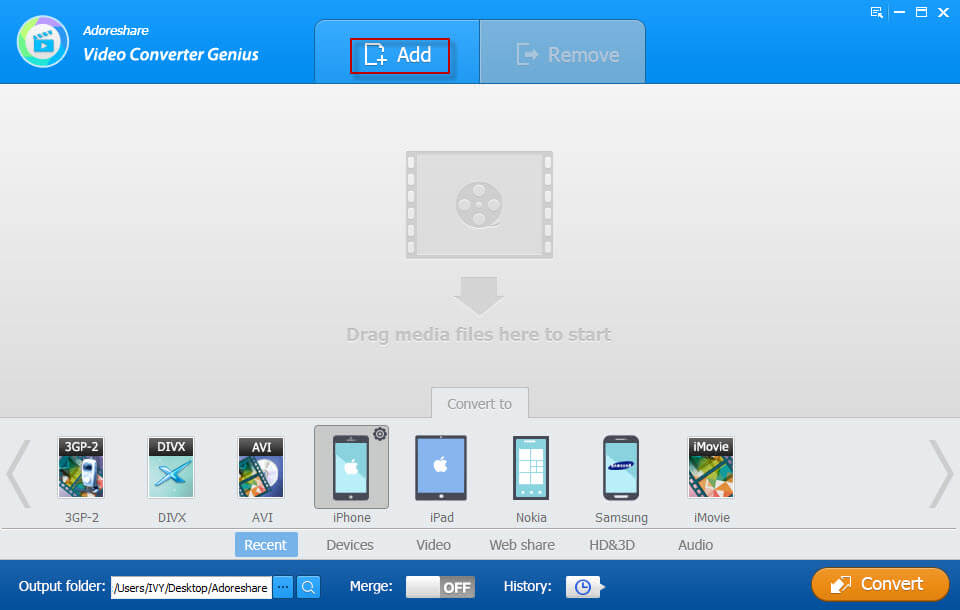
Step 2. If you want to keep the original video content and don’t want to edit it, just move on to the "Convert to" list at the bottom of the window and then choose an output format.
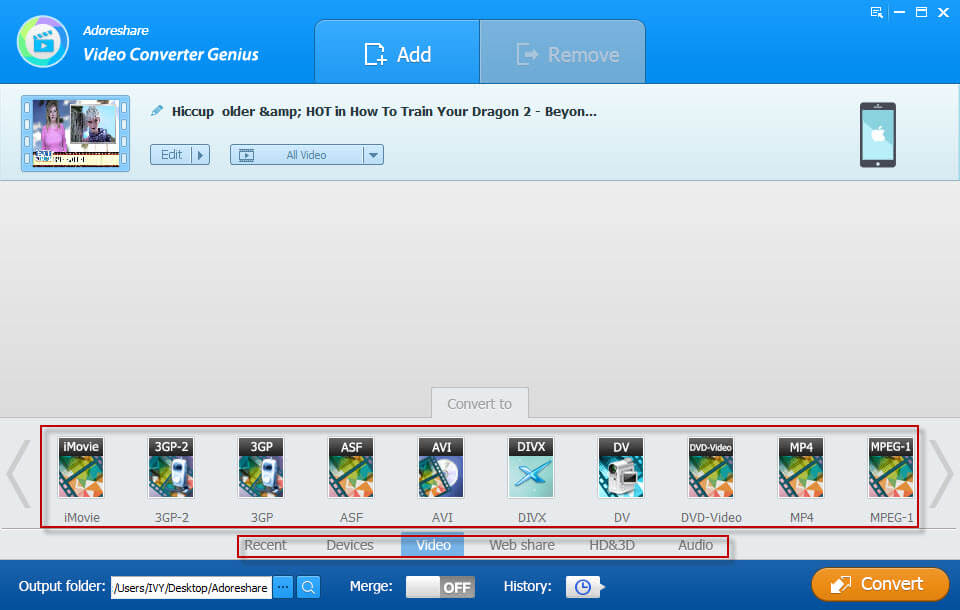
Step 3. Click on the Browse button and specify the folder to save converted file.
Now you should have a good understanding of how to covert the iTunes video format at this moment. Supposed you have other video converter recommended, please share with us and leave us a comment.