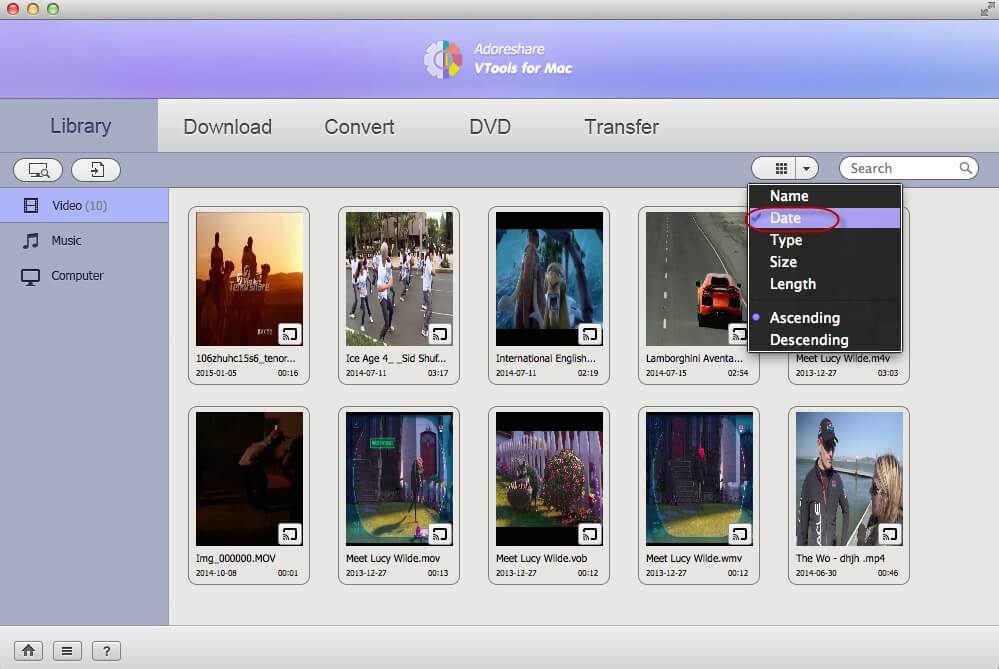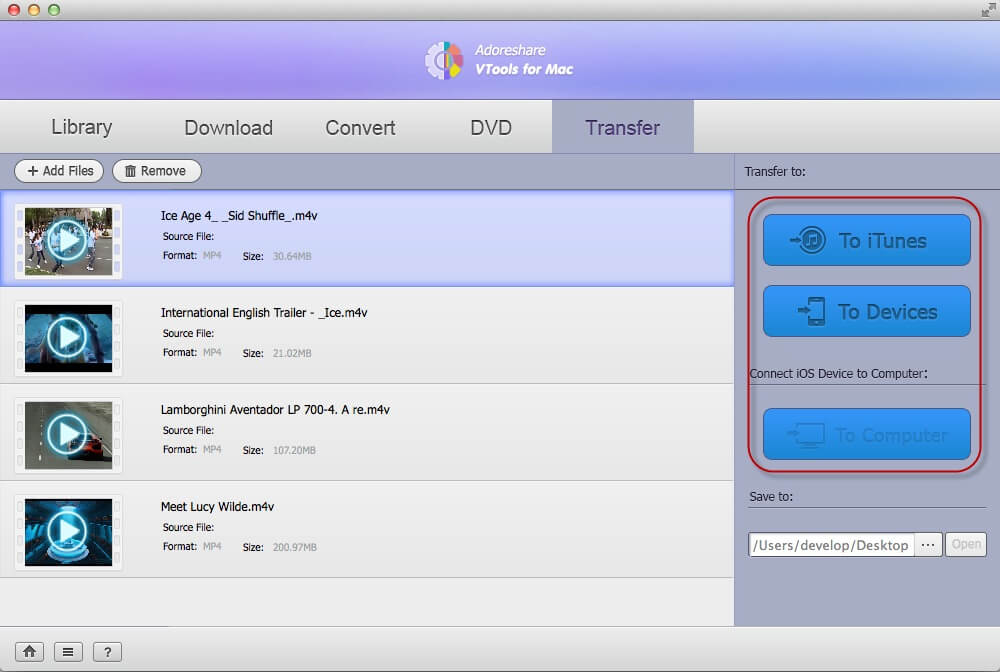How to Use Adoreshare VTools for Mac?
Adoreshare VTools for Mac is a professional all-round video tool on Mac, which combines 5 great features: video download, convert, burn, transfer and manage. It's a must-have tool for multimedia lovers, offering perfect solutions to all kinds of video and audio problems.
Convert Videos and DVDs to Other Formats
Manage and Transfer Videos and Audios
How to Manage and Transfer Videos on Mac
The manage and transfer feature of Adoreshare VTools for Mac is designed to organize all video and audio files on your Mac computer, and Transfer them among computer, iTunes and portable devices with ease, which can be achieved with "Library" and "Transfer" on the menu bar.
Manage Videos and Audios:
1). Find and load all videos and audios on Mac to the program: Click on ![]() to search and load video files on your computer. Or, you can click
to search and load video files on your computer. Or, you can click ![]() button to add videos to the program automatically.
button to add videos to the program automatically.
2). Put all videos and audios in Mac in a certain arrangement: After all files are listed in the program, you can click ![]() to arrange these videos and audios in an ascending or descending order by name, data, type, size and etc. as you want.
to arrange these videos and audios in an ascending or descending order by name, data, type, size and etc. as you want.
3). Display or delete videos and audios: Highlight a video and you can play it using the in-built media player. If you don't want it any more, delete it and it will disappear both from the list and your computer.
4). Display and manage all files like a Mac file manager: Click ![]() and you will see all file folders saved in your computer.
and you will see all file folders saved in your computer.
Transfer Videos and Audios:
Step 1: Click "Add Files" to load all videos and audios to the program.
Step 2: Start to transfer files to iTunes and portable devices.
Click "To iTunes" to transfer all iTunes supported files to iTunes simultaneously.
Click "To Devices" to transfer videos compatible with your portable devices to watch on iPhone, iPad, iPod or Android phone anywhere on the go.
When you connect your iOS device to computer, you can also import videos in your iOS device to computer for further preservation or enjoyment.