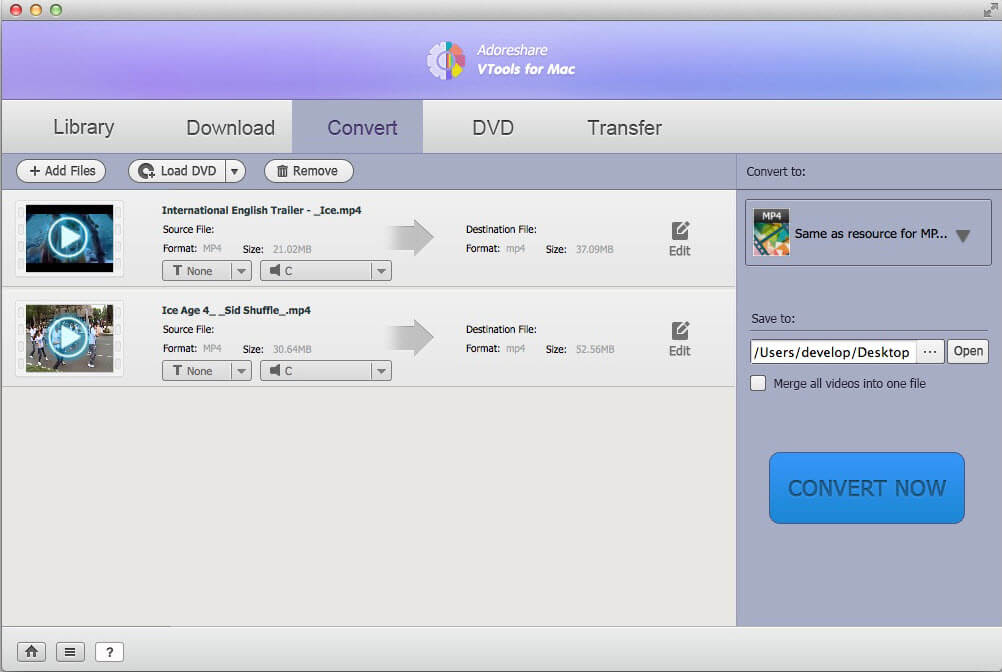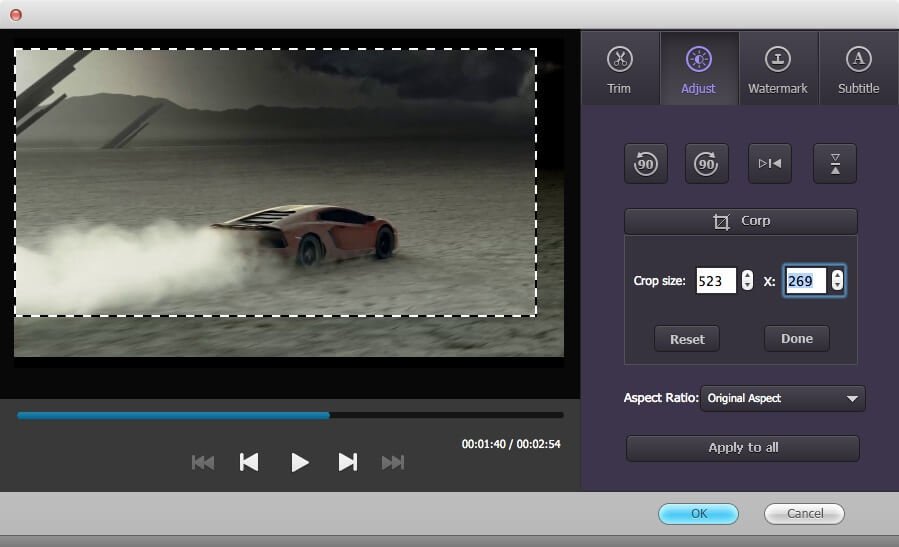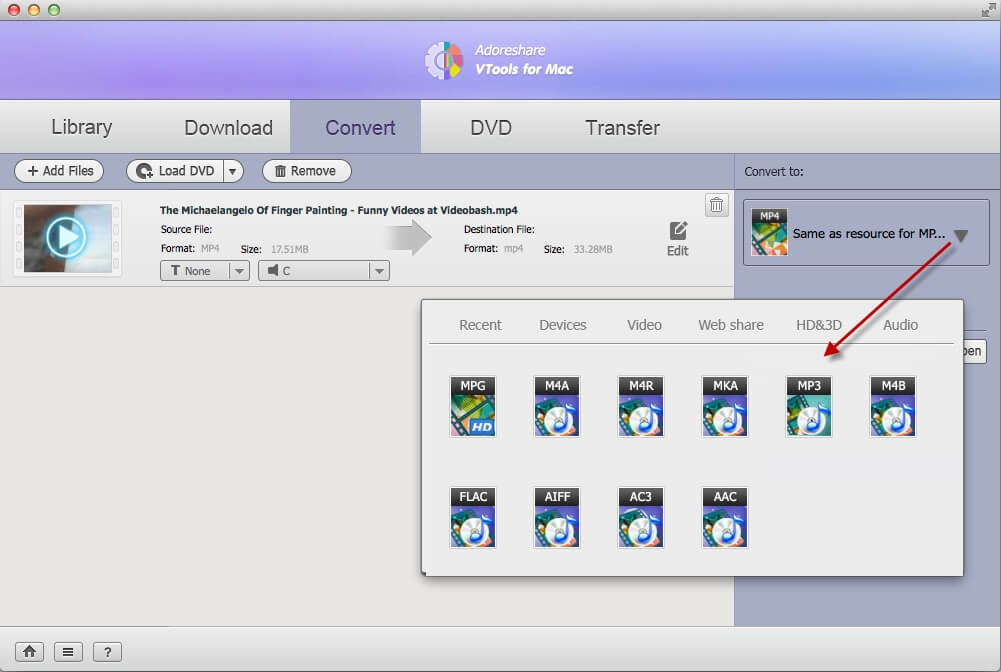How to Use Adoreshare VTools for Mac?
This is a step-by-step user guide on how to use VTools for Mac to download online videos from YouTube, Vimeo, VideoBash, Hulu, Facebook and other video websites on OS X 10.10 Yosemite, 10.9 Mavericks, 10.8 Mountain Lion and etc.
Convert Videos and DVDs to Other Formats
Manage and Transfer Videos and Audios
How to Convert videos and DVDs on Mac
Adoreshare VTools for Mac also enables to convert any videos and DVDs to popular formats and devices, like MP3, MP4, AVI, MOV, 3GP, iPhone, iPad, iPod, Samsung, LG, Apple TV, so that you can enjoy videos, audios, DVDs anywhere and anytime you like.
Firstly, click on "Convert" on the menu bar to use this feature. Follow the guide step-by-step.
Step 1: Import Video, Audio, or DVD Files You Want to Convert.
Convert a video or audio: Click the "Add Files" button at the top left to browser your computer's folders and select the file you want. Note that you can import multiple files at one time thanks to batch conversion.
Convert a DVD: Insert a DVD into your computer's DVD drive, and click "Load DVD" button. Select the DVD which contains the movie you'd like to convert and add it to the program. You can also convert DVD without the disc, using ISO files, or DVD Folder.
Step 2: Edit Videos and DVD Files before Converting (Optional)
Before you convert, you can edit your videos and DVD files. Click the Edit button to edit videos by trimming, cropping, adding watermark and subtitle, etc. Skip this process if you don't need to edit videos and DVD.
Step 3: Choose the Output Format
Click the ![]() button on the right side to select your target output format. 6 categories are provided in the output formats list: Recent, Devices, Video, Web share, HD&3D, Audio. You are also allowed to specify a directory on your computer to save the output files.
button on the right side to select your target output format. 6 categories are provided in the output formats list: Recent, Devices, Video, Web share, HD&3D, Audio. You are also allowed to specify a directory on your computer to save the output files.
Step 4: Start to Convert Videos or DVDs
Click the "Convert" button at the bottom to start file converting. You can cancel the conversion by click the "Cancel" button, or stop any item you want.