How to Create GIF from YouTube Video without Watermark

"CutoMe is really a fantastic tool to me. I use it to create various GIF about my wedding." more >>

"CutoMe is really a fantastic tool to me. I use it to create various GIF about my wedding." more >>
There’s no denying that an animated GIF will enrich our boring daily life. People send a GIF to their family members and friends to convey feelings or declare their attitude to something. Do you want to create GIF by your own? Actually you are able to make GIF from YouTube videos. However, most of the GIFs are added with rebarbative watermark. Fortunately, here we are going to talk about how to make GIF from YouTube video no watermark in the following content.
Part 1. Download YouTube Video with TubePaw Freeware
Part 2. Make GIF from YouTube Video without Watermark
Adoreshare TubePaw is designed to download videos from YouTube as well as other online video sharing websites. With this wonderful and excellent freeware, there’s nothing to worry about video download ways. Look at how to use it as below:
Step 1. To get started, download and install this free program to your Windows or Mac personal computer at ease.
Step 2. You can either copy your YouTube address and hit on “Paste URL” button or visit built-in web browser and navigate to target URL and prepare to download it.
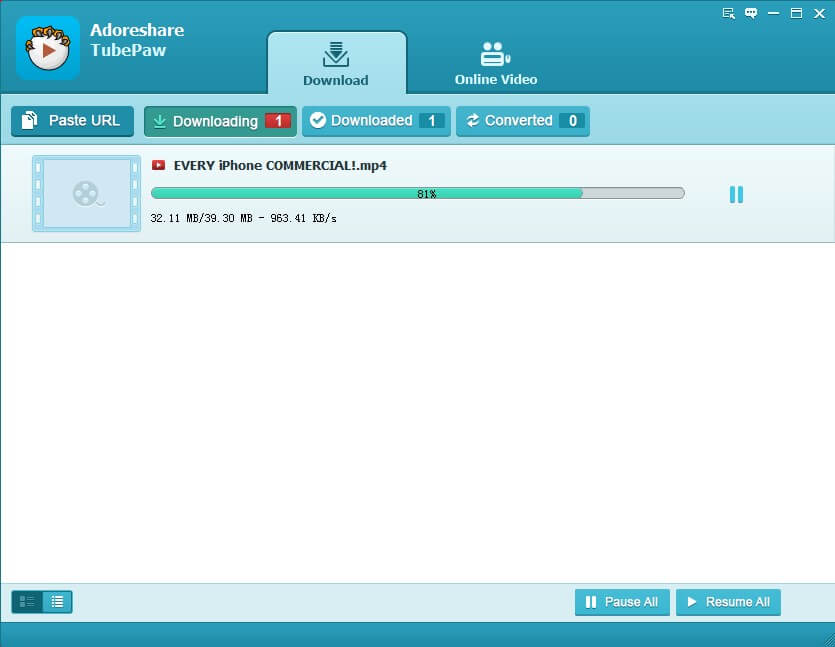
Step 3. After downloading is completed, save it to your computer.
After downloading YouTube video to your PC/Mac, now it’s time to create GIF from YouTube video with another useful and helpful program, CutoMe. It is no doubt to be the best and easiest software to cut any videos into small videos and GIFs. Now let’s see how to use it:
Step 1. Free download this YouTube to GIF tool from any Windows or Mac based computer. Run it and you are about to see the main interface.
Step 2. In the Settings menu, choose “Gif” from “File Type” option. Hit on “Confirm” button.
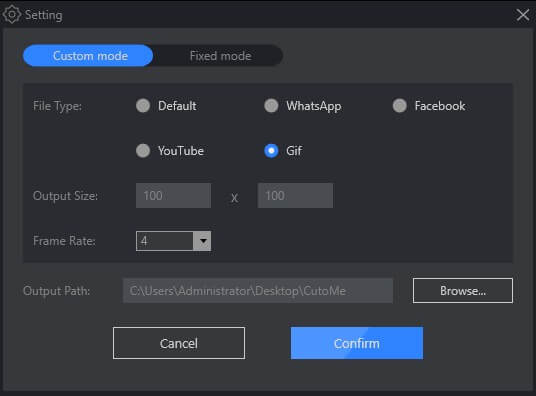
Step 3. Move the buttons on both left and right side to determine how long the output GIF is. At last, click on “CUTTER” button on the bottom right. Your GIF will be saved on computer without watermark.
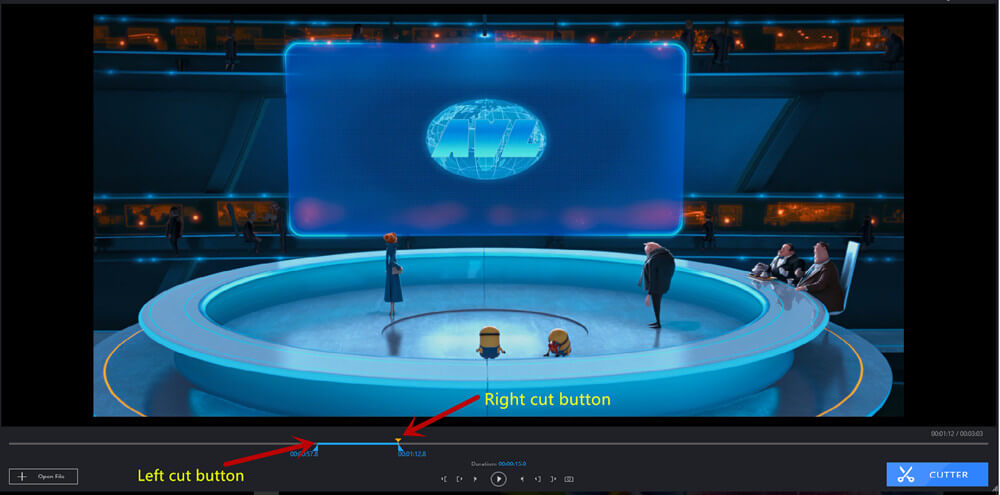
Here is an animated GIF telling you how to create GIF from video with CutoMe.
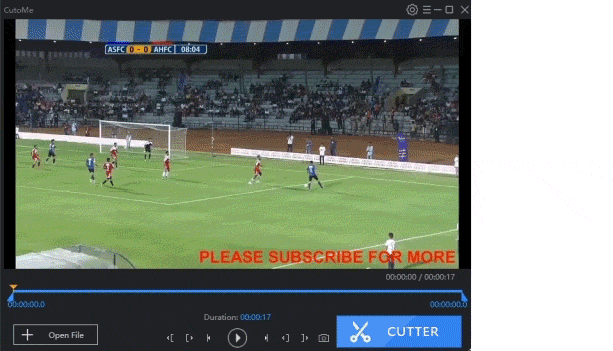
Congratulations! Now you could make GIF from YouTube no watermark in an advanced and effortless way. Welcome to share this good news with your close friends on social media.