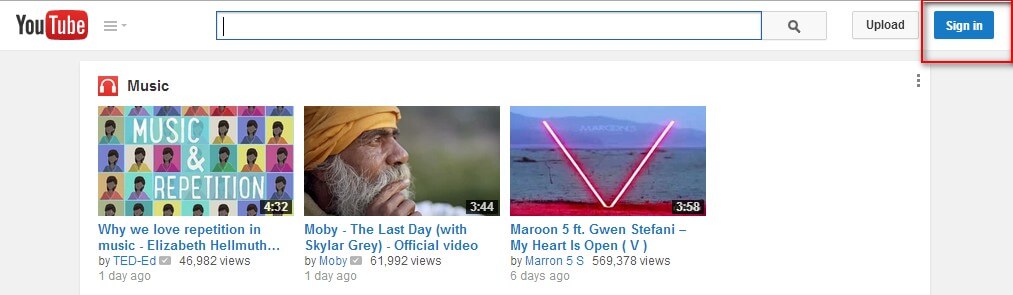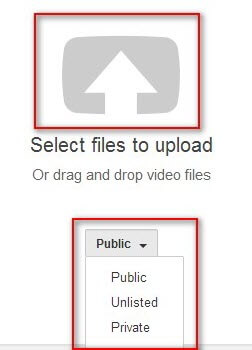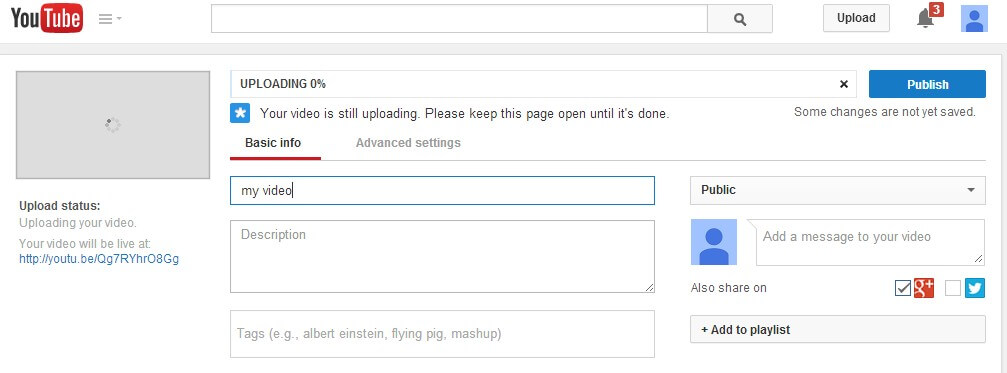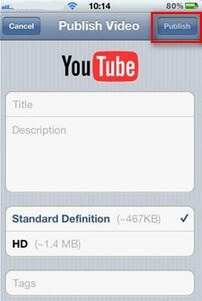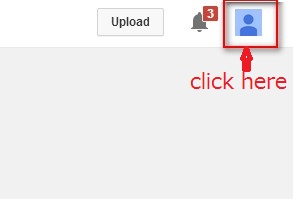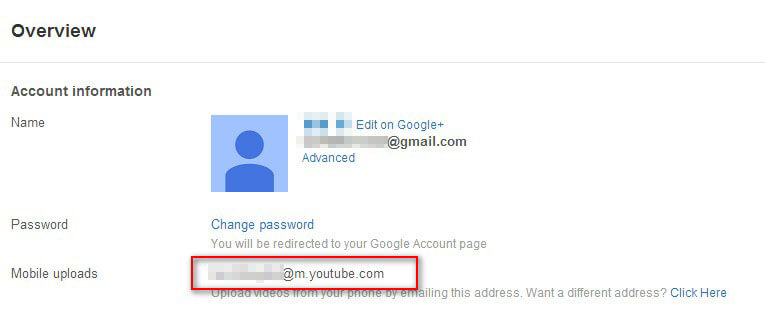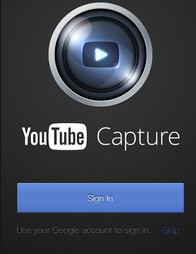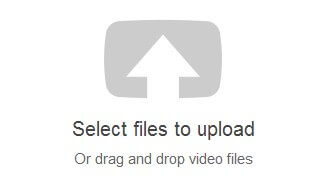Want to share your videos with your friends, family or just others? YouTube, as the most popular one among top 10 free video sharing websites in the world, is your perfect choice. Here we offer 5 ways of uploading videos to YouTube faster. Please read on and follow this guide to post a video to YouTube from computer and mobile devices.
Part 1. YouTube Format - Video Formats Supported by YouTube
Before you upload video to YouTube, you can edit it as you like and convert it to YouTube supported formats if necessary. YouTube accepts a lot of file formats such as:
- AVI (Audio Video Interleave)
- MOV (QuickTime Movie)
- MP4 (MPEG-4 Part 14)
- MPEG or MPG (Motion Picture Experts Group)
- FLV (Adobe Flash)
- WMV (Windows Media Video)
- VOB (Video Object)
- MKV (Matroska Multimedia Container)
- 3GP (the 3rd Generation Partnership Project)
Can't upload a video to YouTube due to format compatibility? Video Converter Genius can help you solve the problem within seconds. It supports to convert any videos from one format to another on Windows and Mac OS X.
Part 2. 5 Ways of YouTube Upload
1. How to Upload Video to YouTube in HD from Windows and Mac Computer
The commonest way to load video into YouTube fast is from computer. Just 6 steps are needed.
- Log in to your account. "Sign in" button is in the top right corner of the homepage.
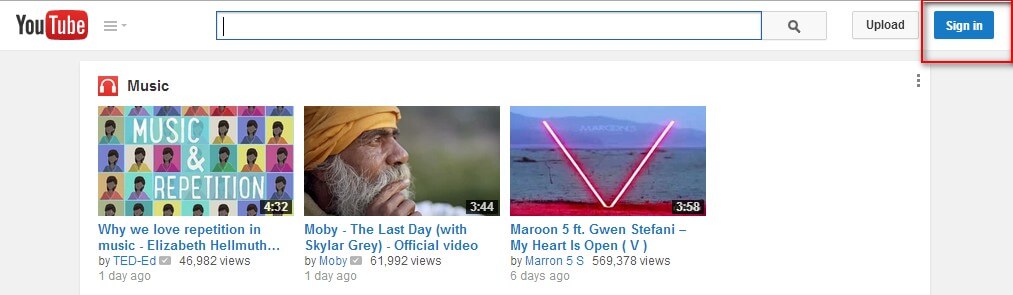
- Click "Upload" button next to the account.
- Select files to upload and specify the privacy settings.
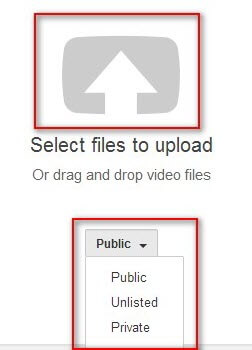
- Open video file on your computer. For unverified account, you can only upload videos shorter than 15 minutes; you can post longer videos by verifying your account via text message.
- Then you need to enter some basic information about this video, such as the title, the description, and tags of the video. Advanced settings are allowed to adjust here as well.
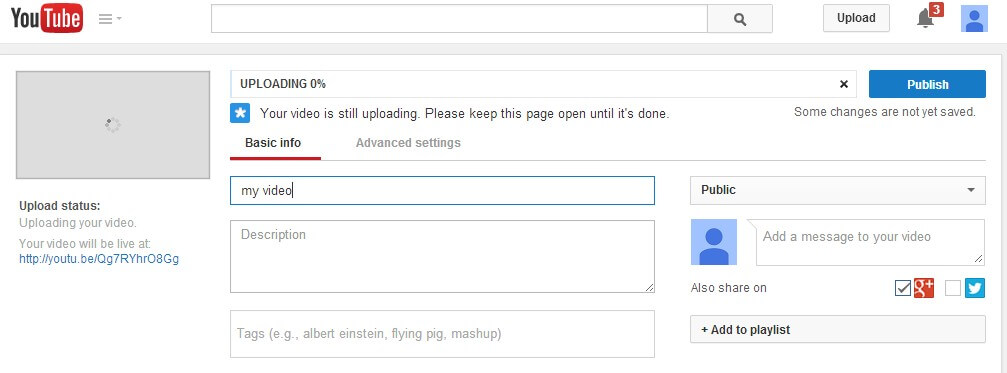
- Click on Publish to upload videos to YouTube channel. When the bar fills, your video has been posted on YouTube.
2. How to Upload Videos to YouTube from iPhone 6/5s/5c/5/4s, iPad, Samsung S5/S4 and More Android Devices Directly
You can also post video to YouTube from iPhone, iPad and iPod touch, and as well as Android phone and tablets.
- Open your video. Use your device's video player to open the video that you want to load.
- Press the Share button
 . The share feature is in different places depending on different phones. For iOS 8 and iOS 7, the Share button is in the bottom-left corner of the video player; For Android devices, the Share button may be visible in the video player, or you can press the Menu button to pop up.
. The share feature is in different places depending on different phones. For iOS 8 and iOS 7, the Share button is in the bottom-left corner of the video player; For Android devices, the Share button may be visible in the video player, or you can press the Menu button to pop up.
- Select YouTube from the Share menu. Here you may be asked to log into your YouTube account.
- Specify the title, description and tag for the video. And select the privacy settings.
- Click Upload or Publish button to upload videos to YouTube Android or iOS device..
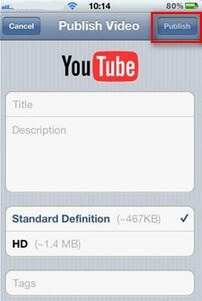
3. How to Upload Videos to YouTube Faster via Email
Here is how to send a video from your device to a special email address that's provided with your YouTube account.
- On a desktop computer, visit your YouTube Settings.
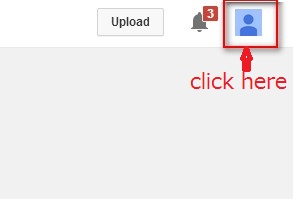
- Under the "Account Information" section, find "Mobile uploads'. You will see an email address that looks like [email protected]. If you can't see any email address, click Create Mobile Profile button and enter the information required. Click the Create Profile button to create an email address.
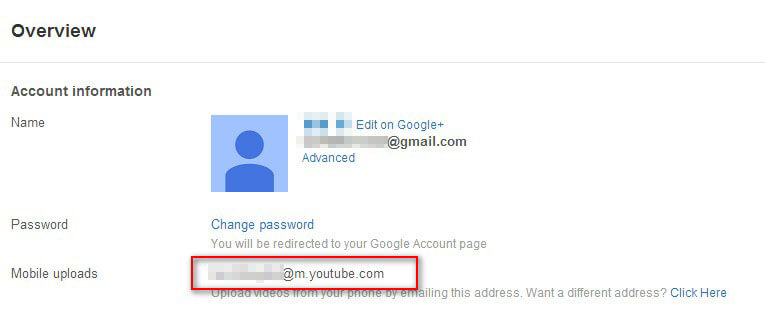
- Send your video to the email address. And you will receive a confirmation email via which you can know whether the video has been uploaded successfully.
4. How to Upload a Video to your YouTube Account with YouTube Capture for iPhone, iPad and iPod touch
YouTube Capture is a convenient way to upload videos to YouTube, no computer needed.
- Launch YouTube Capture app in your iPhone or iPad. If you haven't installed it yet, free download YouTube Capture now.
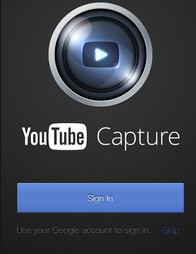
- Now you can take a video with YouTube Capture or click on the folder icon in the bottom right of the screen to select the video to upload.
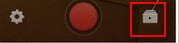
- Tap on the Share button in the upper right corner, and you will see the video start to process. When the video is posted successfully, you will receive a confirmation email.
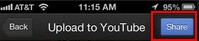
5. How to Upload a Video to YouTube using YouTube on Mobile Web
YouTube on mobile web is the last way that will be introduced here. It allows you to upload videos to YouTube from your mobile device even if you don't have the YouTube app installed.
- Access m.youtube.com and sign in YouTube.
- Open the guide and navigate to Upload.
- Click on the "Choose a File" button. Then select the video you want to share.
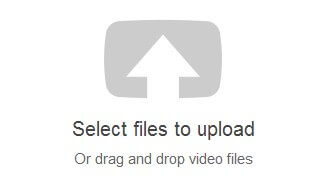
- Adjust the title, description and privacy settings of your video.
- Click Upload.
What about these five ways to post a video to YouTube? Easy but helpful, don't you think so? Want to download YouTube videos? Consider the top 10 free video downloader and choose the one which suits you the most.