How to Upload a Video to YouTube from iMovie (including iMovie 10)

"This post explains how to export a video from iMovie and then upload the iMovie video to YouTube. You will find methods for both standard iMovie and iMovie HD." more >>

"This post explains how to export a video from iMovie and then upload the iMovie video to YouTube. You will find methods for both standard iMovie and iMovie HD." more >>
With iMovie you can easily edit your videos and add a lot more special effects to your iMovie videos. Once you've made a great video with iMovie, the first thing come to your mind is to upload the iMovie video to YouTube so that all of your friends can watch the video.
1. In iMovie, open a project or select it in the "Project Library". Make sure it is the one you want to upload, then click the share button in the menu bar. Under the menu bar, select "Share", you will then get options like iTunes, Media Browser, YouTube. Select "YouTube".
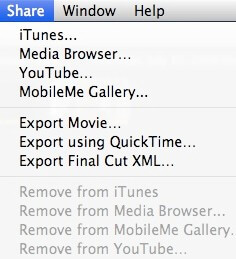
2. Choose and log into your YouTube account. If you don't have one, create one first.
3. Fill in the information in the pop-up menu. These include Password, Category, Title, Description and Tags.
4. Select the size for the iMovie video you are to publish. The "Sizes to publish" table shows which sizes are compatible with YouTube, and the resolution of each size (how many pixels it contains).
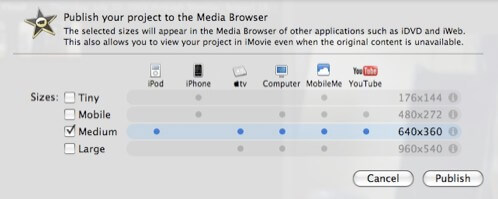
Available Sizes are:
5. By default, the video is only viewable to contacts you specify on YouTube. Then you can move on by checking Next > Publish.
If your Mac doesn't support the latest iMovie, you can convert iMovie videos to YouTube supported formats with an iMovie Video Converter which will help you convert iMovie to 100+ formats. With this converter, sharing and watching iMovie is simpler than ever.
YouTube allows users to upload videos in the following formats. And you can convert your iMovie videos to the following formats before uploading them to YouTube.
| .MOV .MPEG4 MP4 .AVI .WMV .MPEGPS .FLV .3GPP .WebM |