How to Cut YouTube Videos without Losing Quality for Free

"With this professional YouTube video cutter application, I can effectively keep any part of the video and remove the rest in Timeline with just one click!" more >>

"With this professional YouTube video cutter application, I can effectively keep any part of the video and remove the rest in Timeline with just one click!" more >>
First all of, I have to say Definitely Yes – you absolutely could split your YouTube Video with no quality loss. YouTube services the users over the world the best amusement. You can watch concert and basketball games of your favorite idols. Then you may wonder how can I cut videos and retain the certain parts I want? Most importantly, quality of YouTube videos could not be reduced. It will be much easier to cut YouTube using Quick Video Cutter. Keep on reading to make it.
Quick Video Cutter is a professional YouTube videos cutter, which makes your don't worry about quality loss. Also Facebook video, Vimeo Vido and other formats video can be supported. Download it and follow the specific step-by-step guide for it.
Click download button above and download the program for free. Open the installation file and install the program following the onscreen instructions. Click Next > Tap on I Agree > Click Install > Click Finish to complete
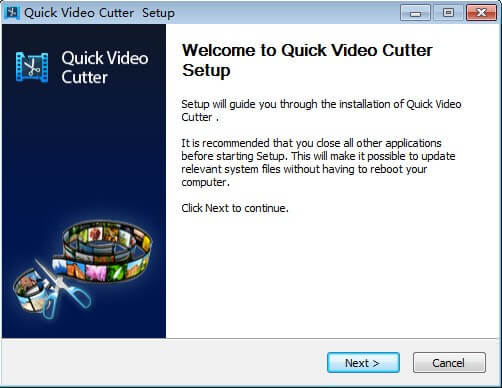
After successful installation, Click Open and select the video you want to trim. Or you can simply drag and drop the video to the program.
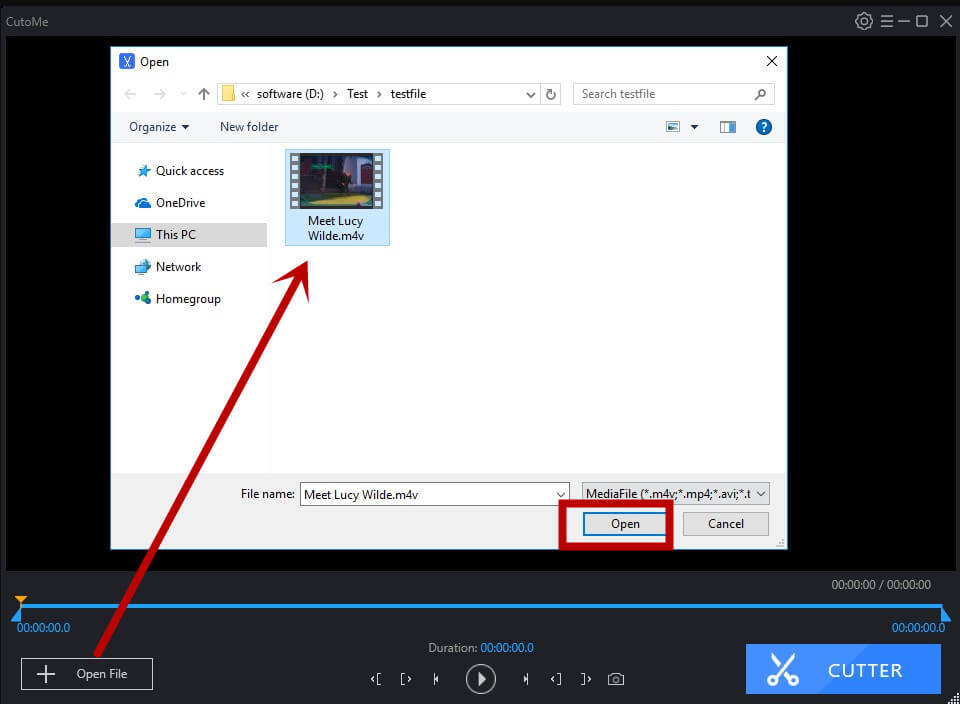
The program offers the most concise interface so that you could split YouTube video file without loss of quality effortlessly. Here you can click Play button to preview video and then move the white dot to the point in the video where you want to cut it.
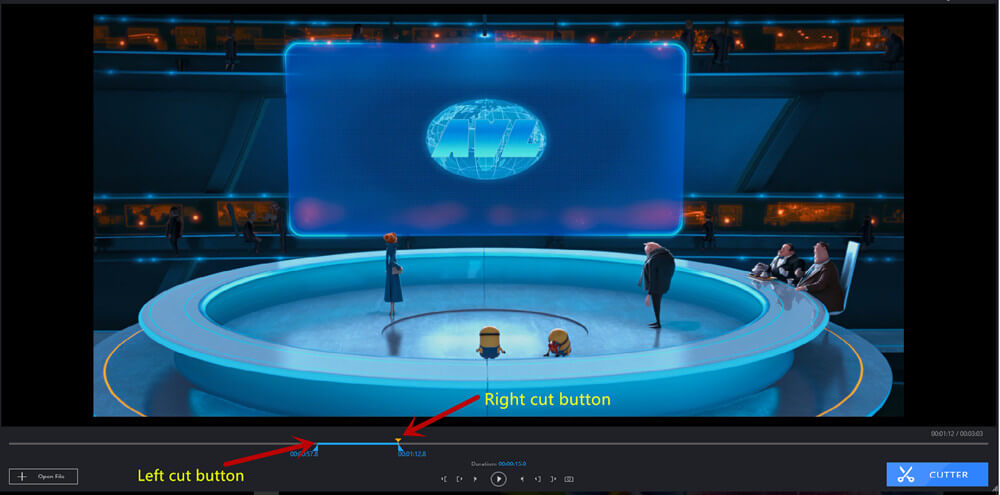
Click Cut and your video will be trimmed successfully. Your video will be saved by default. Meanwhile, you are allowed to change the output path in Settings on the top menu.
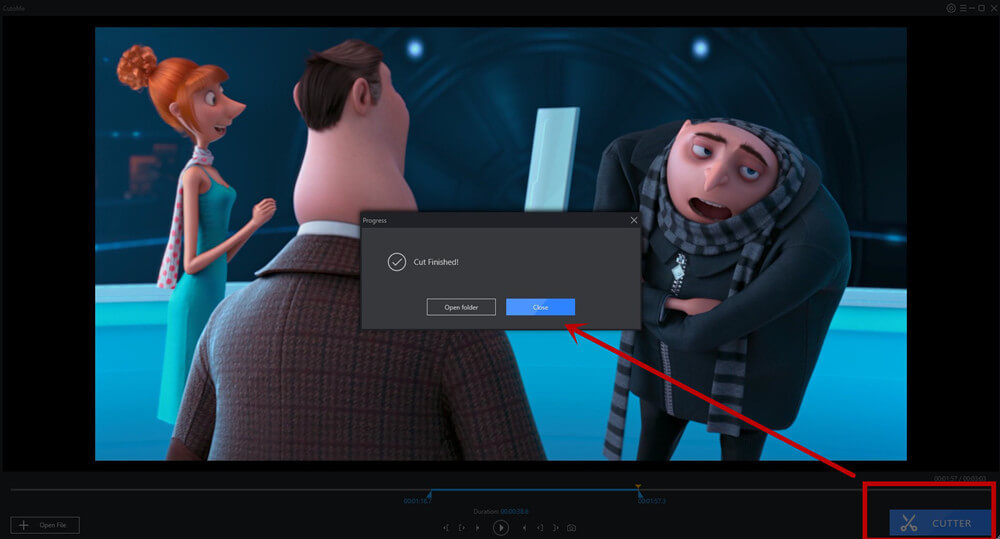
For now you can transfer cut YouTube video to mp3, iPod or other players. Or if you are an apple user and want to convert iMovie to other formats, I sincerely introduce iMovie Video Converter. Also all problems about YouTube videos cut will be welcome. You can leave it in the comment section and we will replay to you as soon as possible.