Best Way to Join WMV Movies/Videos 2016

"Big thanks to Adoreshare Video Joiner! It's without any quality loss to merge several WMV video files into one. Appreciated!" more >>

"Big thanks to Adoreshare Video Joiner! It's without any quality loss to merge several WMV video files into one. Appreciated!" more >>
"I hold several WMV videos about family party last week. Now I want to join WMV videos files into one and make into a nice video to record the wonderful moment. Is there any useful video joiner tool to implement that?"
It's a typical voice among people who have strong desire to merge .wmv formats video files into a single file. Usually, the trimmed video looks more amazing than the original one. If you are exactly looking for the methods to combine movies/videos together, then keep reading on. The following content will describes what a WMV video file is and suggest the workable video joiner software for you.
Windows Media Video (.wmv) is a file type which can contain video in one of several video compression formats developed by Microsoft. The original video format, known as WMV, was originally designed for Internet streaming applications, as a competitor to RealVideo.
Windows Movie Maker is the program based on Windows PC that you can merge your WMV videos on Windows. It has all the editing capabilities that any user will be out looking for. Before making any progress, you must import the video files to merge right to your program. After that, you will be good to go in combining your video clips. For more professional video joiner tool, refer to method 2.
Adoreshare Video Joiner is the specialized WMV joiner for Windows and Mac platform, applied to Windows 10/8/7/XP/Vista and Mac OS X10.11, 10.10 and lower. It's designed to one-click to join multiple videos files into one video file without quality loss. The program supports AVI, MPEG, MPG, VOB, RM/RMVB, 3GP, ASF, WMV, WMA, MP4, MP4A, MKV or FLV, etc. formats.
The bellowed tutorial will illustrate how to join WMV files with detailed steps via Adoreshare Video Joiner.
Firstly, download, install and launch the program on your computer.
Step 1: Click on "Add" to import videos or drag the videos directly. If you want to remove the unwanted videos, just move the mouse to the videos and Click "X" in the right corner. Or you can click "Remove All" in the main interface to conveniently remove all. If you want to have a preview on the videos, click Play Button on the videos.
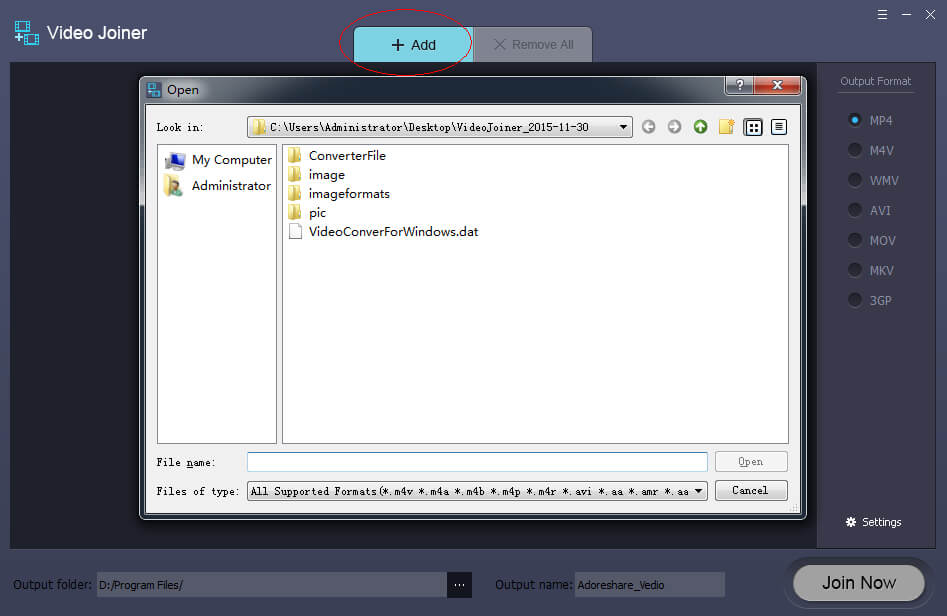
Step 2: After adding all the videos you want to join, you can select the right output format as you want. Then, click "Join Now" to start joining.

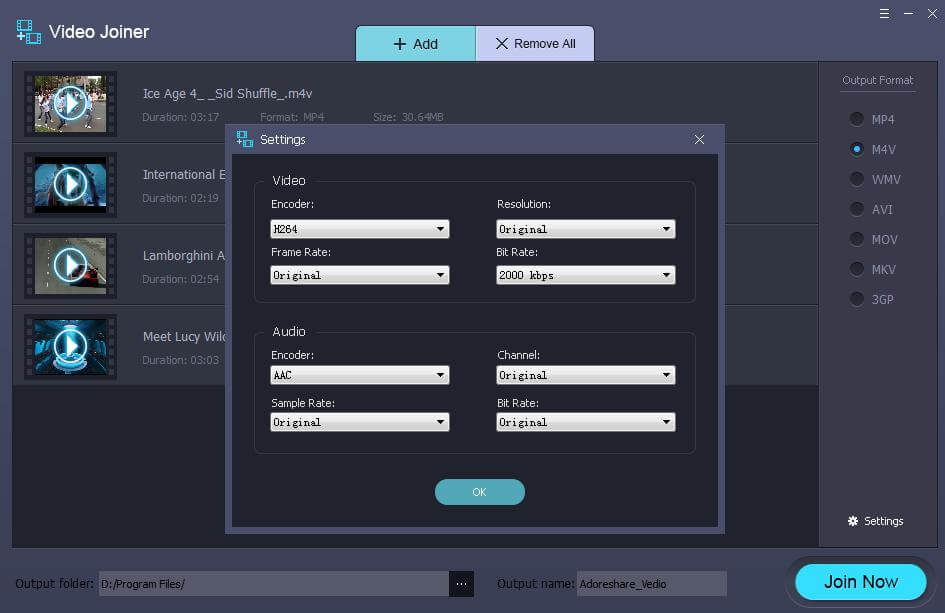
Step 3: The joining starts immediately. During the joining progress, you can click "Stop" in the lower right corner to stop the converting.
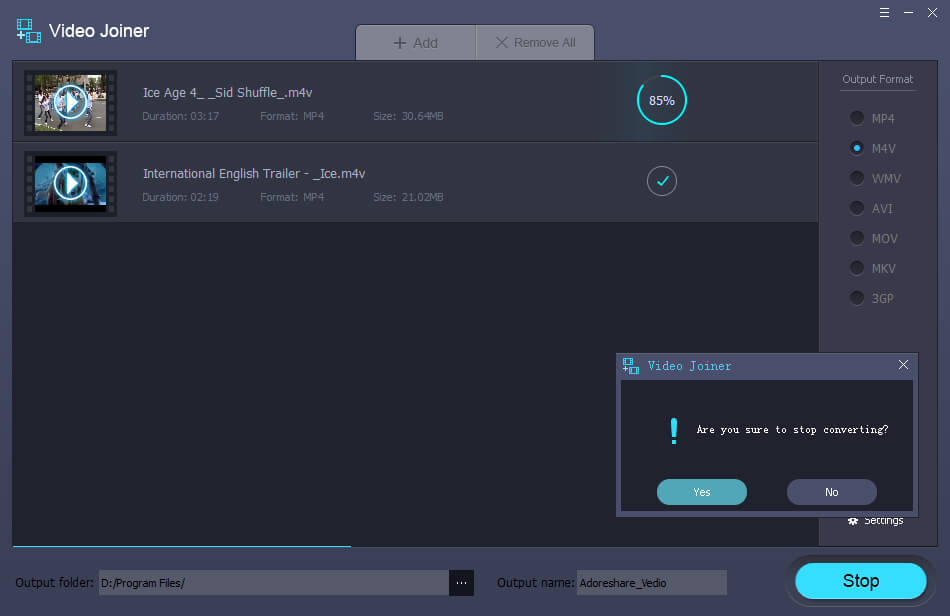
When the joining is complete there is a pop-up window where you can directly find the joined file.
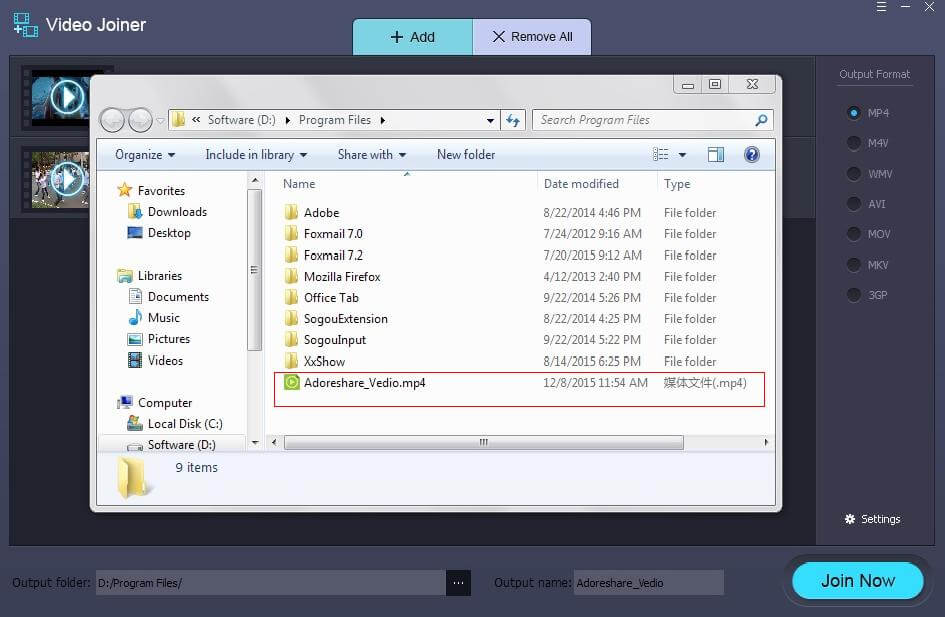
That's the strategy for how to join trimmed video files on PC/Mac. Take an act to merge the videos/movies and share it to others!