How to Fix Rolling Shutter in iMovie

"Thanks to Adoreshare Quick Video Cutter for Windows 10, it's easy to operate and I successfully trim a video with this tool." more >>

"Thanks to Adoreshare Quick Video Cutter for Windows 10, it's easy to operate and I successfully trim a video with this tool." more >>
We bet that you must have seen a phenomenon that a video clip may appear wobbly or skewed due to the camera frequently moves during recording. We call this rolling shutter.
Rolling shutter is a method of image capture in which a still picture (in a still camera) or each frame of a video (in a video camera) is captured not by taking a snapshot of the entire scene at single instant in time but rather by scanning across the scene rapidly, either vertically or horizontally. Below, we will show you the way about iMovie 11 rolling shutter fix, let’s move to the next part.
iMovie has a feature that can be used to fix rolling shutter and reduce motion distortion situation. You can smooth a clip’s shaky motion by adding stabilization, correcting rolling shutter distortion in iMovie, here’s how
Step 1: In the timeline, select the clip you want to stabilize.
Step 2: Click the Adjust button in the toolbar.
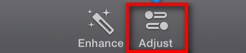
Step 3: In the adjustments bar, click the Stabilization button.
Step 4: Select the Stabilize Shaky Video checkbox.
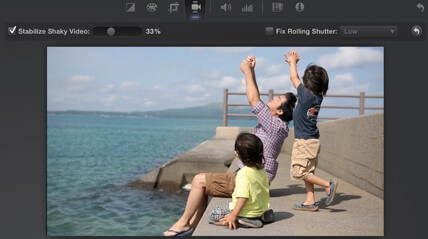
The checkbox is replaced by an activity indicator until the clip has been analyzed and stabilized. To adjust the amount of stabilization applied to the clip, drag the Stabilize Shaky Video slider. You’ll have to play the clip to see the effects of stabilization. The greater the amount of stabilization, the more aggressively the clip may be cropped to reduce the appearance of shakiness.
When comes to the video editing, we’d like to recommend you a powerful program
—Adoreshare Video Converter Genius as an alternative in case the iMovie not working. Adoreshare is a professional video converter to edit or convert video files easily and fast. With its powerful functions, you’re able to make your own videos and solve all compatibility issues. Now, follow the tutorial below to get a full knowledge.
To get started, download and install Adoreshare on your computer,
Step 1: After downloading and installation, run Adoreshare Video Converter and click the Add button to import your video to the program. You can drag videos from your computer and other devices to the program.
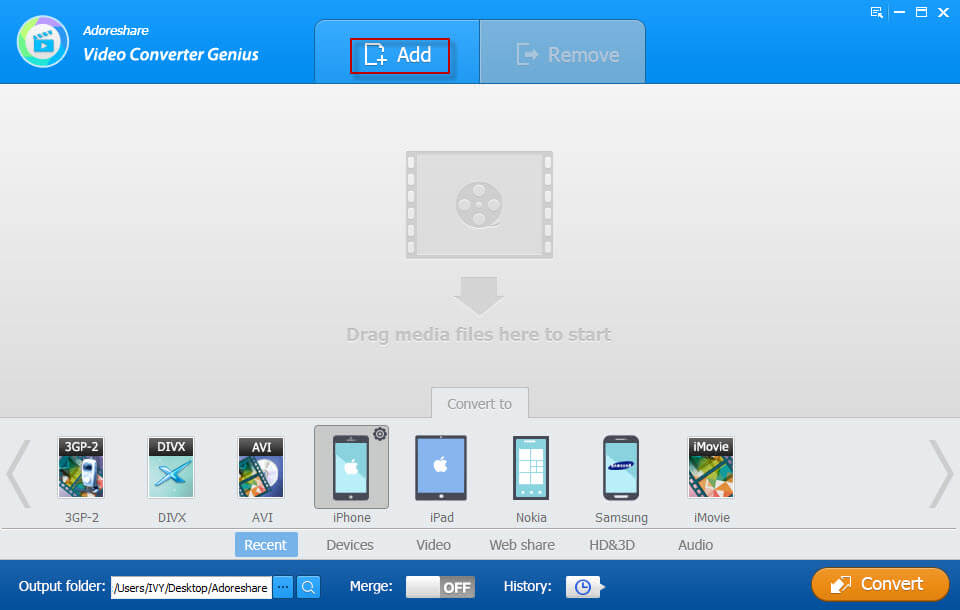
Step 2: Once the video is added to the program, Click on Edit button, then there are 4 options for you to choose from.
Trim a Video: Click on "Trim" and set the "Start" and "End" time, you can preview video effects on output preview window.
Crop a Video: Select "Crop" and from original preview box you can crop video edges by dragging dotted lines. On the crop pane, you can select an output aspect ratio and the available options are: Keep Original, full screen, 16:9 and 4:3.
Add a Watermark on a Video: Select "Watermark" and here you can add either a text watermark or an images watermark for your video. You are allowed to adjust watermark position and size by dragging and dropping.
Merge all videos into one: Slide “Merge” button to "On" if you want all the converted videos to become one.
Step 3: After having your video edited, you can move on to the "Convert to" list to choose an output format. Click on it to enter output format setting center. When you are done with settings, click "OK" to save them.
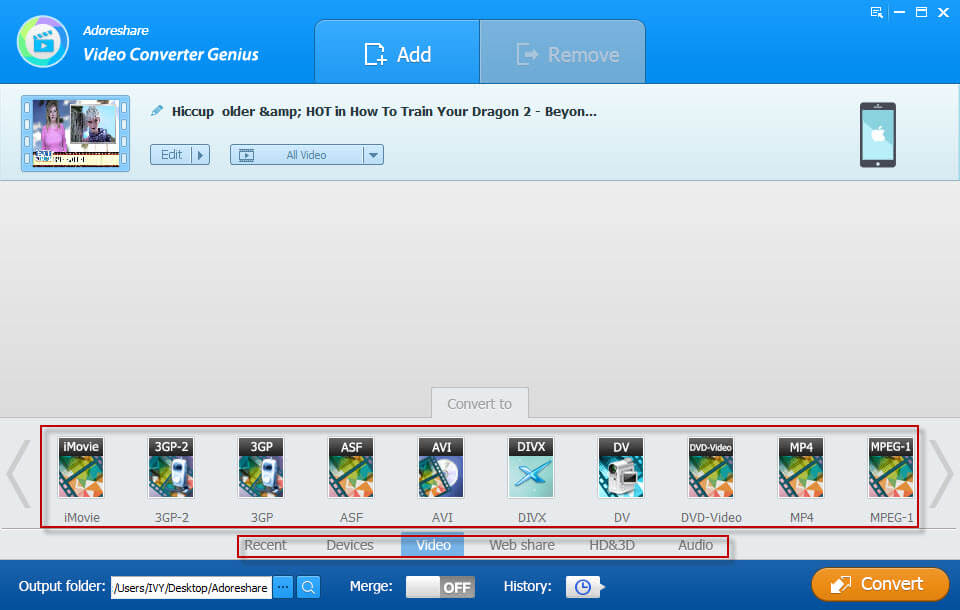
Step 4: Click the Browse button and specify the folder where the converted files should be placed. Then hit the "Convert" button.
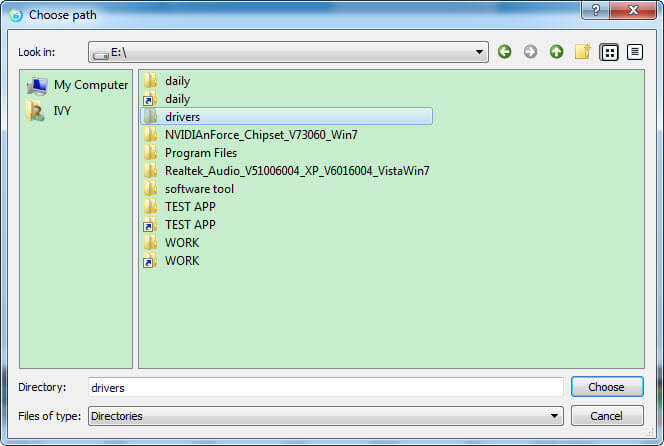
For those whose who always were bothered by different kinds of iMovie issues and look for an alternative of iMovie, you can give Adoreshare a free try. If you have any other excellent video editing program, do share with us!