How to Convert AVI, YouTube, WMV Videos to iPhone 6/5S/5C/5/4S/4

"I downloaded the free trial version of this software and tried. I found it is much easier than described in this article. Love it." more >>

"I downloaded the free trial version of this software and tried. I found it is much easier than described in this article. Love it." more >>
Just transfer a downloaded fantastic movie to your iPhone for playback but only found that its format can't be recognized? Feel that there is a blazing anger burning in your heart? Calm Down! Here is the right place where your anger and dilemma can be removed instantly.
To play videos on iPhone under this circumstance, you need to convert video for iPhone supported formats. Software to convert video to iPhone format, Video Converter Genius, will make things easier.
Now let's have a look at iPhone supported/ supported video formats and how to convert videos to iPhone 7 Plus/7/SE/6s Plus/6s/6 Plus/6/5s/5c/5/4s/3gs and earlier.
| iPhone Supported Video Formats | MOV, MP4, M4V |
| iPhone Unsupported Video Formats | AVI, FLV, MPG, MPEG, WMV, 3GP, VOB, MTS, MKV, 3G2, 3GPP, TS, TP, TRP, M2TS, DV, MOD, ASF, DAT, FEV, RM, RMVB, DivX, OGV, VRO, MXF |
| iPhone Supported Video Encoders | H.264, MPEG-4 |
| iPhone Supported Technical Specifications |
|
Adoreshare Video Converter Genius is the most comprehensive and the best video converter for iPhone. With it, you don't have to search on the Internet for the supported video formats. It will automatically transfer video to iPhone accepted formats. The whole converting process is easy, convenient and efficient. Here we take Video Converter Genius for Mac as an example to explain the detailed steps to convert videos to iPhone video on Mac OS X.
Free download Adoreshare Video Converter Genius for Mac and install it on your Mac.
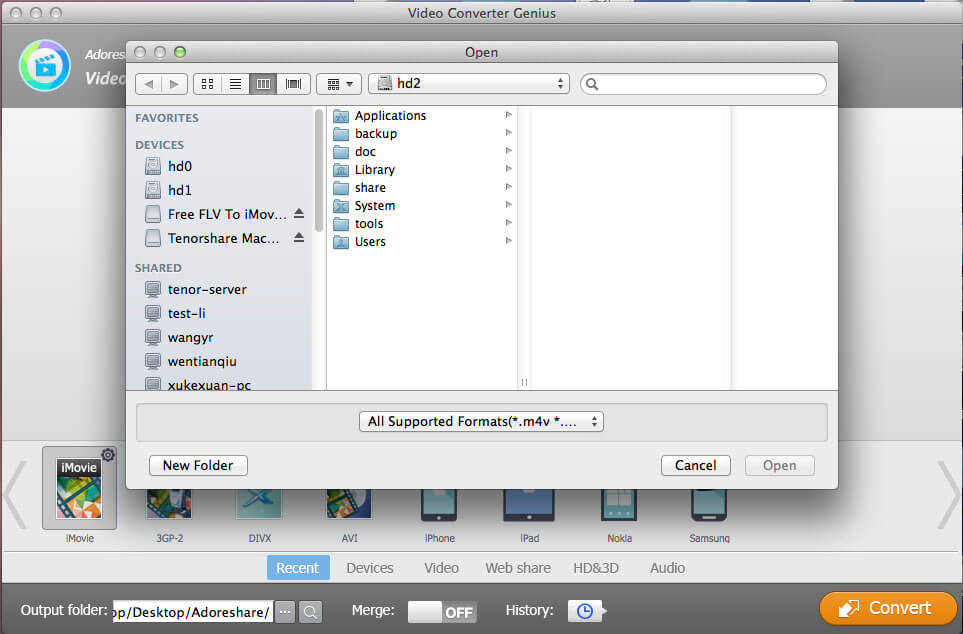

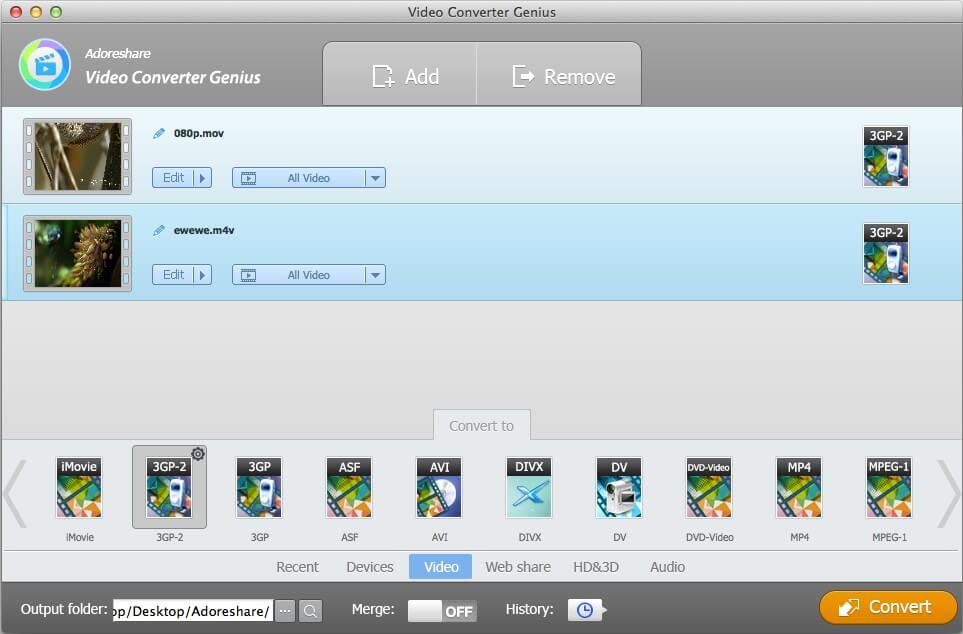
After you convert movies into a format that can be played on your iPhone, you can use the USB cable to transfer them into your iPhone for enjoying.
If you have confusions about iPad supported video formats or how to convert videos to iPad formats, click here to know more about How to Convert and Import Videos to iPad.