The Most Convenient Way to Burn iTunes M4V Videos to DVD

"Quite useful tutorial. With its help, I created a customized DVD with iTunes DRM M4V videos I purchased. My girlfriend likes this special gift." more >>

"Quite useful tutorial. With its help, I created a customized DVD with iTunes DRM M4V videos I purchased. My girlfriend likes this special gift." more >>
Apple users purchase and download videos and music from iTunes, but those videos are DRM-protected. And many providers like Amazon Ubox, BBC iPlayer also use DRM to protect M4V files.
However, so many people feel trouble and annoyed to play M4V files, because they need to use special player that support M4V. Besides, the music or videos you bought from iTunes can't be played on other's device. So, there are many people want to keep their M4V videos in other ways. Burning to DVD is a possible way.
How to burn M4V to DVD? Let's keep reading.
Generally, we can use iDVD to burn iTunes DRM M4V videos. iDVD is a software as developed by Apple, one part of iLife, it is used to create DVD easily. With the help of iDVD, you can burn your iTunes videos and photos to a DVD that have professional quality. In iDVD, there are many themes or video settings to help you burn a wonderful DVD, and the steps are very easy!
Let's know how to use iDVD to convert M4V to DVD easily.
Firstly, you need to download iDVD from Apple official website: http://support.apple.com/downloads/#idvd, and install to your computer.

Then launch iDVD on your computer, Click "Create a magic iDVD" button. The software will ask you to type a title for the DVD, of course, if you are burning the movies or MV that were bought from iTunes, you just name the DVD with the original names.
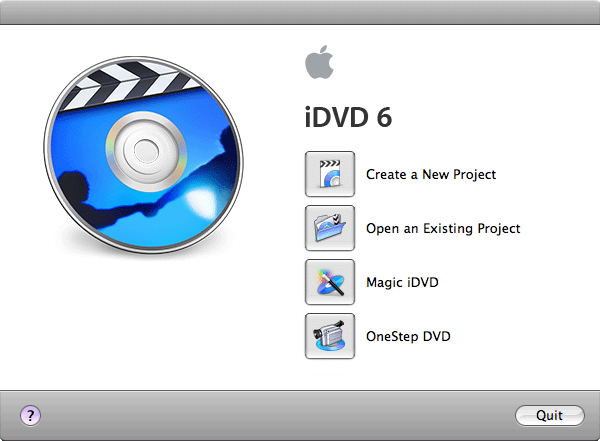
After that, you can select a theme in the row of theme thumbnails. There are many themes provided from Apple, just choose what you like. However, if you just want to burn the movies or MV as origin, you don't need to select any themes.
Here, you need to choose the movies or MV you want to burn, click the movies button on the right of the software. Just drag one or more videos to the wells. iDVD also allows you drag videos from hard disks or connected servers.
After confirming the video you want to burn, you can do adjustments to your content and theme settings. When all the things are ready, click create project. iDVD will save the project and open it in a window to let you preview or do more editing.
Lastly, after preview, you can ready to burn M4V video to DVD now, click burn button in the right. At the same time, it will prompt you to insert a disc.
Ok, DVD burning for M4V is complete here. Yes, it is very easy, if you have iDVD.
If you want to convert M4V to other formats such as AVI, MP4, RMVB, WAV, etc. You can use M4V Converter Genius!