Top 2 Ways to Use iMovie to Record Voice – 2017 Guide

“Now it’s really clear to record voiceovers in iMovie with the guide below, really helpful!” more >>

“Now it’s really clear to record voiceovers in iMovie with the guide below, really helpful!” more >>
It really can be an exciting experience to edit the clips we made by ourselves, but what more amazing is to record your own voice to the videos. Apple Inc. makes it easier for users to edit videos in iMovie on iPhone and Mac. In this post, we’ll tell you how to use iMovie to record voice on iPhone and Mac with detailed steps.
Part 1: Add Sound Effects in iMovie on iPhone and iPad
Part 2: How to Record iMovie Voiceover on Mac
For iPhone and iPad users, the best answer of how to do voiceover on iMovie is directly add it on iPhone. Follow the steps to see how easy it is:
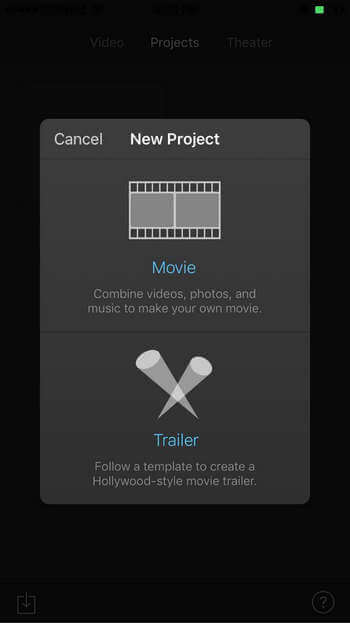
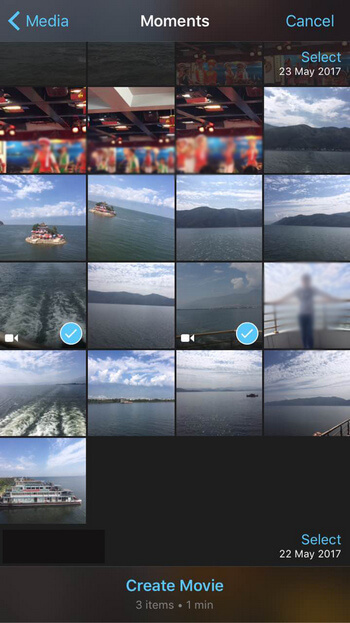
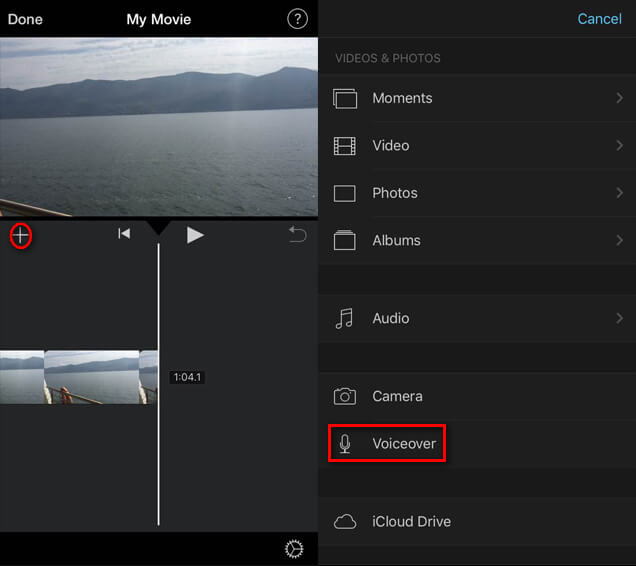
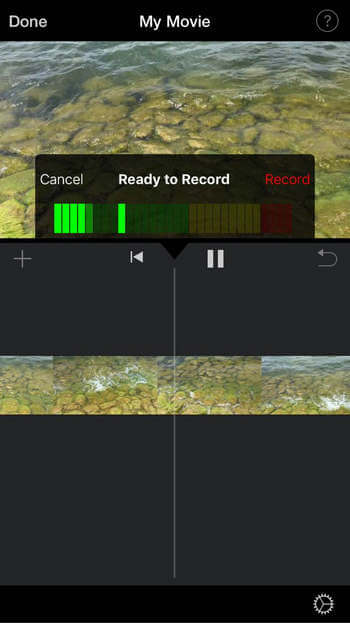
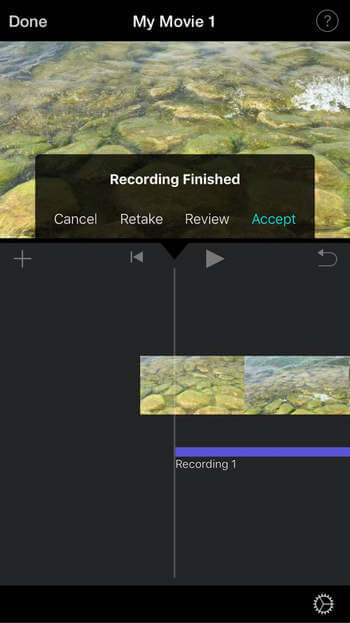
Tip: If you want to convert the videos you just made in iMovie to other formats, free to try iMovie Video Converter, convert iMovie videos to any format you want with one click, simple and fast.
Make sure you have installed iMovie on your Mac and then follow the steps below to see how to record audio on Mac using iMovie.
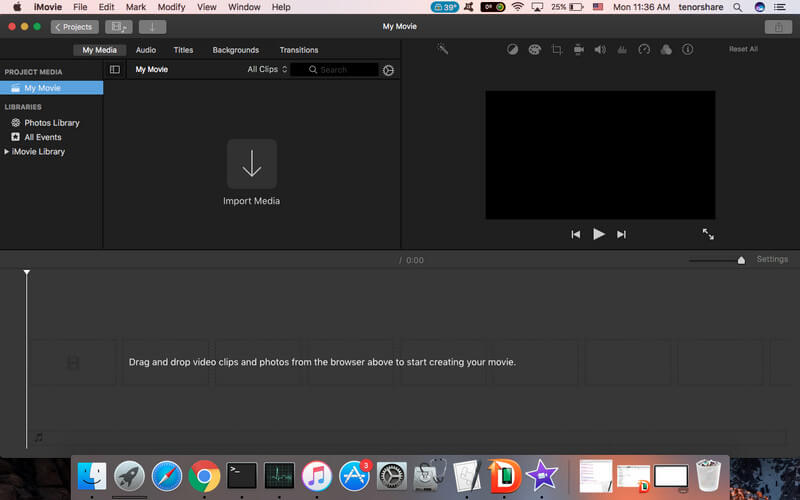
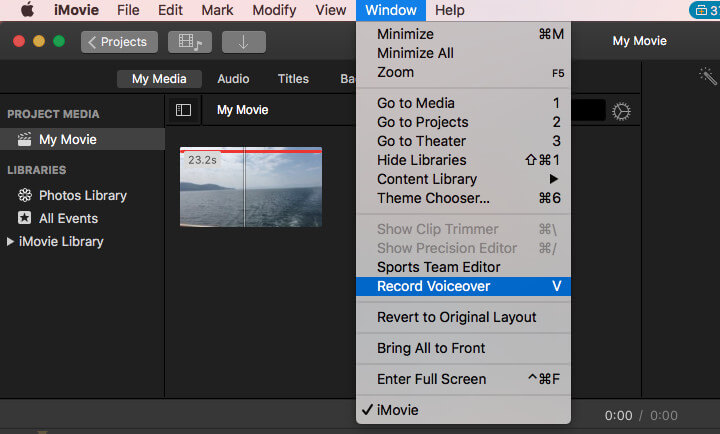
Tip: Sometimes people don’t know where is the voiceover button in iMovie, just press the V key on your keyboard to open it.
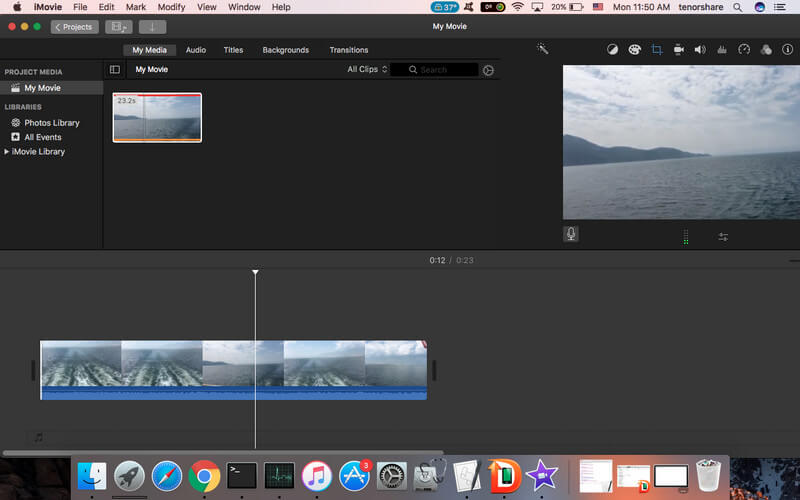
With the 2 options introduced in this post, you can record voice either on your iPhone or Mac freely. If you still have any other questions, such as iMovie voiceover not working or iMovie won’t let you record voice over, don’t hesitate to contact us.