Best Solution to Fix MOV Video Doesn’t Play in iMovie/QuickTime Issue

"Easy way to fix MOV file won’t open in iMovie and QuickTime, thank you very much!" more >>

"Easy way to fix MOV file won’t open in iMovie and QuickTime, thank you very much!" more >>
“Q: iPhone 8 MOV file won't open on QuickTime/iMovie.
Hey Guys,
So we've just made amazing videos with the new iphone8, but for some weird reason, I can't open it with either QuickTime or iMovie on my MacBook Pro (OS is the latest version - of Sierra 10.12.6, and all the software are updated to the current version).
Any idea what I can do to play and edit the file on my computer? Why is there a compatibility problem between fully upgraded software? Thanks!”
MOV video files is a very common video type which is a default video file format used on Mac computers, however, there are lots of users who found their MOV files cannot open in iMovie/QuickTime, is there anything wrong?
In fact, during the import process, your MOV files may easily get damaged or corrupted, and when you trying to open it, you will get a failed result. But the reasons which cause MOV won’t play can be various, thus in this article, we will try to help you fix these problem first, just follow us!
Before we start to solve this problem, users may need to get a useful tool – iMovie Video Converter, this software can easily covert iMovie videos to all other format as well as let other video types transferred into the iMovie video type. It even provides the feature that users can play, edit and personalize the videos you have. To achieve your goal to open MOV file in iMovie/QuickTime, you should only follow the steps below.
Step 1: Download and install this software on your PC/Mac, when you see the interface below, you can click “Add” button to import your MOV video file to the program.
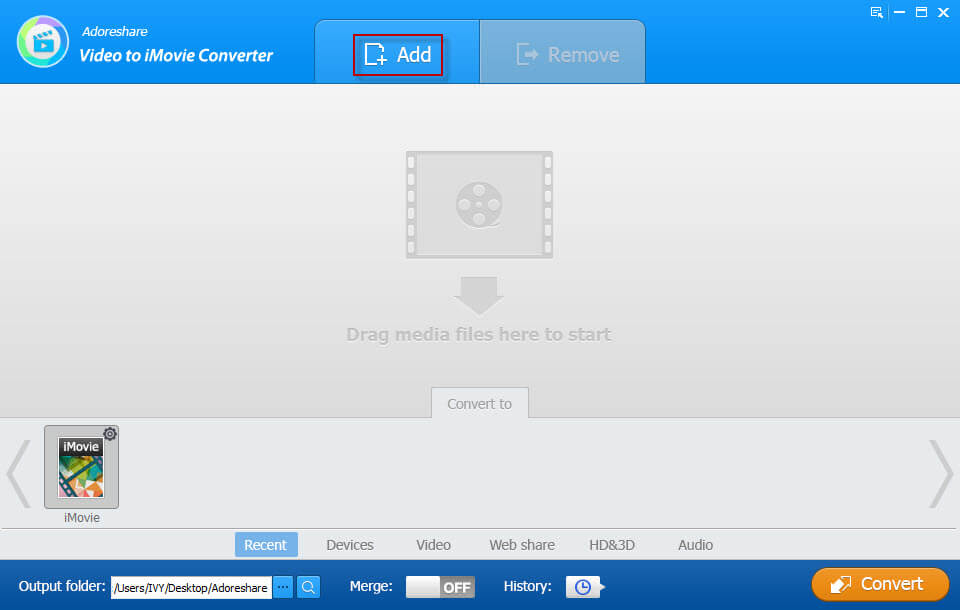
Step 2: After you added your source MOV file, you are allowed to edit it. Users can choose to trim, crop, add watermark, add subtitle as well as extract audio. To personalize the video, you can choose whatever you like.
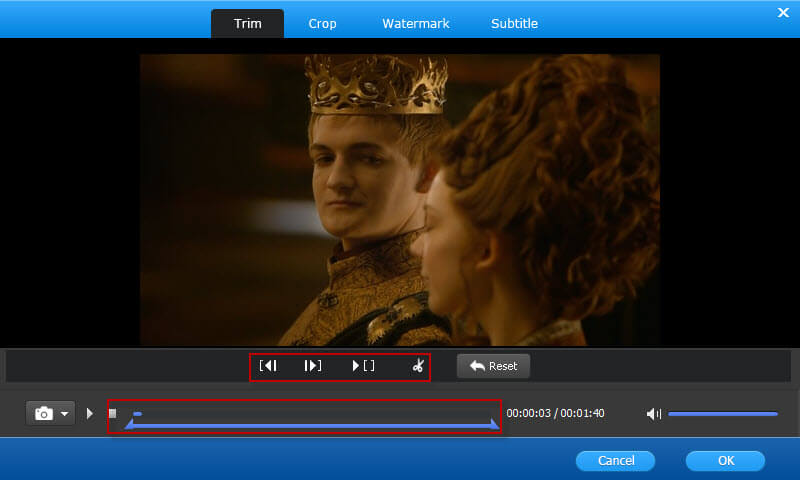
Step 3: Since you finished your edition, you then can click on “iMovie” on the “Convert to” menu to start the converting process. If you want to change setting of the video file, you can click on the gear icon on iMovie option.
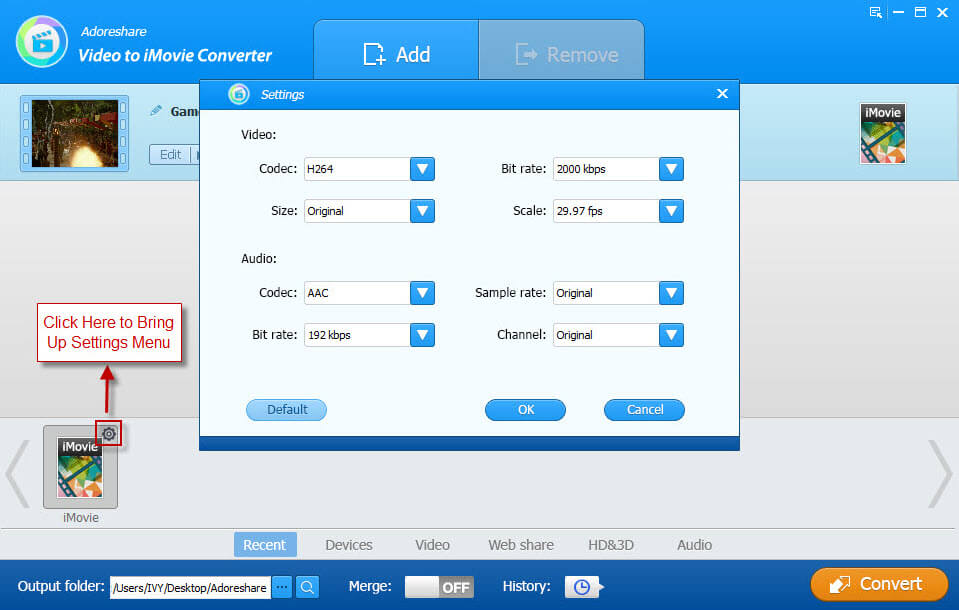
Step 4: Once the process is over, you can then save your video to your Mac/PC.
Then you may have a try to open or play the source MOV video file on iMovie and QuickTime. With the help of iMovie Video Converter, you are sure to make your videos even gorgeous. Besides, this software can also help users to transfer other video formats to the suitable one which can be played on Mac/PC. Just give it a download, you will never miss it!