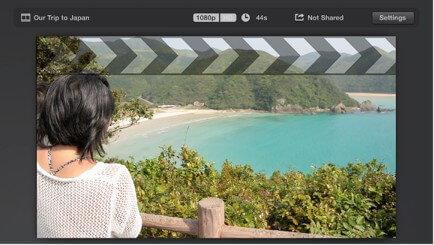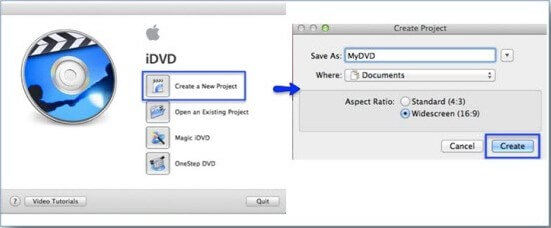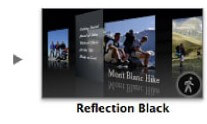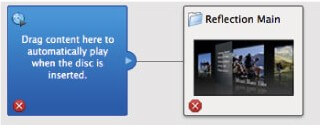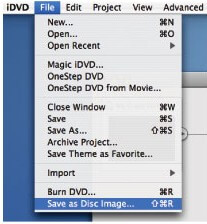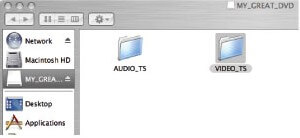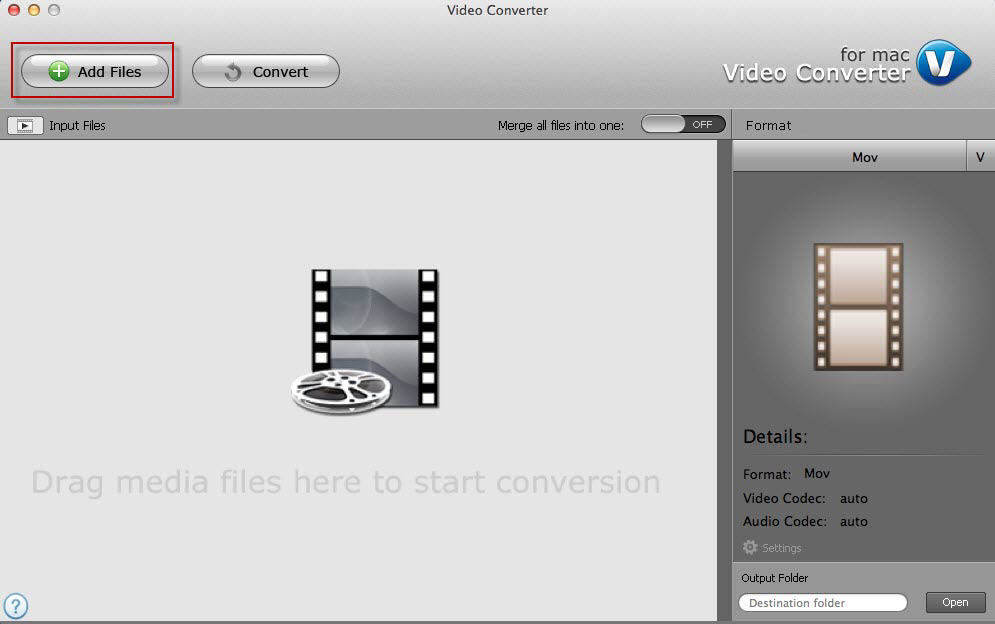iMovie includes a number of Apple-designed themes to give the titles and transitions in your movie projects, making your movies vibrant. We provide some tips about themes iMovie users want to know. Hope these can help you.
How to Change a Theme to your Project in iMovie?
You can choose a theme for your project when you first create the project, or you can apply one at any time thereafter. You can also easily switch themes at any time.
- Step 1: Open your movie in the timeline.
- Step 2: Choose Window > Movie Properties. Information about your movie appears above the viewer.
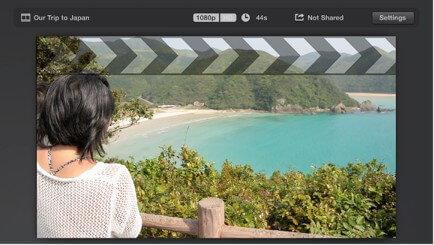
- Step 3: Click the "Settings" button.
- Step 4: Click the "Theme" button.

- Step 5: In the Create window, do one of the following:
To choose a theme: Select a theme, and click "Change". You can preview a theme by moving the pointer over the theme’s thumbnail and clicking the "Play" button.
To remove the theme: Select "No Theme", and click "Change".
How to Get more iMovie Themes from iDVD?
iMovie themes make your movie polish, but you find that the number of iMovie themes is limited if you want to make a more special movie, you can get more themes from iDVD. That’s how-to.
- Step 1: Launch iDVD, and create a new project and select the correct aspect ratio for your video: Standard 4:3 or Widescreen 16:9. Name it.
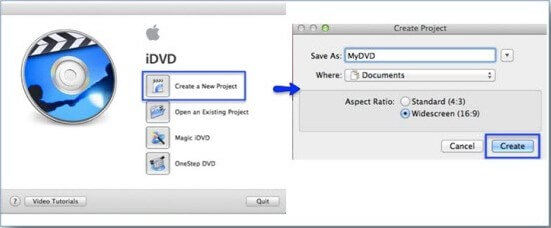
- Step 2: Choose your favorite menu theme.
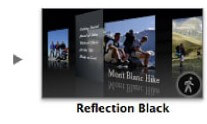
- Step 3: You can customize it as you like. You can add your own photos or videos, delete or replace any the titles and change background. After that, press the play button to preview your work in real time.
- Step 4: Select File > Save as "VIDEO-TS folder". Than an error message will pop up because you haven’t imported any videos to the project. Choose "Open DVD Map" option to close it. Drag any video file to "Drag content here to automatically play when the disc is inserted" area - it doesn't matter what video it is.
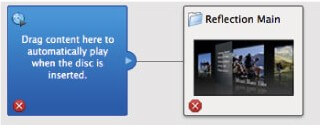
- Step 5: Select "File" > "Save as Disc Image"(as we intend to create the DVD menu, not burn a DVD).
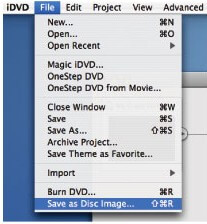
- Step 6: Double click this image file to load the DVD disc and open the VIDEO_TS folder.
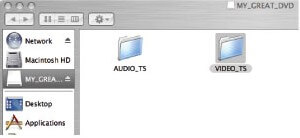
- Step 7: Use Tenorshare Video Converter for Mac to convert .VOB file to .DV file that iMovie supports. After converting, you can integrate it into your iMovie project and make your video stunning.
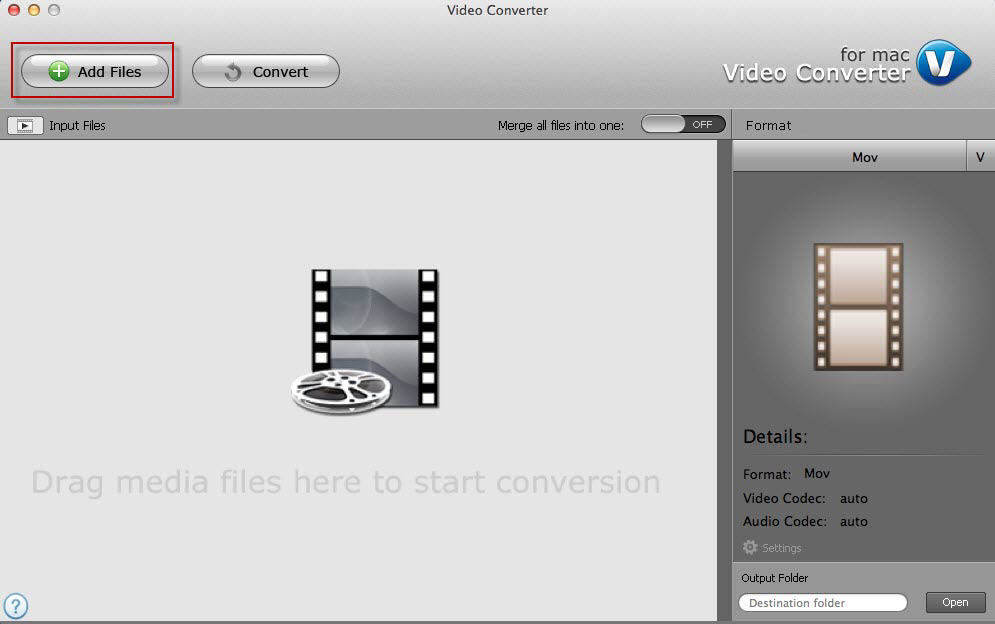
Well, we are sure you know how to handle with iMovie theme clearly.