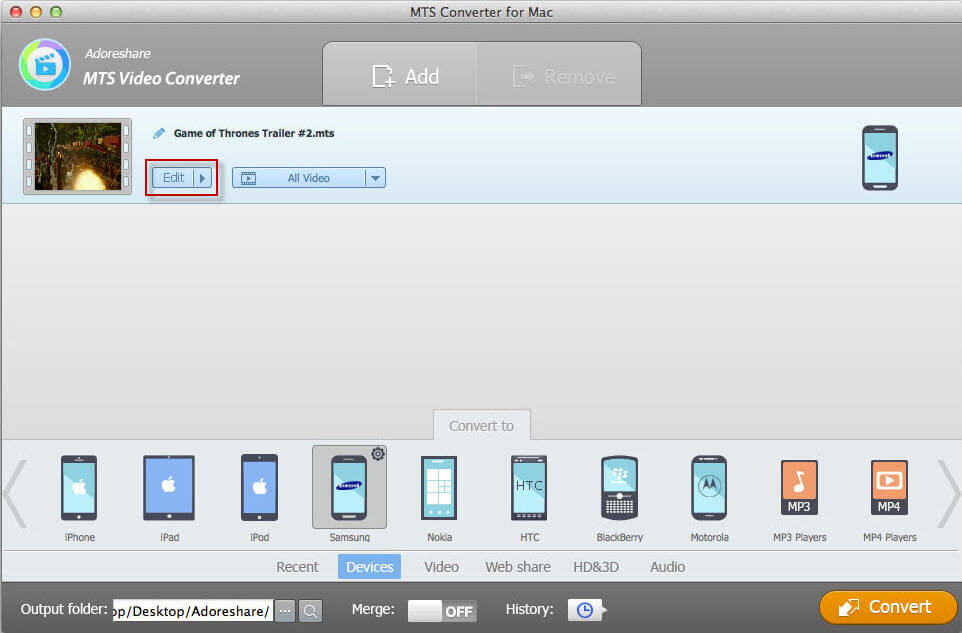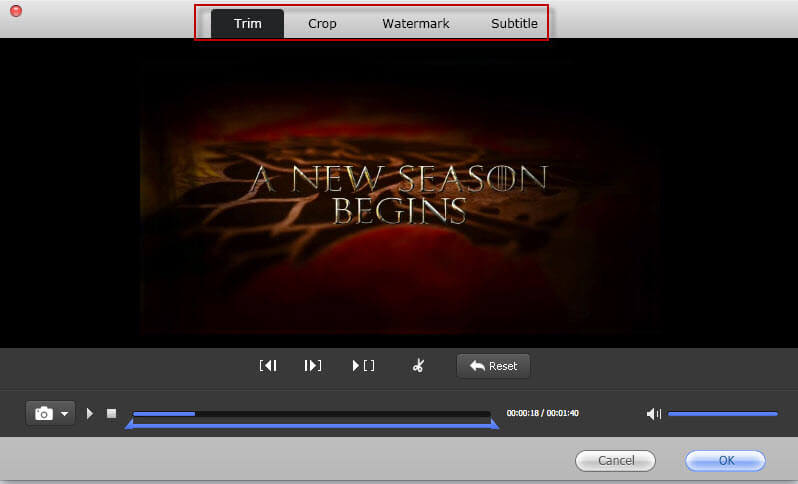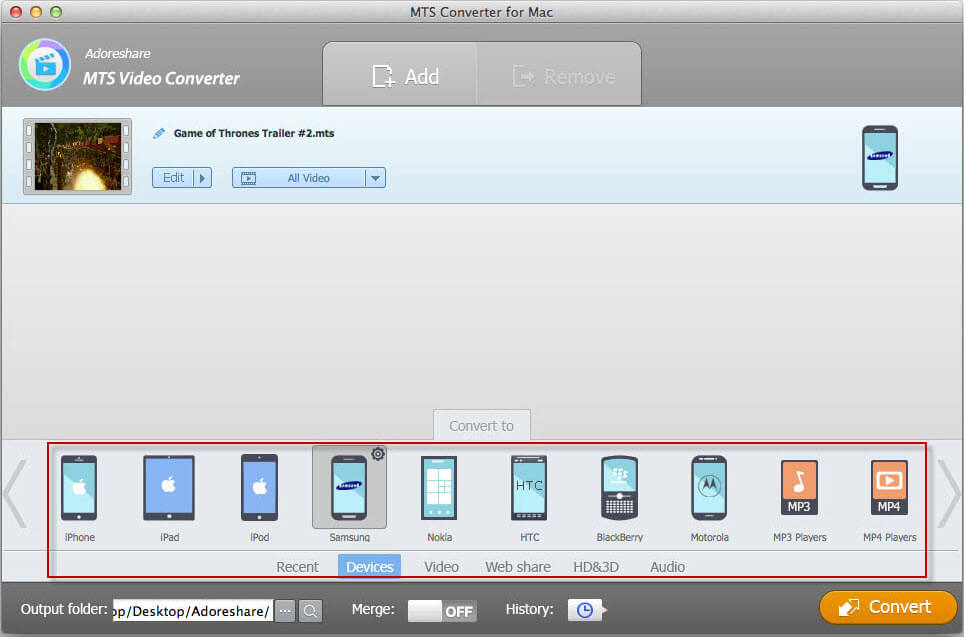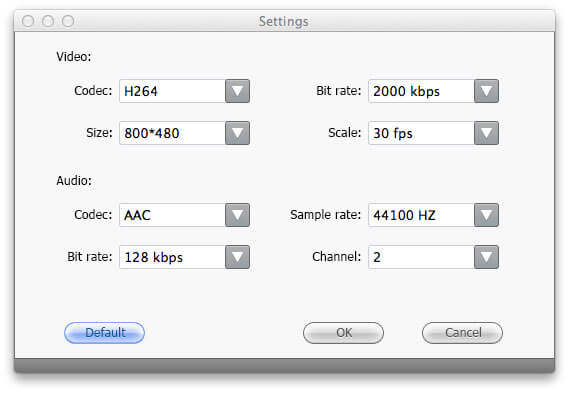How to Use HitPaw Video Converter for Mac
HitPaw Video Converter for Mac lets Mac users convert MTS video file to any video files so that they can be played on popular portable devices like iPhone, iPad, Kindle Fire, etc. With this powerful tool, you have no need to worry about formats compatibility issues. Enjoy HD video clips from Sony or other popular camcorder everywhere is simpler than ever.
Download the installation package to your Mac and install to the Applications folder (or any folder you want). Then launch it and follow the steps below to convert MTS or M2TS files to any video or audio formats you like.
Step 1. Import .MTS or .M2TS Files
After you launch the program HitPaw Video Converter for Mac, click the "Add" button to locate your MTS files, or directly drag and drop MTS files to the interface. Note that you can add multiple files and convert them simultaneously using the batch conversion feature.
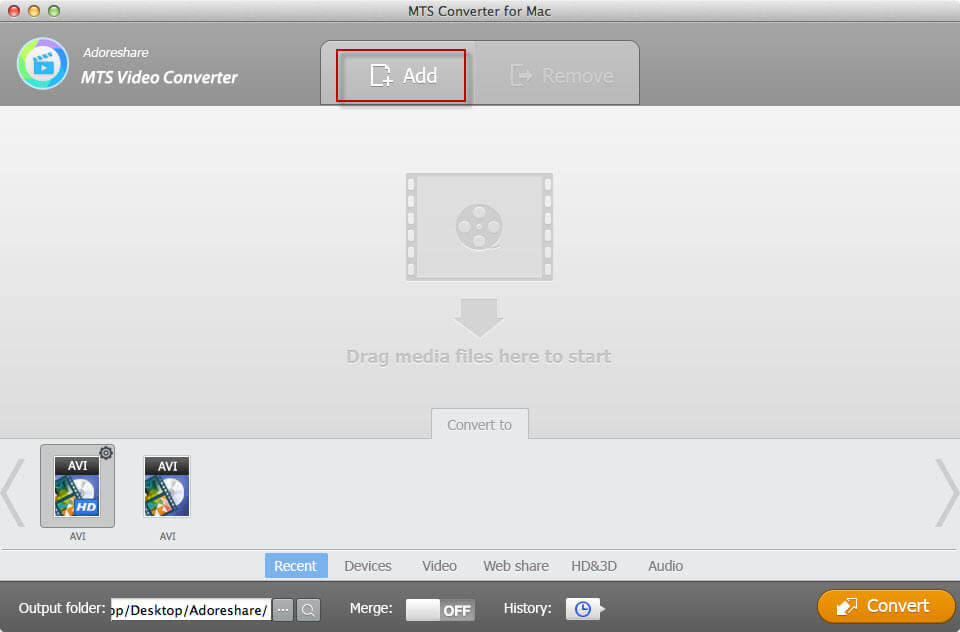
Step 2. Edit and Personalize Videos before Conversion
There's an "Edit" button next to the imported MTS video. Click on this button to bring up a series of options to edit your videos. These options include: Trim Video, Crop Video, Add Watermark, Add Subtitle, Extract Audio and Rename Video.
Step 3. Choose a Preferred Output Format
To make it easier for you to choose the output format, the MTS converter offers you a row of options. You can choose an output format from the formats provided in Recent, Devcies, Video, Web Share, HD&3D and Audio.
Step 4. Specify an Output Folder and Start to Convert MTS/M2TS Videos
All converted files are saved by default to MTS Converter's library folder. If you want to change the default folder, click the browse button to set another output folder. In addition, you can change output video settings and merge all videos into one.
Change output video settings: After specifying the output format, you will see the setting button ( ![]() ) on the right of each format. Please click it to enter output format setting center. In the pop up Window, please set the codec, bit rate, size and scale for video and audio and click "OK" to save them.
) on the right of each format. Please click it to enter output format setting center. In the pop up Window, please set the codec, bit rate, size and scale for video and audio and click "OK" to save them.
Merge all videos into one: On the bottom of the program interface, you will see the "Merge" button. Slide this button to "On" if you want all the converted MTS/M2TS files merge into one.
Finally, click on the Convert button down the right of the program's interface to start conversion. After conversion, open the output folder and find the converted videos. Then you can freely play and share them.