How to Make a GIF from Video in Photoshop

"Nice program, i highly recommend it! " more >>

"Nice program, i highly recommend it! " more >>
GIF is a popular way to express emotion and deliver stories. It is usually cut from popular TV shows and movies, and then turned into short video snippets that express how we feel. If you want to make your favorite scene as a GIF, Photoshop might be a great choice assuming you’re pretty tech-savvy. Here is the one-minute tutorial, teaching you how to make a GIF from video in Photoshop.
To create GIF from video in Photoshop, you have to download Photoshop on your computer first. Then do the following:
Step 1: Once you have downloaded your Photoshop tool, then open Photoshop without opening the video file.
Step 2: Simply go to File option from top left corner of toolbar and then select import and hit video frames to layers successively from drop down menu to have your desired video file imported to this platform by locating and selecting the video file you want to use and clicking Open.( If you have a large clip, consider using a video cutting tool like CutoMe to trim it, for detailed guide, please click here).

Step 3: In the dialogue box, you can lower the frame rate to conserve file size. But please make sure the ‘Make Frame Animation’ box is checked, and hit ‘OK.’
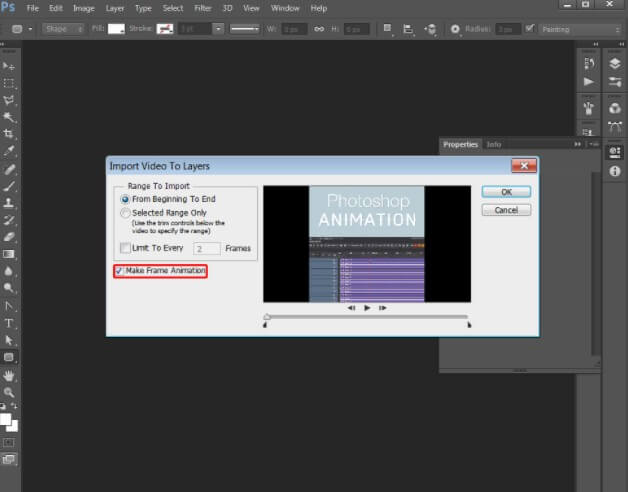
Step 4: After that, Go to File>>Export>>Save for Web (Legacy)... Choose one of the GIF options from the preset menu, or choose the GIF option in the dropdown list underneath the presets and adjust the options based on your needs.
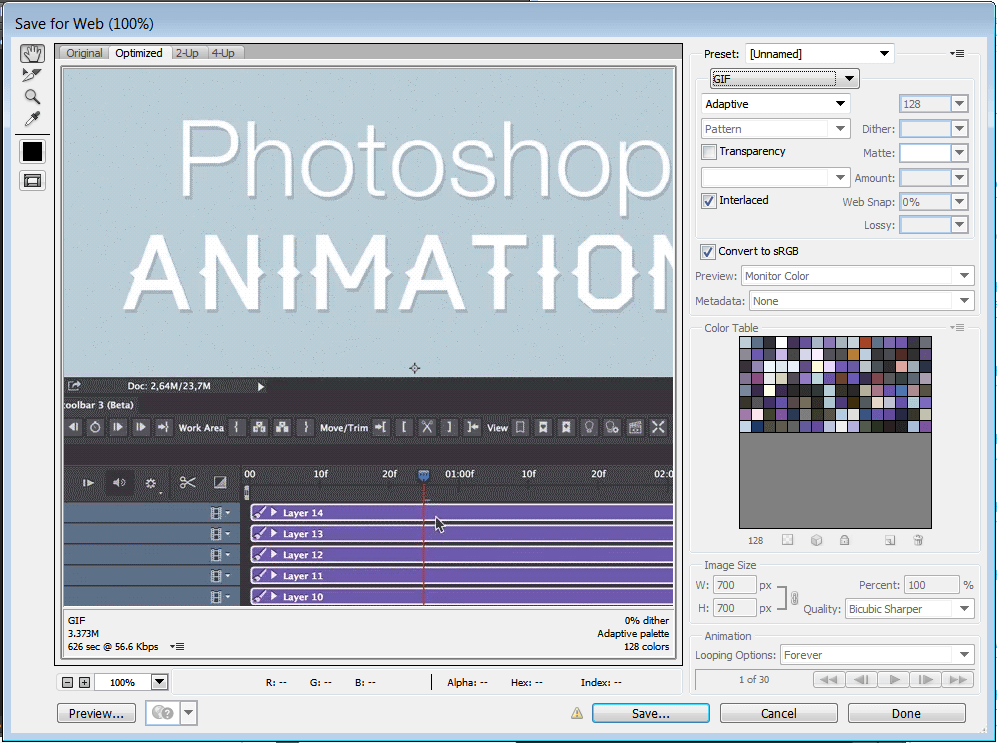
Step 5: Click "Save", give it a name, and enjoy.
With these 5 steps, you can convert video to GIF in Photoshop. But if you are a Photoshop layman, you see it as a giant hot mess that costs a billion dollars and have no way to how to use it. To create GIFs from video easily and quickly, this CutoMe is what you need. It allows you to create animated GIFs from video files and photos, and a lot of editing feature also included in this tool, like cutting the video length, add watermark, add subtitle. Now, have this tool downloaded and follow these simple instructions to make GIFs from a video.
Step 1: Launch the program after installation, click “Open File” button to add the video you want to converter, if the video is too long, then you also use the cutting feature to cut it into short pieces.
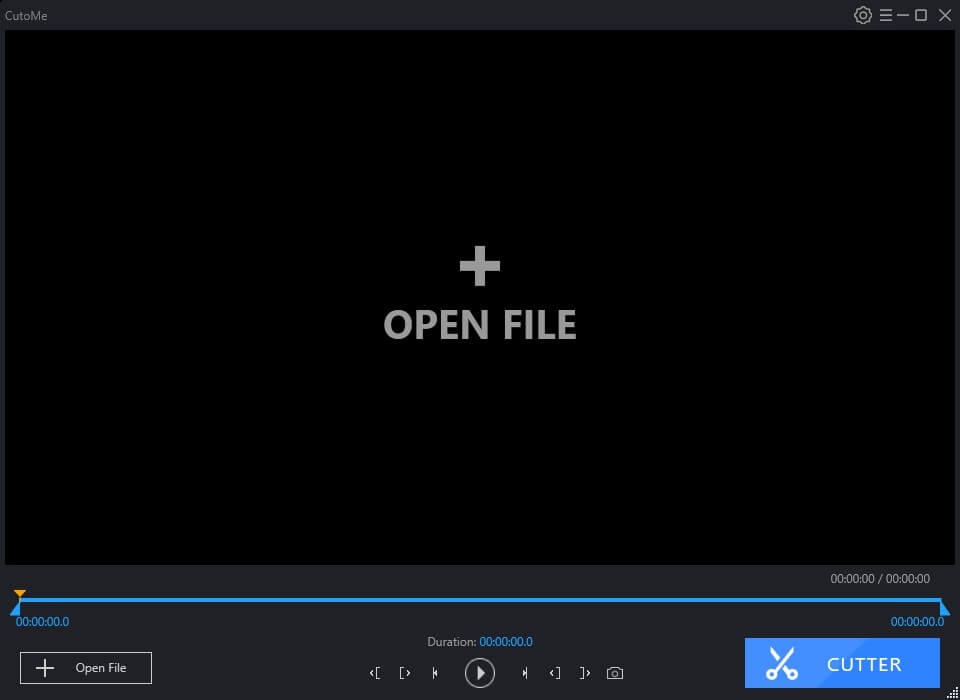
Step 2: Next, just set up the output mode to "Gif" and hit Confirm button, then CutoMe will convert it to GIFs and save it to your computer desktop.
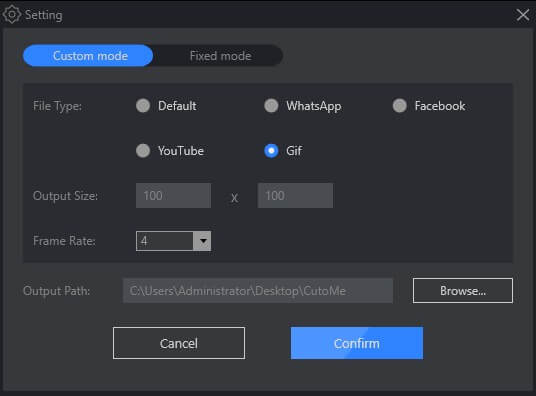
Super easy, isn’t it? What are you waiting for? Go make a GIF using CutoMe.