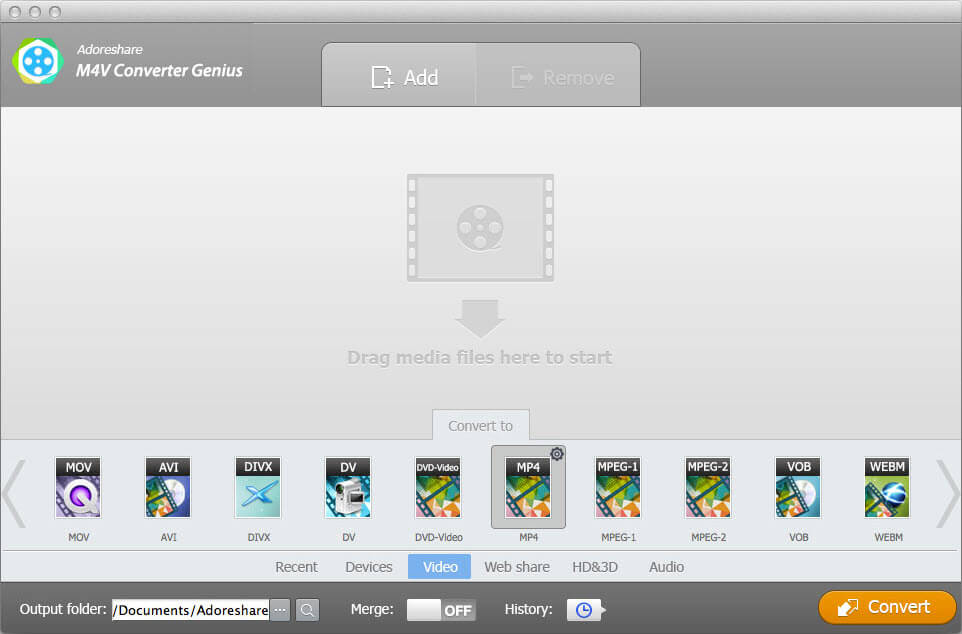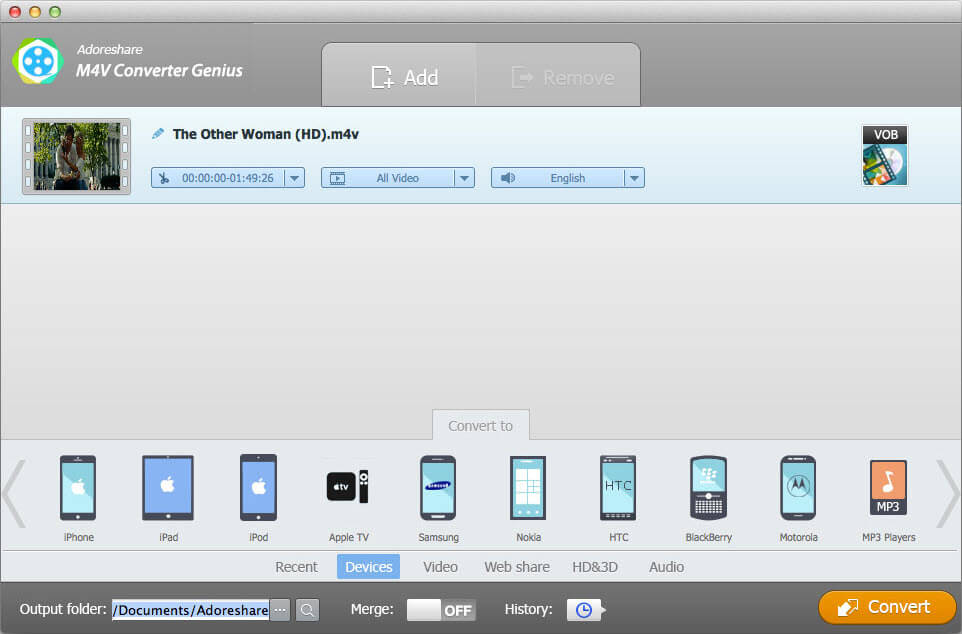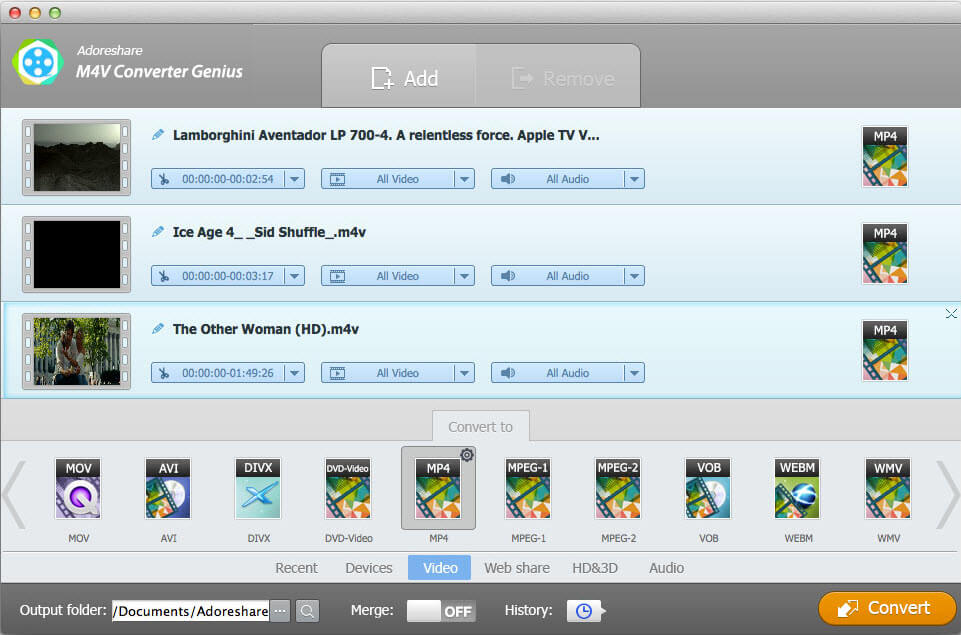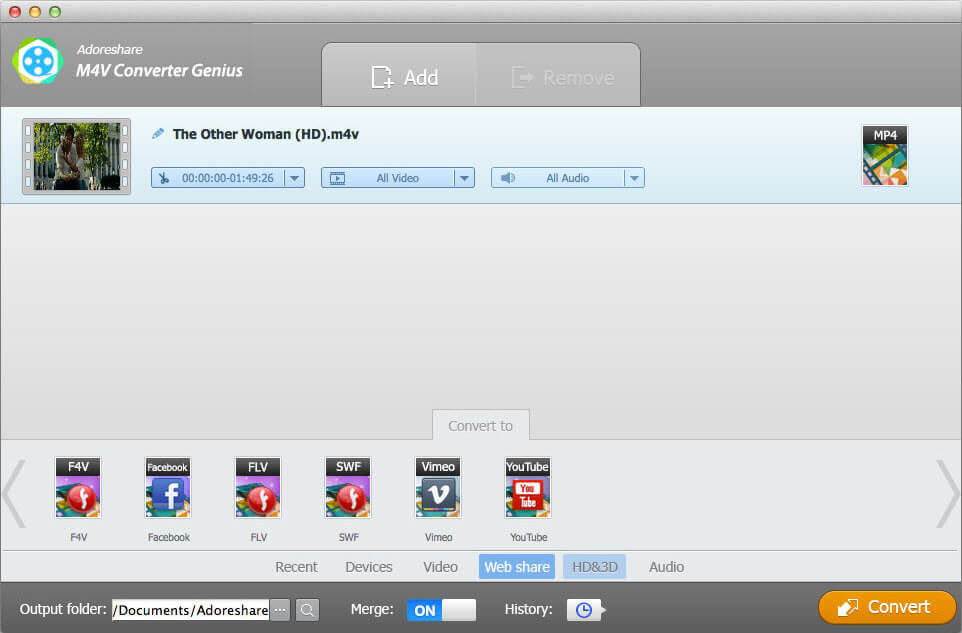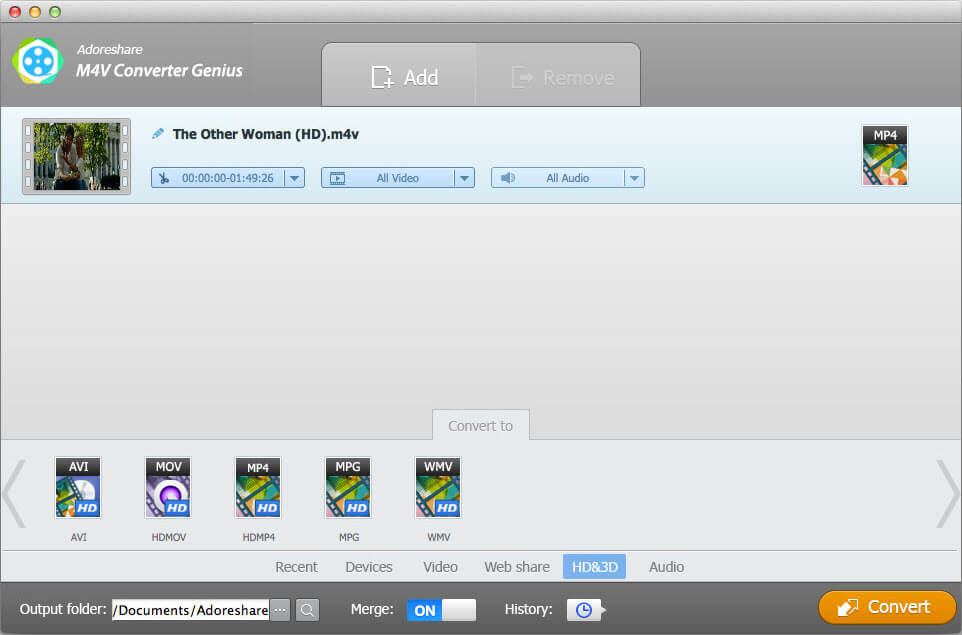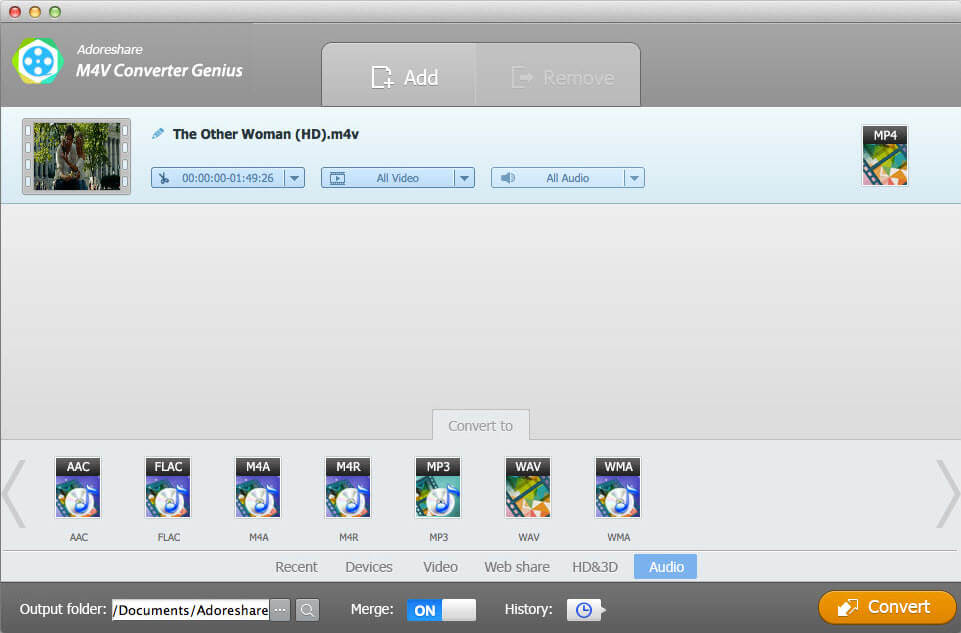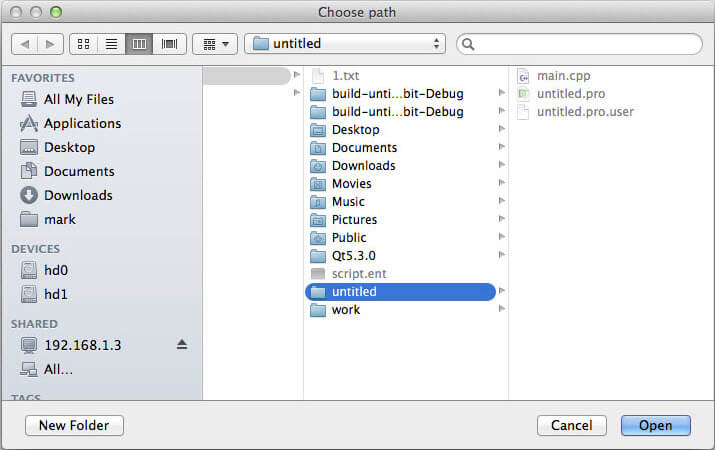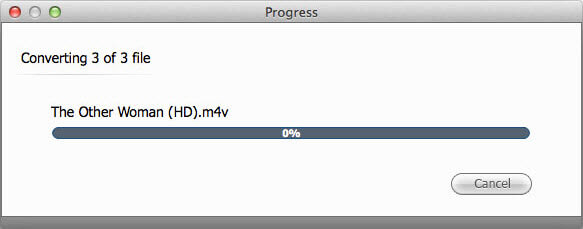How to Use M4V Converter Genius for Mac
M4V is used to store movies, TV series, and music videos in the iTunes Store. Apple uses iTunes DRM to protect purchased or rented iTunes M4V movies so that you can’t play them on other devices (Android phone, iPad, iPhone, etc.) other than iTunes. Adoreshare M4V Converter Genius for Mac allows you to remove iTunes DRM and convert M4V to other video and audio formats like MP4, MOV, WMV, MKV, MP3, WAV, AVI and more, so that you can play iTunes M4V anywhere you want.
Download M4V Converter Genius for Mac to your Mac and follow the steps below to convert M4V to any video or audio formats you like.
Step 1. Add M4V Videos to M4V Video Converter
After you launch M4V Converter Genius for Mac, click Add button to add M4V files for conversion. The files you add will appear in the list of input files. Or you can just drag files to the program. Note that you can add multiple files and convert them simultaneously using the batch conversion feature. Click Remove if you’ve imported the wrong file.
1. You can also search needed one by names if you have too much M4V files.
2. On the bottom of the program interface, you will see the “Merge” button. Slide this button to “On” if you want all the converted M4V files merge into one.
3. M4V Converter Genius allows you to customize time before conversion. Just click on the small scissor button to bring up a menu. Select “Customize time” and you can then set the start time and end time before conversion.
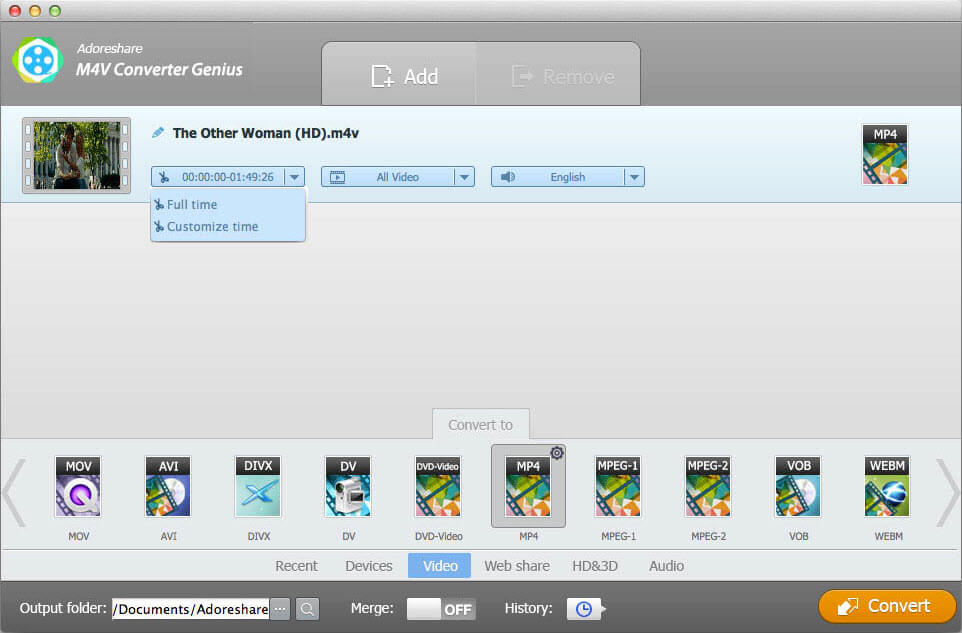
Step 2. Set Output Format
To make it easier for you to choose the output format, the Mac M4V converter offers you a row of options. You can choose an output format from the formats provided in Recent, Devcies, Video, Web Share, HD&3D and Audio.
Recent: Under Recent option are the recent output formats you used.
Devcies: Under Devices, you will find the device which you want to play the M4V videos with. The M4V Converter Genius will give you formats supported by your portable media players accordingly. You can choose one as the output format.
Video, Web Share, HD&3D and Audio: Under each of the 4 options are common formats of this category.
Step 3. Choose an Output Folder and Start to Convert M4V Videos on Mac
All converted files are saved by default to M4V Converter Genius’s library folder. If you want to change the default folder, click the browse button to set another output folder.
Finally, click on the Convert button down the right of the program’s interface. The converting will start in no time. Wait till the processing bar reaches 100%.
After the conversion is done, you can go to the folder containing the converted files. Then transfer the videos to your mobile device and watch them whenever you want. Also you can share the videos with your friends on YouTube, Facebook, Vimeo, etc.