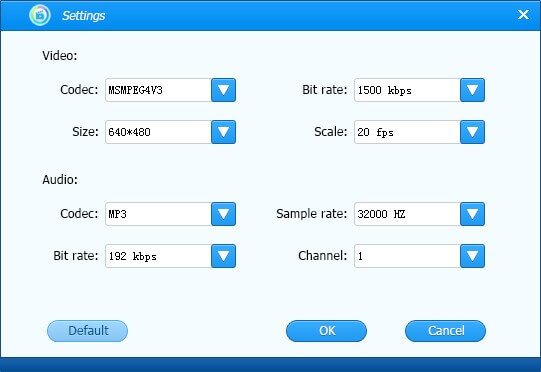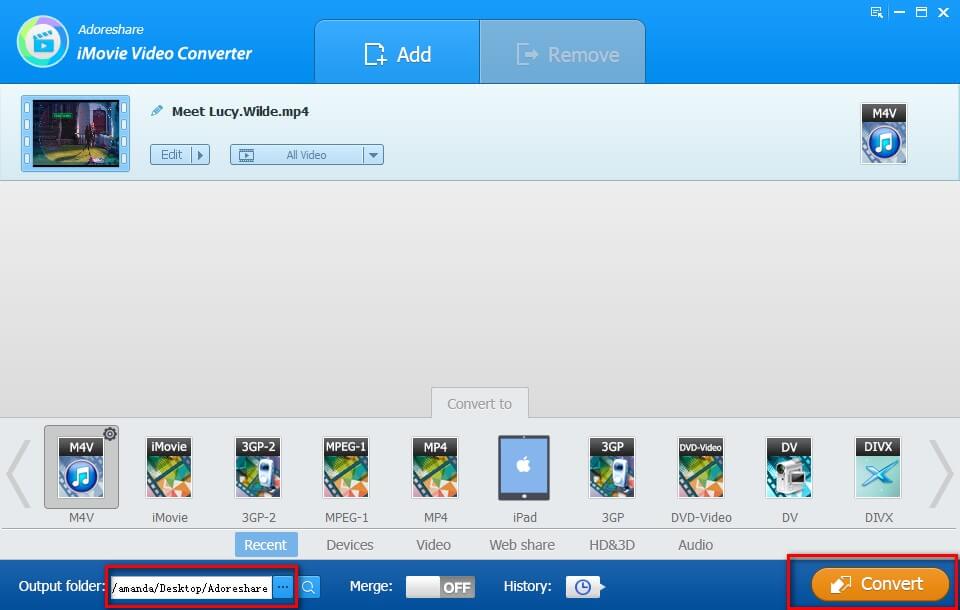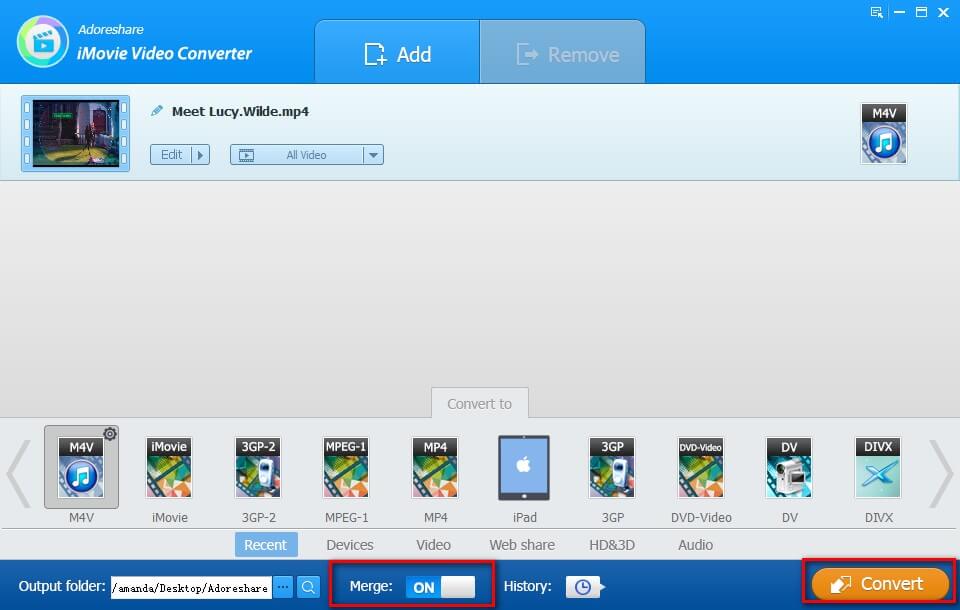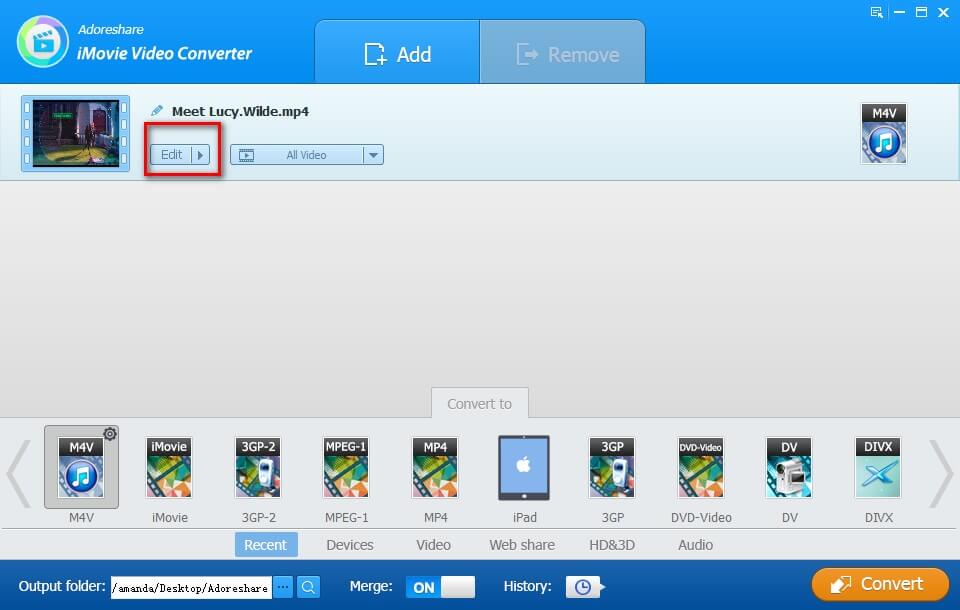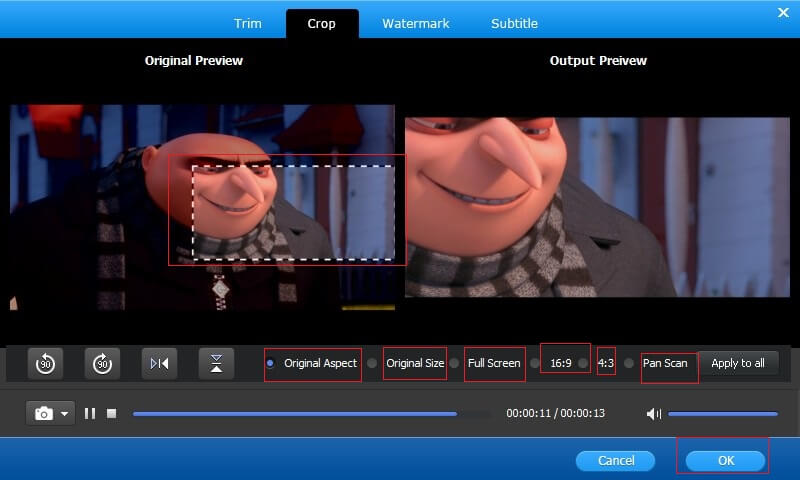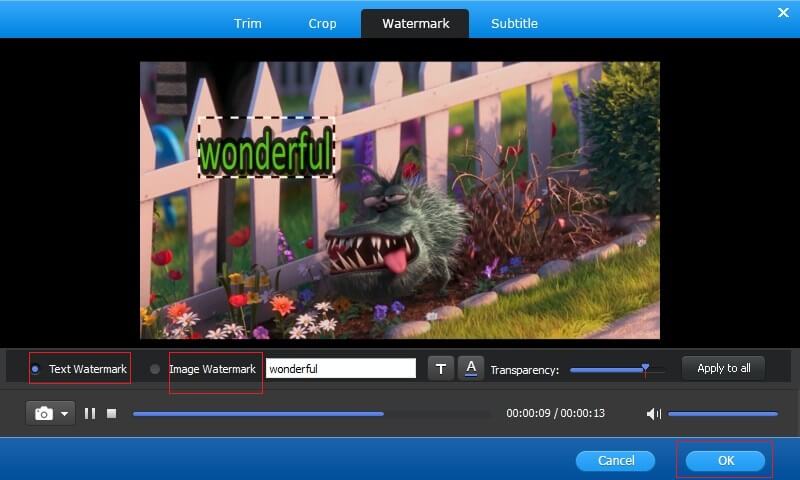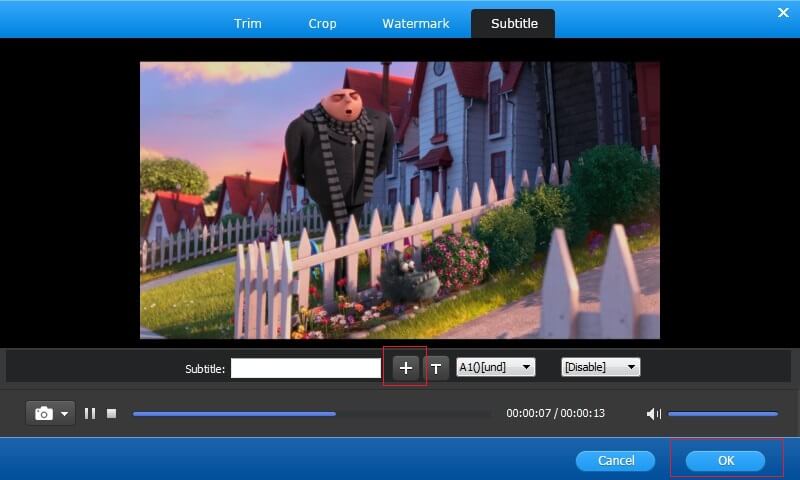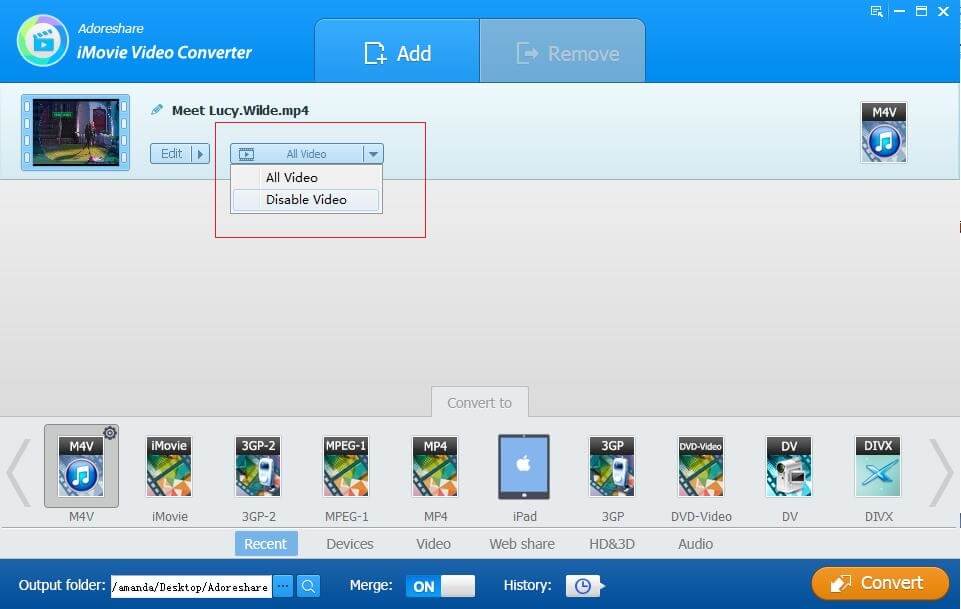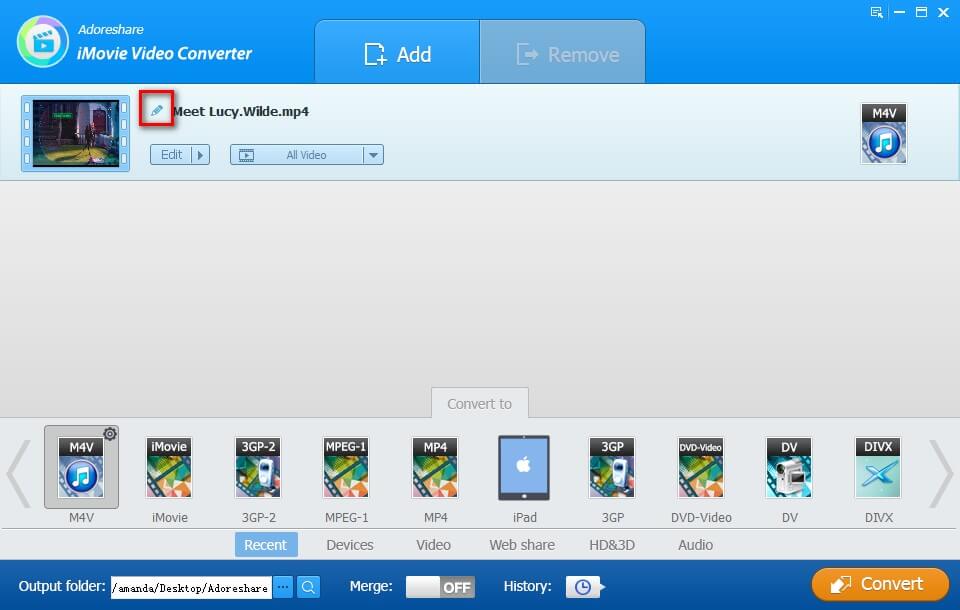How to Use Adoreshare iMovie Video Converter
Can't import iMovie video? Wanna convert iMovie to AVI? Adoreshare iMovie Video Converter, a comprehensive video converter tool, enables you to convert iMovie MP4, MOV, DV videos to any SD, HD video formats and audio formats, including AVI, ASF, WMV, MPG, MOV, MP4, WAV, APE, MP3, RAM, etc. With it, you can play and enjoy iMovie videos on any portable devices, such as, iPhone, iPad, Samsung Galaxy, HTC One, etc. and share them on Facebook, YouTube, Vimeo and more.. Just follow the guide on how to convert iMovie MP4, MOV, DV videos to AVI, WMV, MOV, DVD and other formats.
To get started, first download Adoreshare iMovie Video Converter on PC running Windows 10/8.1/8/7/XP/Vista, then install and run the program.
Step 1: Add iMovie Videos You Want to Convert
Click on "Add" to import the video for conversion. Alternatively, you can directly drag and drop files to the program. Note that you can add multiple files and convert them simultaneously using the batch conversion feature.
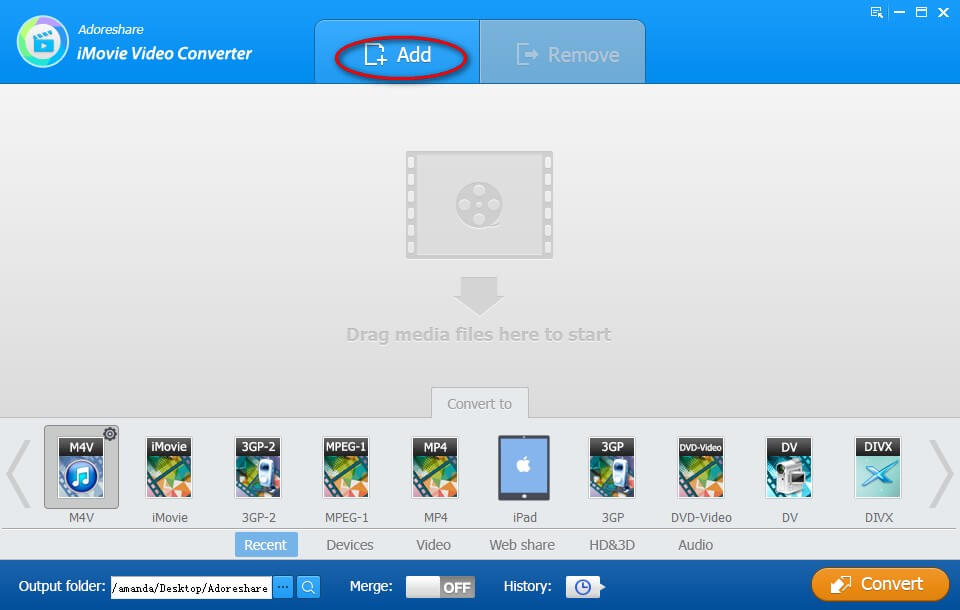
Step 2: Choose Output Format
To makes it easier for you to choose a proper output format, 6 categories are presented in the output formats list: Recent, Devices, Video, Web share, HD & 3D, Audio. Choose your desired format here.
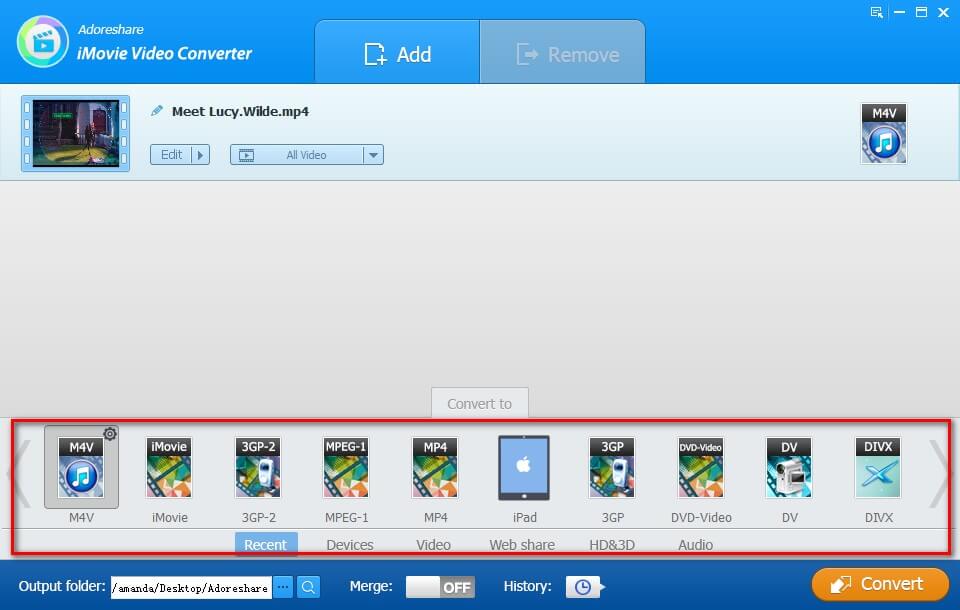
You can modify advanced parameters (Codec, bite rate, size and scale for the video, and codec, sample rate, bit rate, channel for the audio) for your video by clicking ![]() .
.
Step 3: Convert iMovie videos to Any Formats
Click on "Convert" to start to convert Final Cut Pro video. Specify the output folder if you don't want to save the converted videos to the default folder. Then you can freely play and share these converted videos.
Merge multiple videos into one: on the bottom of the program interface, you can see "Merge" button. Slide this button to "ON" and then click on "Convert" if you'd like to merge many iMovie videos into one.
Step 4: Edit Your Videos (Optional)
You are also allowed to edit iMovie videos. Click on "Edit" button and you'll see a series of options to edit your videos. These options include: trim, crop, add watermark, add subtitle, extract audio, and rename video.
Trim: This feature allows you to cut the unnecessary part of a video. You just need to adjust the start point and end point to trim the video and then click on "OK" to confirm.
Crop: Crop video edges by dragging dotted lines from the original preview box.
Add Watermark: You are allowed to add text watermark and image watermark. Adjust watermark position and size by dragging and dropping.
Add Subtitle: add subtitle to iMovie video with external .srt, .ssa, .ass subtitle files.
Extract Audio from Video: click on "All Video". In the drop-down list, select "Disable Video".
Rename Video: To change a video name, you can click ![]() and then input the name you'd like to change to.
and then input the name you'd like to change to.