Adoreshare iMovie Video Converter is an all-in-one Mac iMovie converter that allows you to convert and export iMovie videos (MP4, MOV, DV) to AVI, WMV, MOV, FLV, etc. so that you can easily play your favorite iMovie videos anytime, anywhere on any device and share them on Facebook, YouTube, Vimeo and more without any problem.
Below is a detailed guide about how to use Adoreshare iMovie Video Converter. First download and install it on your Mac. Then run this software and follow the steps below.
Step 1. Add iMovie Videos You Want to Convert
After you launch iMovie Video Converter, click on Add button and go to the folder where your iMovie videos are stored to add the files for conversion. Or you can just drag files to the program. You can add multiple files and convert them simultaneously using the batch conversion feature.
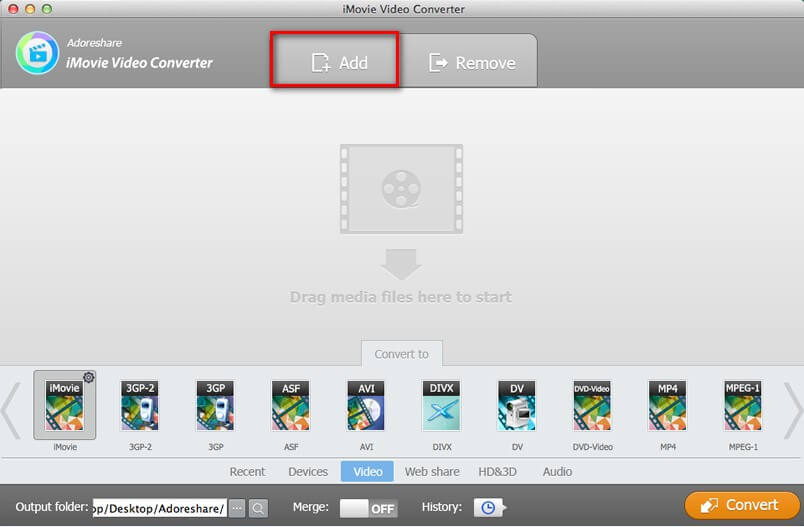
Note:
1. You need to export your video from iMovie to Mac firstly, either through Share > Export Movie or simply pressing Command+E to open a dialog and export your movie to computer. The movie will be saved into M4V or MOV depending on your selected option.
2. On the bottom of the program interface, you will see the "Merge" button. Slide this button to "On" if you want all the converted M4V files merge into one.
Step 2: Choose Preferred Output Format
iMovie Video Converter offers a row of options - Recent, Devcies, Video, Web Share, HD&3D and Audio, which is convenient for you to choose the output format you want.
Note: Under the video, there is an Edit option, in which you can trim, crop media, add watermark and subtitles and take snapshot for videos.
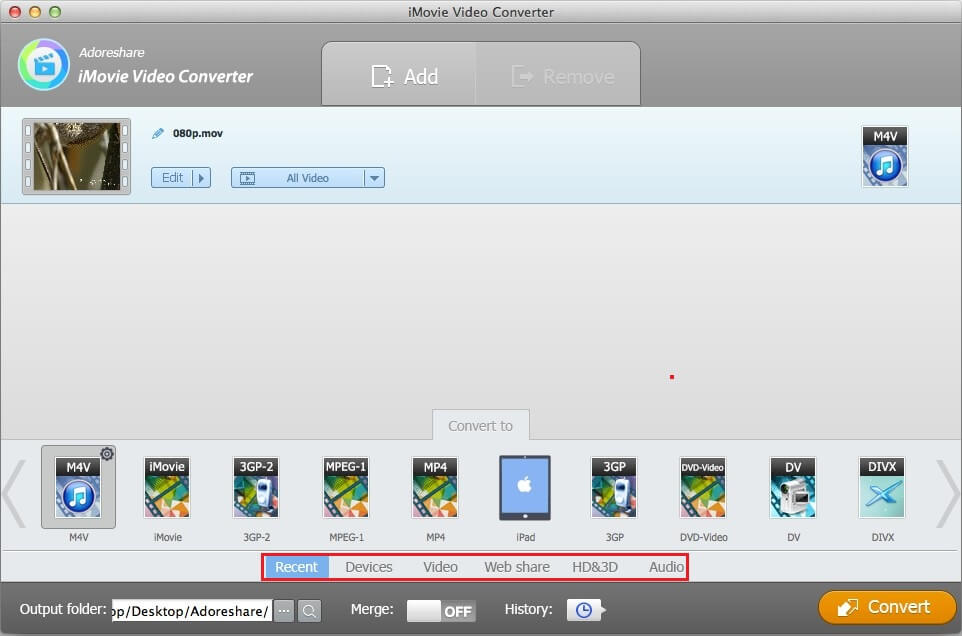
Recent: Under Recent option are the recent output formats you used.
Devices: Under Devcies, you could choose the device which you want to play the iMovie videos with. The program will give you formats supported by your portable media players accordingly. You can choose one as the output format.
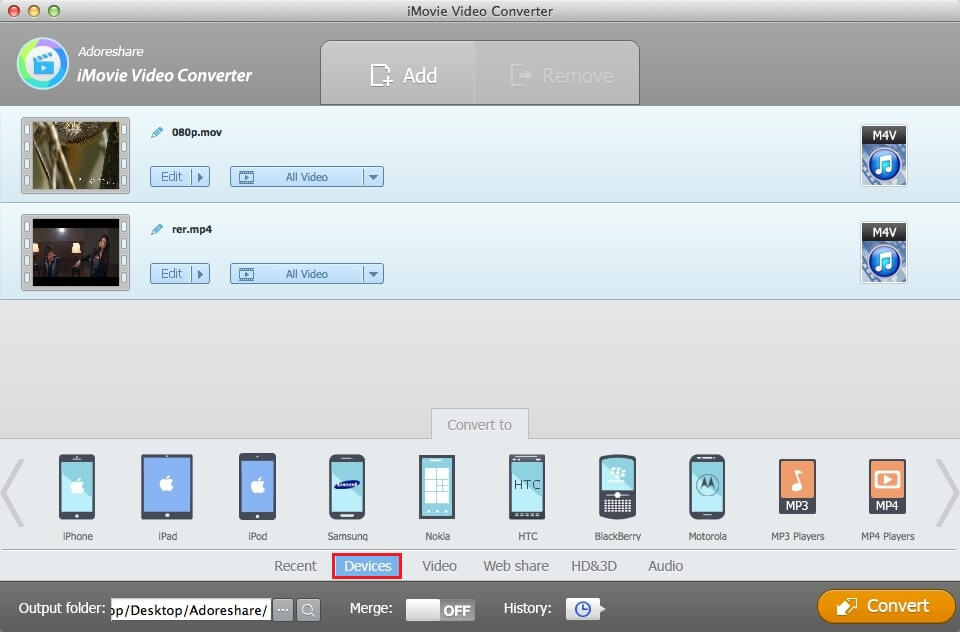
Video: Under Video, you can find all popular standard video formats like AVI, MPEG, and WMV here.
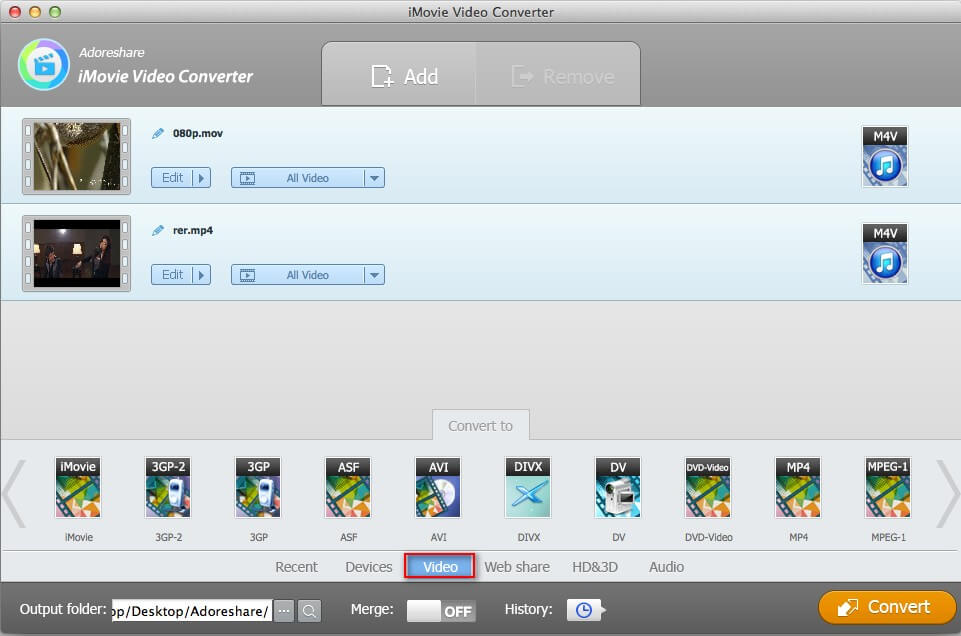
Web share: Under Web share, you can convert iMove videos to files compatible with most popular sharing websites.
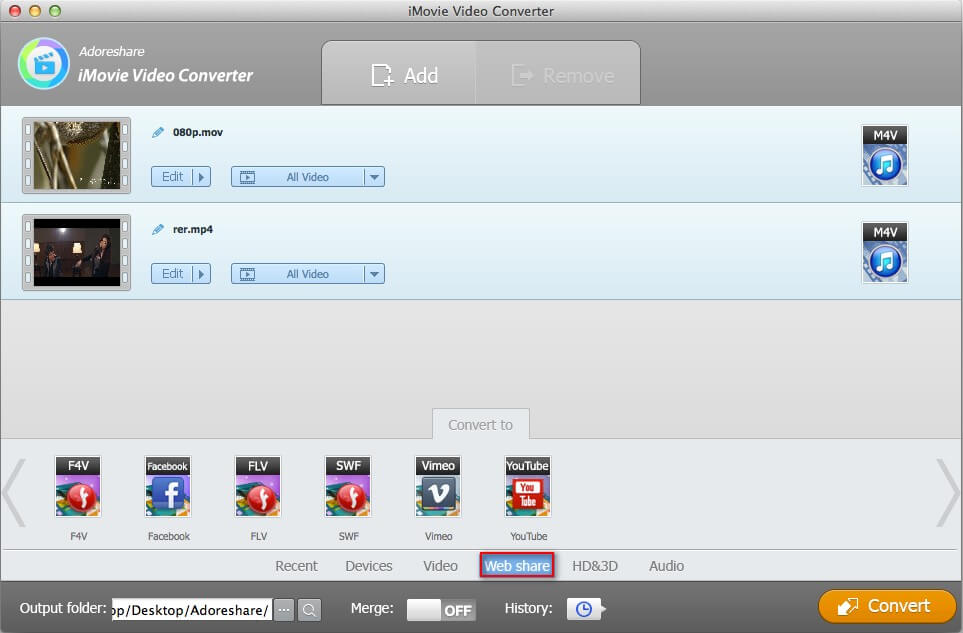
HD&3D: Under HD&3D are listed all HD formats: HD AVI, HD MP4, HD MOV, HD MKV, HD MPG, HD TS, HD TRP, HD WMV.
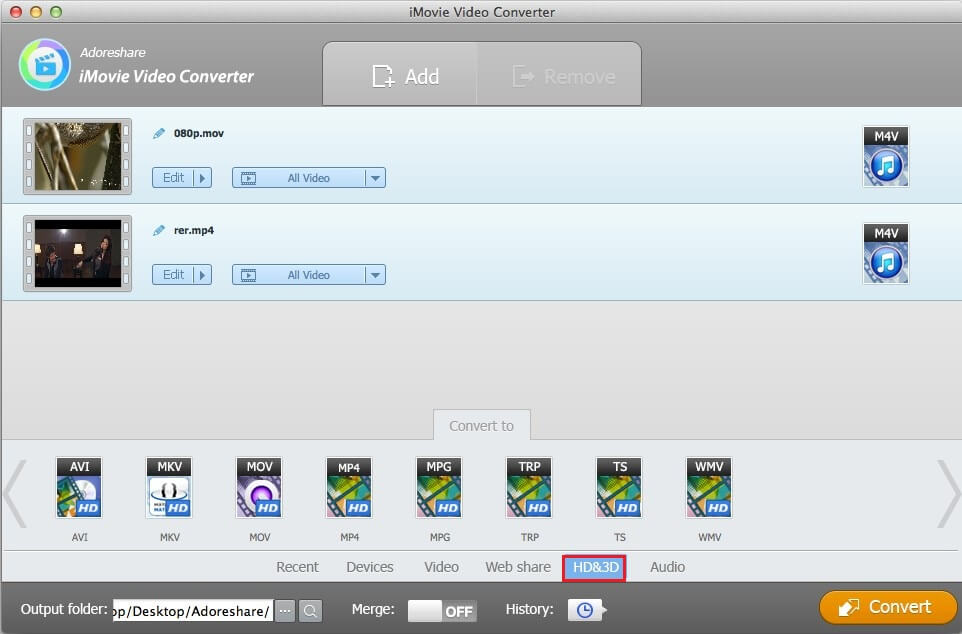
Audios: Under HD&3D are all the audios formats that iMovie Video Converter supports to convert.

Step 3: Specify an Output Folder and Start to Convert iMovie Videos
After choosing the file format, click the browse button to set an output folder for your converted videos. (By default, all converted files are saved to iMovie video Converter Genius's library folder.)
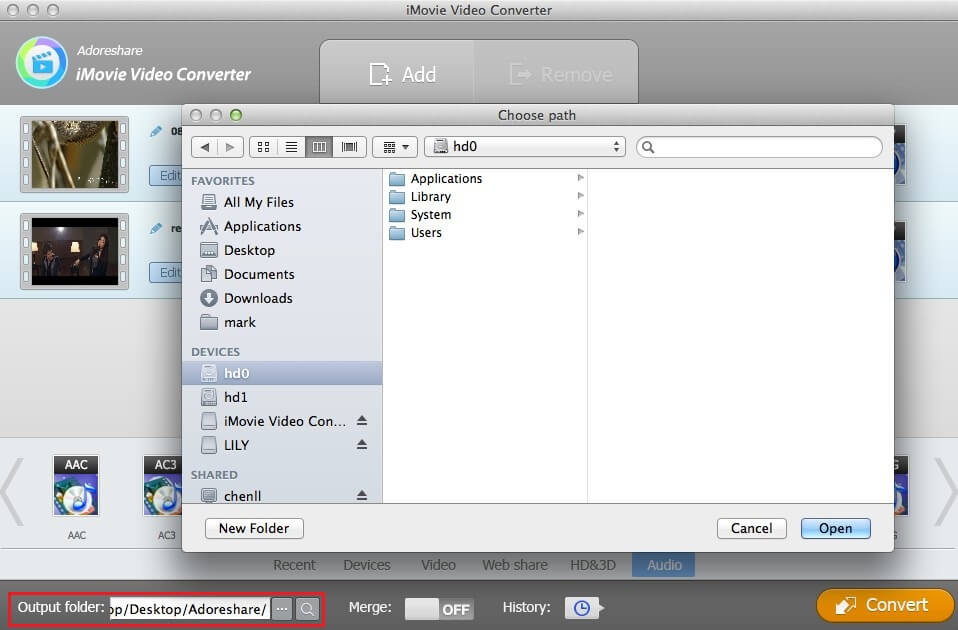
Now, click on the Convert button down the right of the program's interface to convert your iMovie videos instantly.
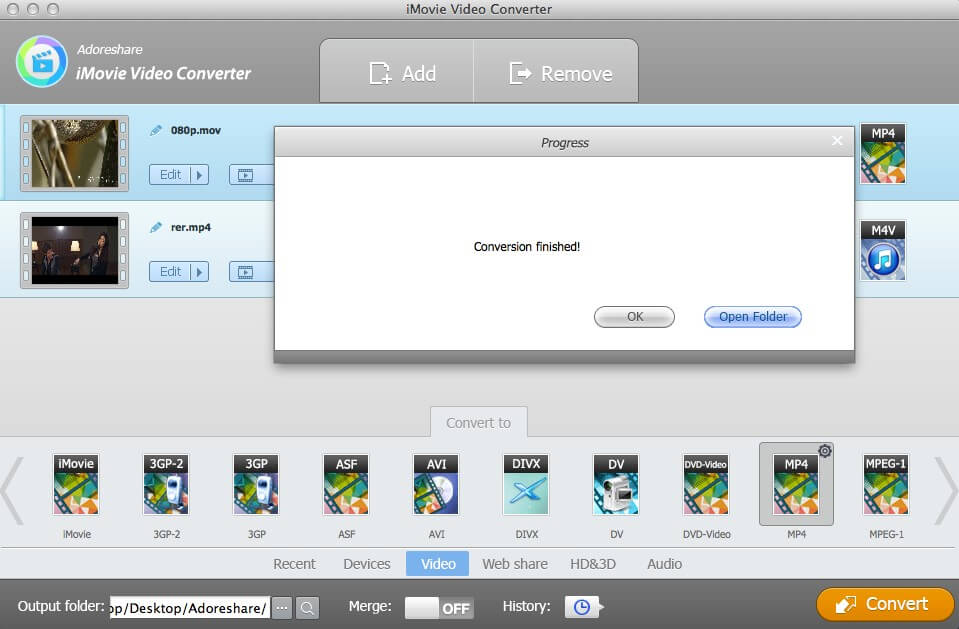
That's all for how to use Adoreshare iMovie Video Converter. After the conversion, direct to the save path and all your converted videos are there. You can freely watch them anytime, anywhere and share them with others on YouTube, Facebook, Vimeo, and more.