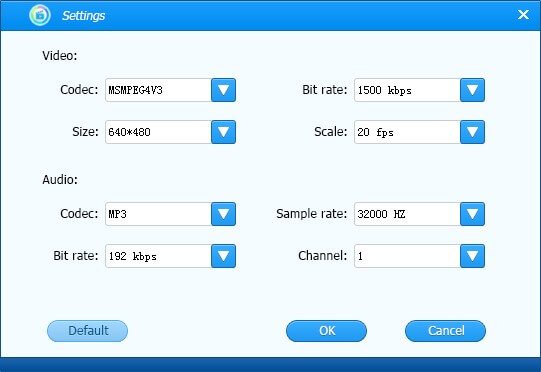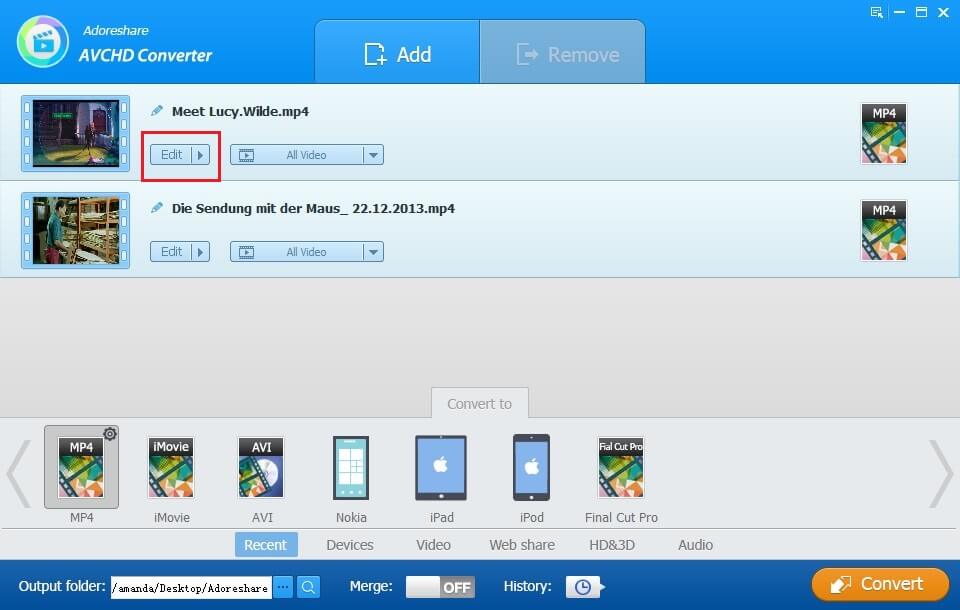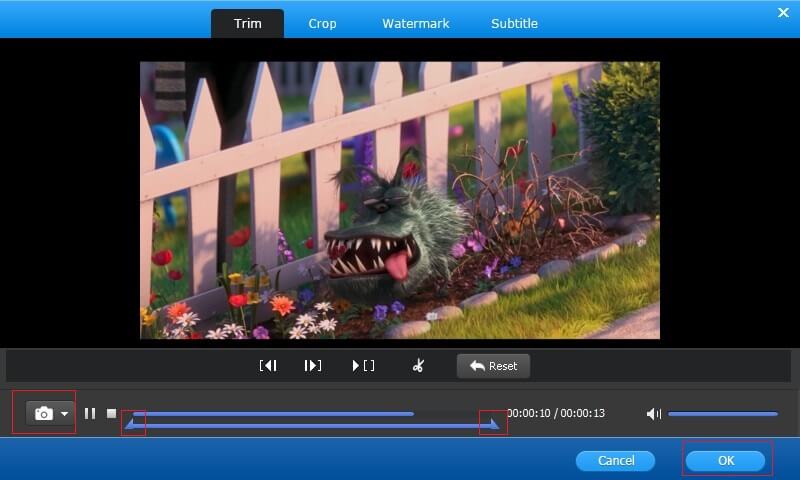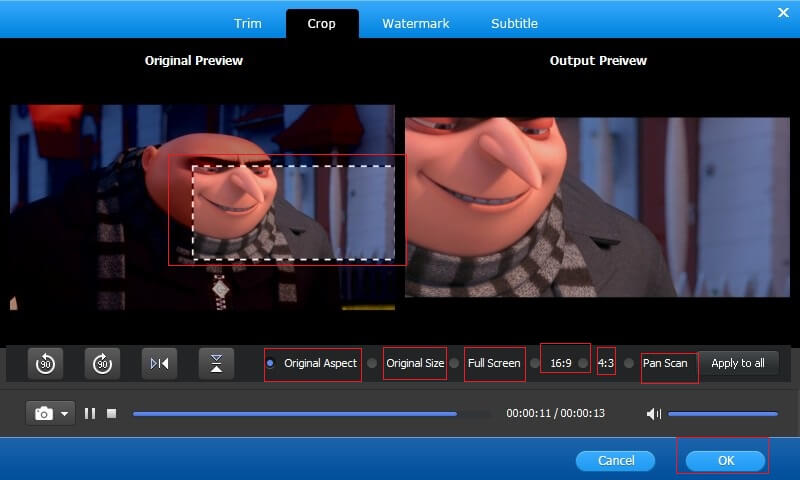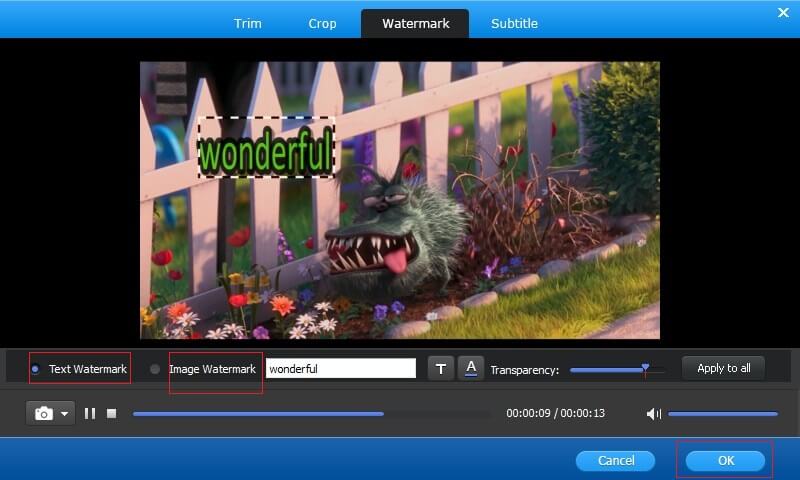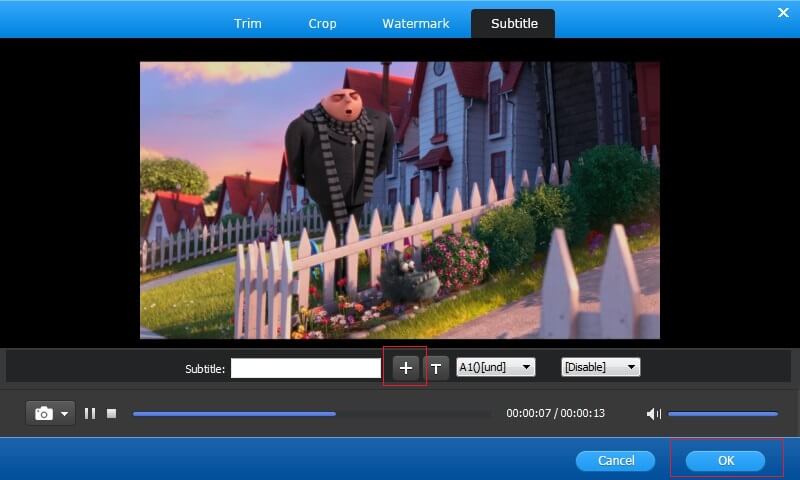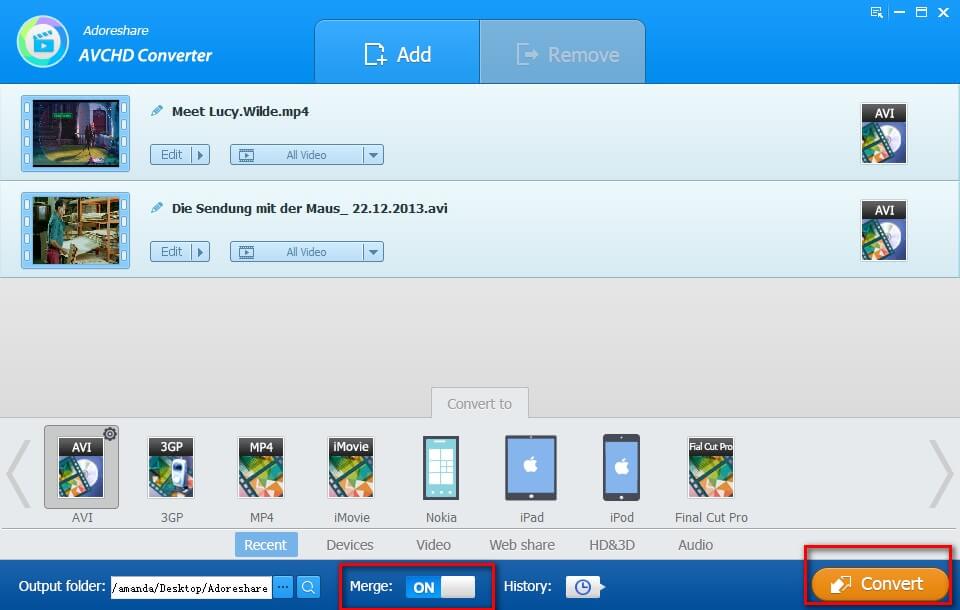How to Use Adoreshare AVCHD Converter
Adoreshare AVCHD Converter is an extraordinary AVCHD converter to help convert AVCHD videos in MTS, M2TS, MOD, TOD to other formats, including MP4, MOV, FLV, AVI, MKV, MPG, and make them play on iPhone, Android phone, Apple TV, etc. what's more, you can also use AVCHD converter to edit videos, such as trimming, cropping, watermarking, subtitle adding, and merging.
The following is the detailed steps on how to convert AVCHD video to MP4, MOV, FLV, AVI, MKV, MPG, etc.
Step 1: Import AVCHD Videos
Click on "Add" on the main interface to import AVCHD files from your Windows PC to this software. Or, you can directly drag them to import. You can import video in batches since the software supports batch converting.
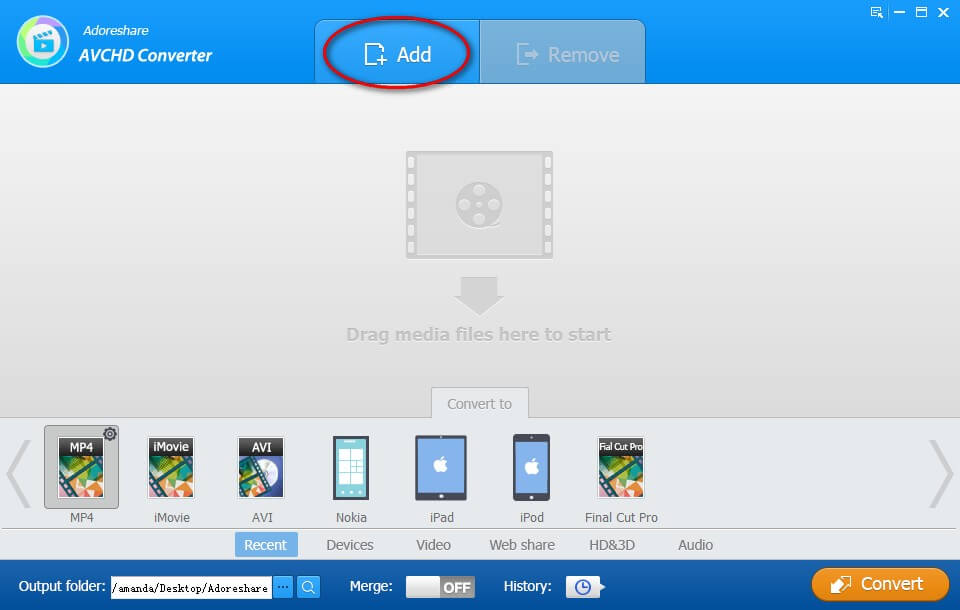
Step 2: Choose Output Format
Choose the right format you'd like to convert your AVCHD video to from the format list presented.

Before you start converting, you can modify advanced parameters (Codec, bite rate, size and scale for the video, and codec, sample rate, bit rate, channel for the audio) for your video by clicking ![]() .
.
Step 3: Start AVCHD Converting
Click on "Convert" to start the AVCHD video converting. By default, the converted file can be saved in a folder on your PC. Feel free to change the output folder if you want to.
Step 4: Edit Your Videos (Optional)
You can also be able to edit your video by clicking "Edit" next to the thumbnail of your video, like trimming, cropping, adding watermark, adding subtitle, and merging.
How to Trim an AVCHD Video: adjust the start point and end point, and click "OK" to confirm.
How to Crop an AVCHD Video: From the original preview box you can crop video edges by dragging dotted lines.
How to Add a Watermark on a Video: You can add either a text watermark or an image watermark for your video. Adjust watermark position and seize by dragging and dropping.
How to Add Subtitle for a Video: Add subtitle to video with external .srt, .ssa, .ass subtitle files.
How to Merge Multiple AVCHD Videos: Turn the "Merge" button "ON" to start merging.