Mac Video to GIF Converter: How to Make a GIF on Mac from Video

"The video to GIF tool, CutoMe, is really easy to use. I love it more than Photoshop in terms of GIF making. " more >>

"The video to GIF tool, CutoMe, is really easy to use. I love it more than Photoshop in terms of GIF making. " more >>
GIFs are getting quite popular today! People share them with family members and friends to convey personal feelings. In a network chatting, if you send an animated GIF to your friends, they will be more interest to read your messages. You may doubt that how can you DIY a GIF that describe your life. In fact, there are numerous ways on how to make an animated GIF on Mac from video. In this tutorial, I will show them to you.

CutoMe is a fantastic yet simple-to-use tool to cut any video to clips or GIFs, as well as output video or GIF with high quality. As a gadget to remain the unforgettable moments and get rid of unwanted video parts on Windows and Mac platform, it won’t let you down every time you are using it. You only have to make a GIF with less than 5 clicks.
Now it is time to describe how to convert video to GIF on Mac with the help of CutoMe application. The detailed steps are like this:
Step 1. Download and install this Mac video to GIF editor from personal computer. Start it and begin to see the home screen.
Step 2. Click on “Open File” in the middle to insert your target video, and try to move the cut left button and cut right button to your target moments.
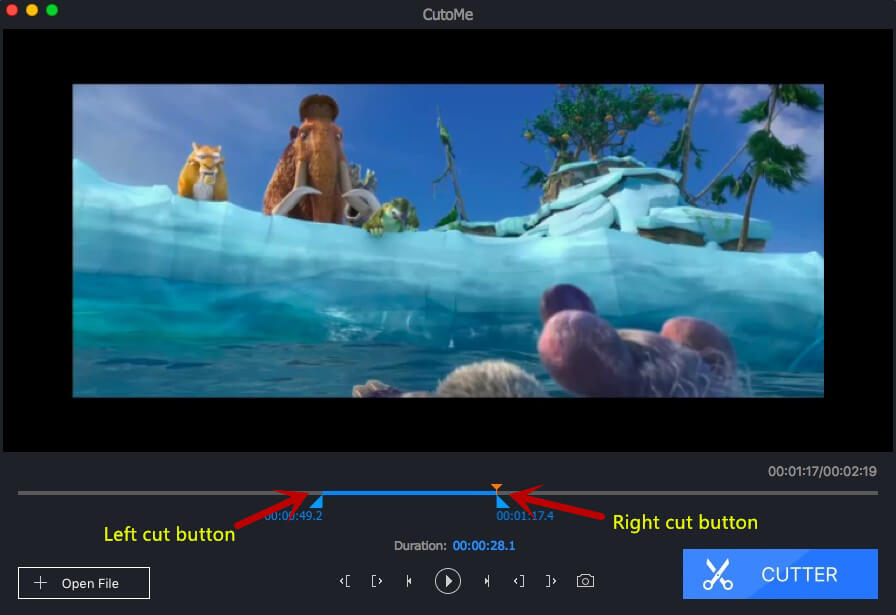
Step 3. Select on Settings on the top left side on Mac and check “File Type” to be “Gif”, then confirm it.
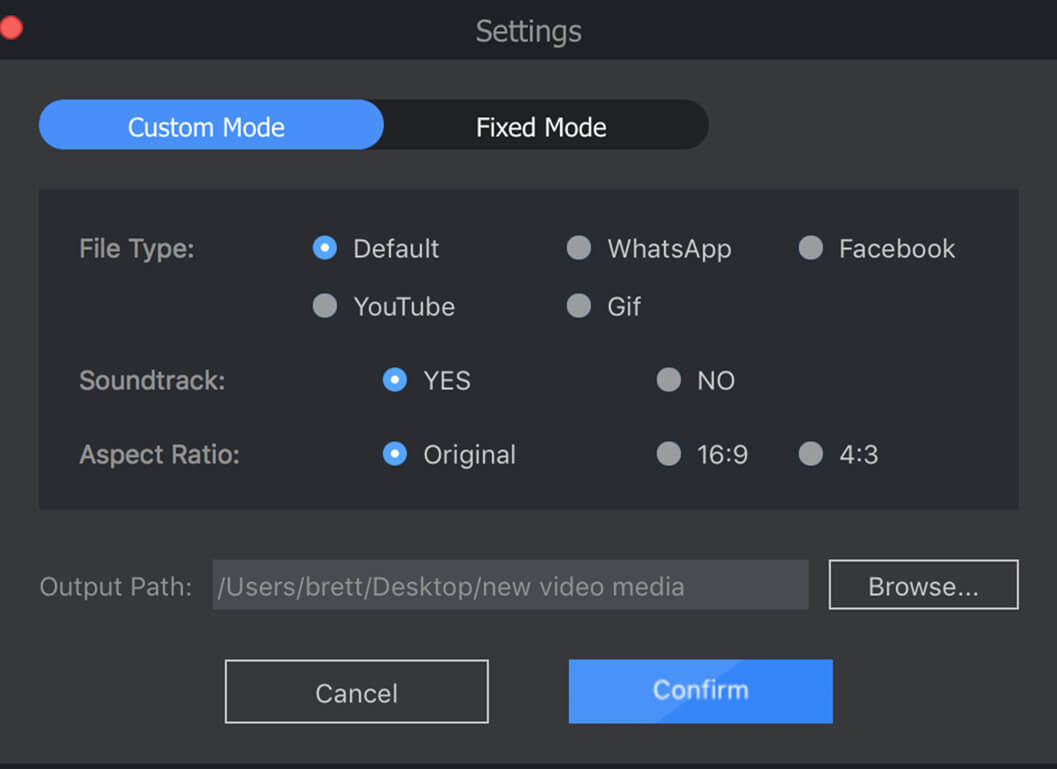
Step 4. Hit on “CUTTER” button and consequently you can see the GIF image saved on your computer desktop.
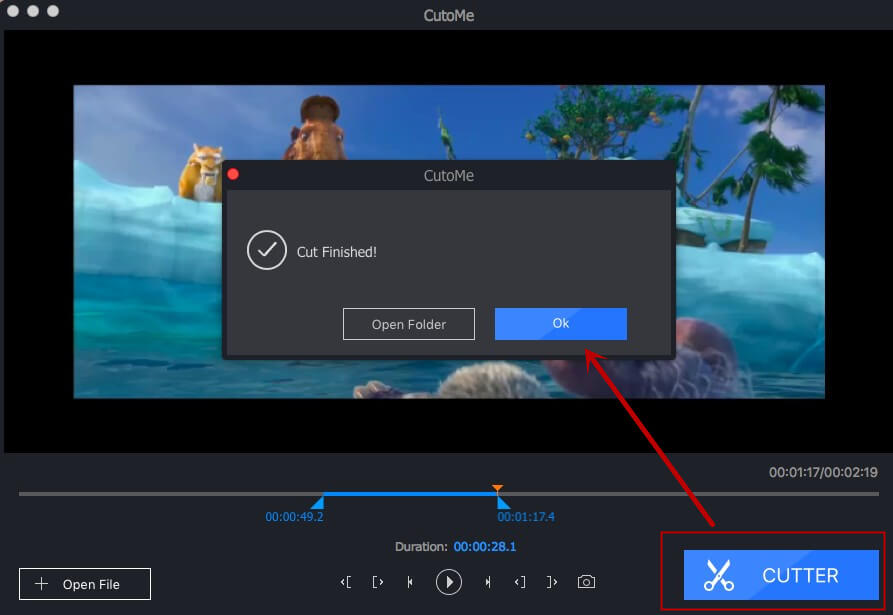
Now watch the YouTube video tutorial about how to make animated GIF from video as below:
Suppose that you’re a professional user and good at using Adobe Photoshop, I will suggest you to create GIF from video on Mac with it. In the impression of us, we treated it as a famous and world’s leading photo editing third-party tool, but you may not believe that it is also a technical Mac GIF screen capture to make GIFs from video. However, if you are not familiar with Photoshop operation on Mac computer, I am sure this is too difficult for freshman to convert video to GIF quickly.
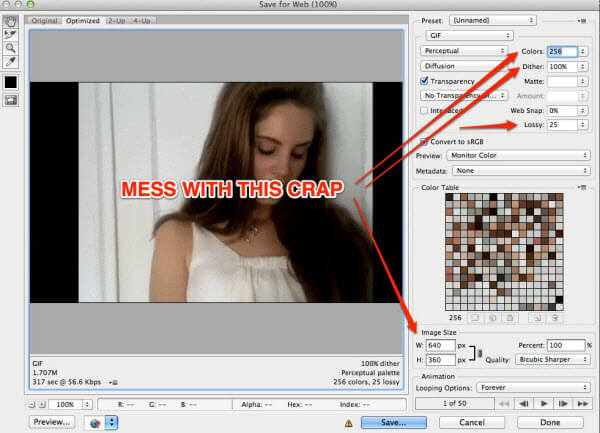
GIFBrewery enables you to convert MP4 video to a web-friendly GIF. Just like other video to GIF converters, you have to open it, input video file and then use starting point and ending point to make a GIF. You could ever hit on timeline at the bottom of the window and prepare to jump to any point in the video you decide to convert. The disadvantage is that you have to download it on iTunes store as well as paying 4.99 dollars.
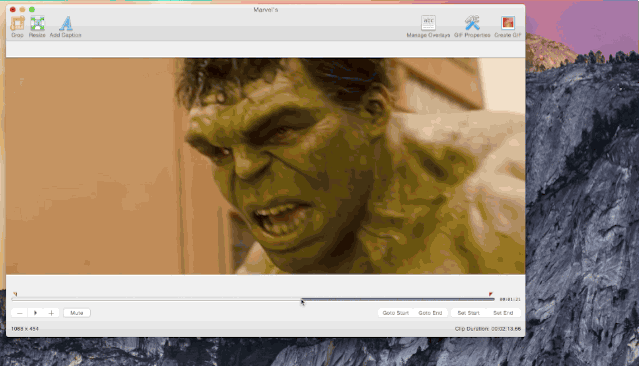
Congratulations! You’re on your way to becoming a GIF master now! Actually, if you provide the video link, you may attempt to convert video file to GIF by using online free GIF maker Mac websites, such as GIPHY. However, not all online websites they support. In summary, welcome to share your funny GIFs with us after using one of them through Email, Facebook or Twitter.