How to Convert YouTube to Animated GIF

"Adoreshare CutoMe is so wonderful. It helps me make a GIF from a YouTube video that I am interested in." more >>

"Adoreshare CutoMe is so wonderful. It helps me make a GIF from a YouTube video that I am interested in." more >>
Nowadays, animated GIFs are widespread in the online social media conversations. While some users consider them particularly interesting and amusing, and also send them between friends and family members from time to time, are you aware of the process of making them? Perhaps not. Since GIFs are often used in our daily life, it’s necessary for us to know the methods to make them. In this article, we are about to guide you how to create animated GIF from YouTube video by yourself.
Method 1. Convert YouTube to GIF on Mobile Device
Method 2. Transform GIF from YouTube on Computer
For mobile phone and tablet users, it’s good news that they are available to download and install YouTube Go app from Apple app store or Google Play to their devices. And then begin to download online YouTube video with that official YouTube download tool. The download process will take several minutes. Keep quiet and wait until YouTube video is saved on your machine. After that, don’t forget to search on app store again and find out a kindly and user-friendly GIF converter. At last, convert YouTube to animated GIF with that efficient converter.
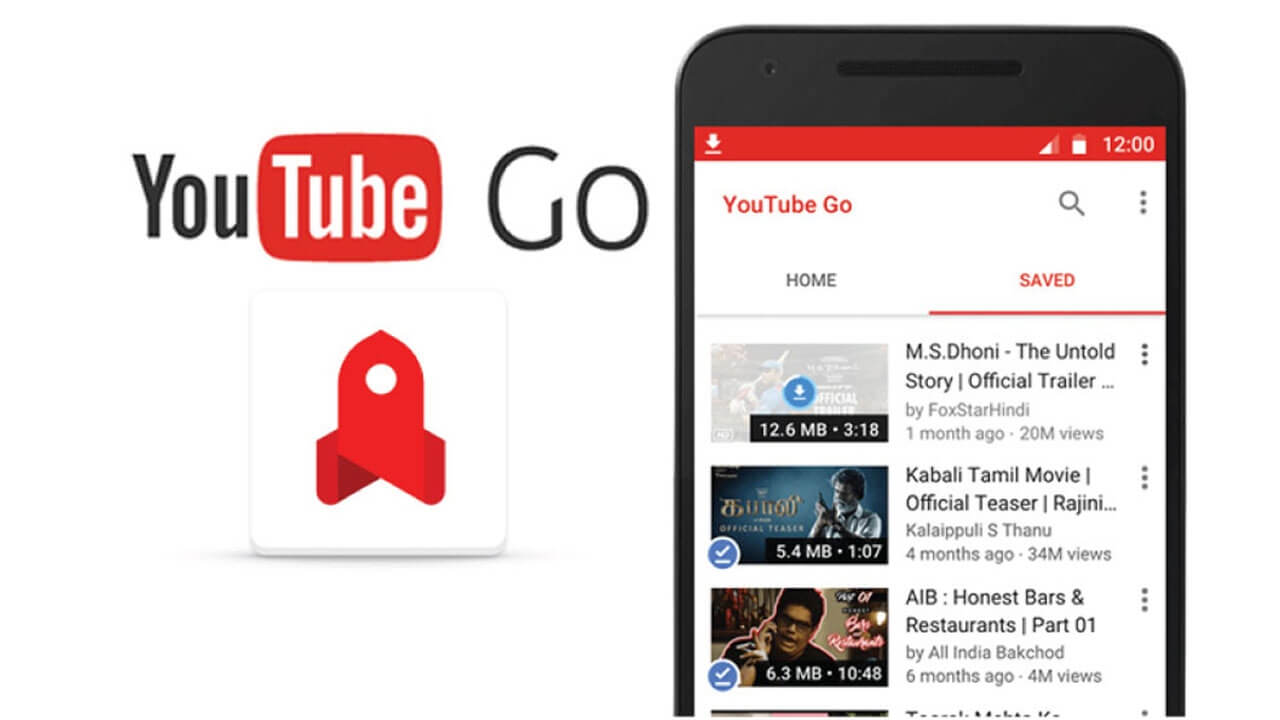
Adoreshare CutoMe is no doubt to be a wonderful and professional YouTube to GIF converter for Windows and Mac platform in the world. This program aims at cutting a video into shot fragment and turns it into an animated GIF directly.
Key features:
1. Support platforms including Windows and Mac.
2. Support all video formats like MP3, MP4, AVI, etc.
3. Only 2 buttons and easy to operate.
4. Cut into short video no matter how long it is.
5. Customize output video format simply.
6. Keep the original video quality after conversion.
Now it’s time to take Windows computer as an example and start to witness the simple way to convert YouTube into GIF:
Step 1. Click on Download button as below and prepare to install this software instantly.
Step 2. Launch this software and you’ll see the whole interface. Hit on “Open File” button and then begin to add your target video into this program.
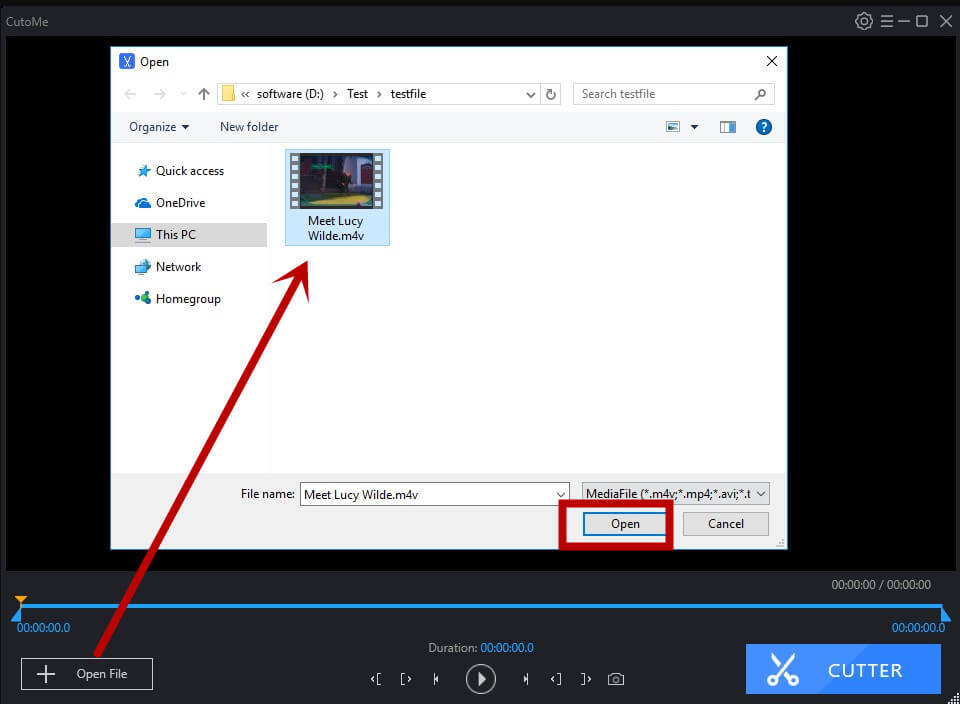
Step 3. Tap on Setting option in the right side and pitch on “GIF”. You can also choose the output path. Then you have to hit on “Confirm” button and close the window.
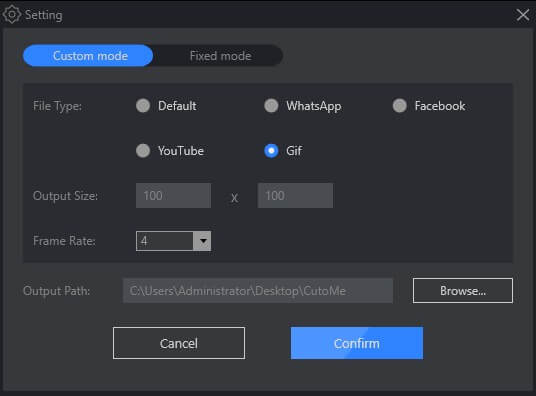
Step 4. Move the left cut and right cut button, then click “CUTTER” button. You animated GIF will be saved in the computer.
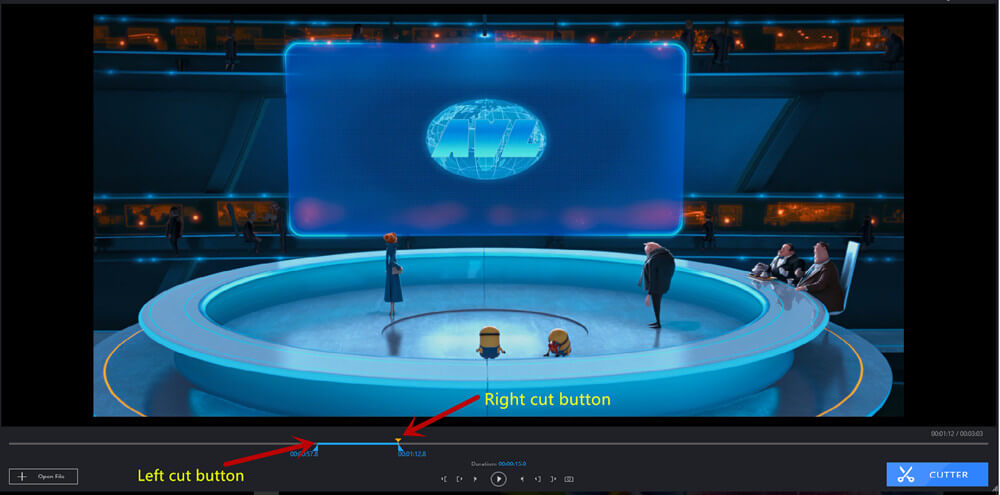
You can’t miss this video tutorial on converting YouTube to GIF in high quality quickly:
Now you may learn that it’s so convenient and straightforward to convert YouTube to GIF. Would you download CutoMe and have a try at present? Don’t be shy, just do it! By the way, if you have any question or personal experience about YouTube to GIF conversation, please no hesitate to contact with us via Email or social media.