“how to edit Tik Tok video description? I intend to upload a video on TikTok but having trouble writing a suitable video description for a better viewer count. Can I edit the video description after uploading the clip as well?”
Video description for the video on TikTok allows the viewer to know the type of content they are watching. It generally helps in increasing the viewer count under the relevant genre of the clip. In this article, we will show you the most convenient ways to edit video description on TikTok.
Part 1. How to Edit Description on TikTok Before Posting?
Part 2. Can I Edit my Tiktok Description After Posting?
Part 3. Bonus Tips: How to Add Captions on Video With A Third-Party Tool?
Part 4. FAQs – People Also Ask on TikTok
Part 1. How to Edit Description on TikTok Before Posting?
Editing the video description on TikTok before posting it is extremely easy and doesn’t require much work. All you have to do is follow the list of steps stated below to perform the job immediately.
1. Open your TikTok and tap on the “+” button;
2. Film the clip or upload any from your phone’s gallery;
3. Add the necessary sound and effects to the clip before tapping on Next;
4. Write the description with the relevant hashtags and “Post” the video on TikTok.
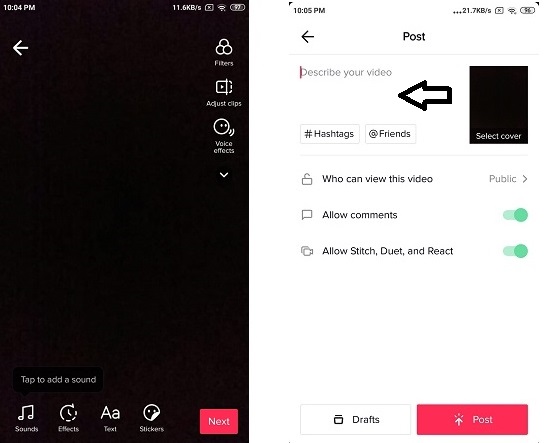
Part 2. Can I Edit My Tiktok Description After I Posting?
You can edit the video description on TikTok after posting. However, the process isn’t simple, as you would have to delete the original video before saving it and re-uploading it on the platform. You can learn how to edit description on TikTok by following the sets of instructions below:
Method 1. Edit TikTok Video Description After Posting Via Downloading and Reposting
It is vital to save the video from TikTok before trying to edit its video description. The steps are as follows:
1. Launch the TikTok app on your phone and save the video;
2. Tap on the “+” upload icon to import the saved clip from the phone;
3. Add the necessary effects and hit Next;
4. Now simply write a new video description for the video and choose the “Post” tab to publish the video.
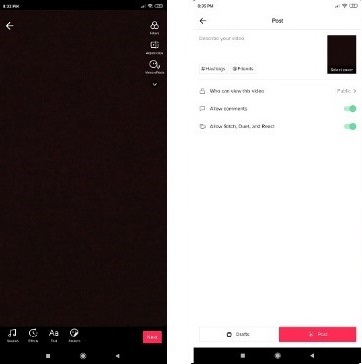
Method 2: Edit TikTok Video Description After Posting Via Making A New Video.
You can always make a new video with similar content to write any type of description you want. All you need to do is follow the steps stated in the section above.
Method 3: Edit TikTok Video Description After Posting Via Editing Saved Video.
Once you had saved the video on TikTok, you can edit it in any shape or form before posting it again. Similarly, you will have the utter freedom to write whatever video description you like for the clip. The steps to edit video description after posting via editing the saved video are similar to one mentioned in the Method 1 section of the article.
Part 3. Bonus Tips: How to Add Text to Video Via VideoPad Video Editor?
VideoPad Video Editor is an efficient and fast tool to edit videos in every popular format. The software is available for Windows and allows the user to add more than 50 effects to the clip. You can add texts and other things on your video with VideoPad as well. Follow the steps listed below to find how to edit TikTok description with VideoPad Video Editor.
1. Download VideoPad Video Editor for your PC and install it;
2. Launch the program soon after installing it;
3. Add the video that you wish to edit by hitting the “Open Project” button;

4. To add a description on the video, click on the “Add Text” button and write anything you like;
5. Click on the “Export” tab to save the video on your computer.

Conclusion:
Adding video description is essential for any video. That is wy so many users will ask “how to edit video description on tiktok?”. It allows the viewer to know what type of content they are about to watch. Furthermore, it plays a vital role in the cross-platform popularity of the clip. In this article, we have discussed every possible and easiest way to edit a video description on TikTok.
Though every method is convenient, we suggest editing your video and its description by using VideoPad Video Editor. The software will guide you all the way, especially if you don’t know the first thing about how to edit video descriptions on TikTok.
FAQS About TikTok
Many questions come on to the minds of users when they intend to use a platform for the first time. TikTok is no exception. You can check these FAQs to know something more about TikTok in a short time.
How do you edit a TikTok caption?
If you have not already posted the video on TikTok, then you can tap on the “Text” button during the editing phase and write any caption for the video. However, if you had already posted the video, then you have to save the clip and then delete it before re-uploading it to edit the TikTok caption.
How do I edit a TikTok video?
Once you had filmed or uploaded the video clip on TikTok, the platform will allow you to edit the video. You will enjoy the full luxury to add effects, texts, and sounds to the video during the editing process.
Can you add hashtags to TikTok after posting?
No, you can not add hashtags to an already published TikTok video. However, you can delete the clip before saving it and write new hashtags. Once you had added new hashtags for the video, then you can post the clip on TikTok for everyone to see. It is essential to remember that you will not get back the original likes and view count of the deleted video.
- Related Articles
- Is There A Full Guide on How to Edit TikTok Videos
- A Full Guide on How to Add Text on TikTok in Different Cases
- How Do I Edit A Tiktok Sound-Top 4 Methods
- How Do I Add A Picture to A Tiktok Video? - 5 Effective Methods With Guide
- Can You Edit Captions on TikTok After Posting? - All You Need to Know About TikTok As A Beginner
- How Do I Edit My Profile on Tik Tok? Here is The Fix!
- How Do I Find A Song on Tik Tok? 2 Fixes!
- How to Make a TikTok? Create A Satisfying TikTok With This Guide.
- What Size Are Tiktok Videos? All Sizes You Need to Know Before Starting A TikTok