There may be many cases wherein you may have to convert your audio file format. If you are looking for ways to do this, you can make use of the audio converter tools available online. One of the best tools to convert audio file format is Freemake Audio Converter.
This is one of the well-known tools that has been used by several people for converting the format of their audio files. Are you wondering if this is the right tool for you? This article will discuss all the details of this product, which can help you in taking the right call. There are several alternatives to this audio converter tool also if you find that this tool is not up to the mark. Read on to know more about Freemake Audio Converter.
Part 1: What Is Freemake Audio Converter
Part 2: Is Freemake Audio Converter Safe?
Part 3: How to use Freemake Audio Converter
Part 4: Best Freemake Audio Converter Alternative - Adoreshare Video Converter Genius
Part 1: What Is Freemake Audio Converter
Are you thinking about how to download Freemake Audio Converter? First, let us know a bit more about this program. Freemake Audio Converter is a tool that can be used to convert a ton of audio files in different files. The audio formats that can be converted with the help of Freemake Audio Converter also include several audio formats that are not so common.
It is a very easy to use program to convert files in different formats including WMA, WAVE, MP3, AAC, FLAC, OGG, and M4A. All you need to do is install this program from online and then use it to convert audio files easily whenever you wish to.
Part 2: Is Freemake Audio Converter Safe?
Thinking about what is problem with Freemake Audio Converter? There are a few commonly reported flaws with Freemake Audio Converter for Mac. Some of these problems are listed below.
Problem 1: Freemake Video Converter audio sync problem
Once you convert a particular file using Freemake, it may pose some issues with audio sync, as mentioned by several users through their Freemake Audio Converter review. This can possibly be due to an outdated version of the converter. This can happen when the converted file or driver is damaged. Another reason behind this issue is obsolete graphics.
Problem 2: Why no audio on Freemake Video Converter
After you convert an audio file with the help of this tool, it can be possible that it shows errors in playing the audio file. Some users have also reported that the audio plays for a few seconds and then completely stops. The reason behind this issue can be that the drivers and codecs are not up to date.
Problem 3: When using Freemake Video Converter why do some videos show up as audio-only
Some users also complained that once they converted a particular video file into the format they wanted using Freemake Video Converter, the file was not shown as a video file. They reported that these video files had been converted to an audio-only file through this converter.
Problem 4: YouTube app not working properly
Freemake also has a tool through which you can download the videos from YouTube. However, several users have reported that Freemake does not work when used for this. When the downloading tool gives up, it can be pretty frustrating.
Problem 5: The music can't play
As you have seen from the points mentioned above, Freemake can be used to convert several types of audio files in different file formats as per the user's wish. However, sometimes the converted audio file through Freemake does not play after several attempts.
Part 3: How to use Freemake Audio Converter
Freemake Audio Converter is a fairly simple tool to use to convert more than 50+ types of audio formats. Here are the steps to be followed to make use of this tool for the same.
Step 1: Install and download Freemake Audio Converter on your system.
Step 2: Launch the program and click on "+Audio" option to import the files to be converted. You can even use the "Drag & Drop" method for the same.
Step 3: Click on the format to which you want your audio file to be converted to.
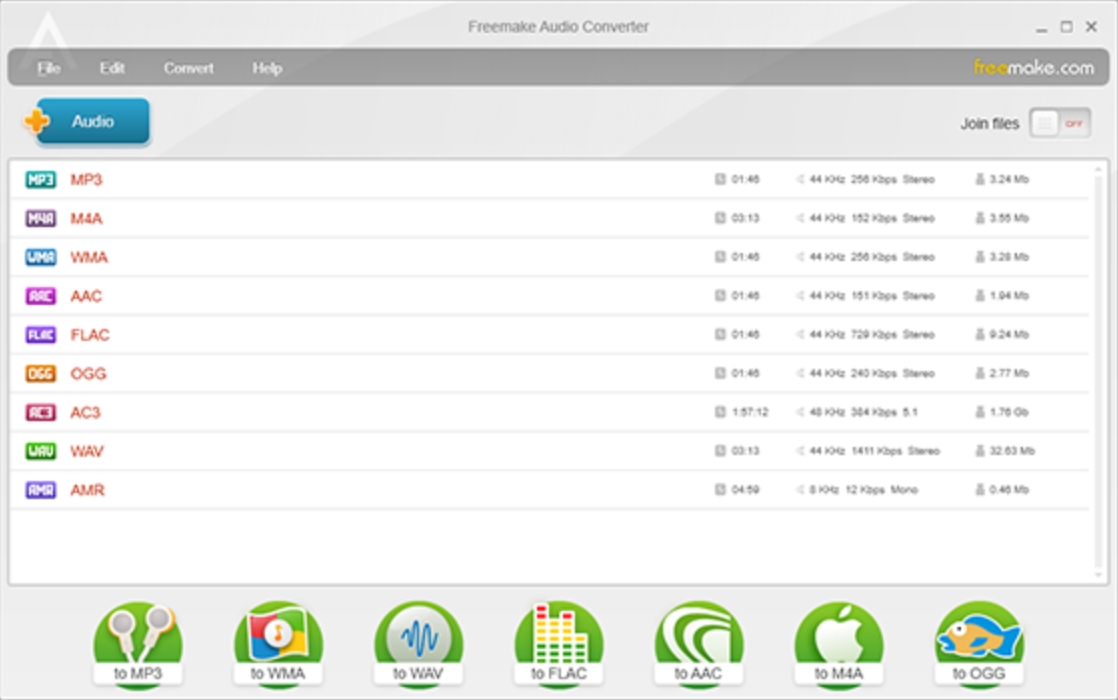
Step 4: Click on "Convert" and wait for the program to do its job.
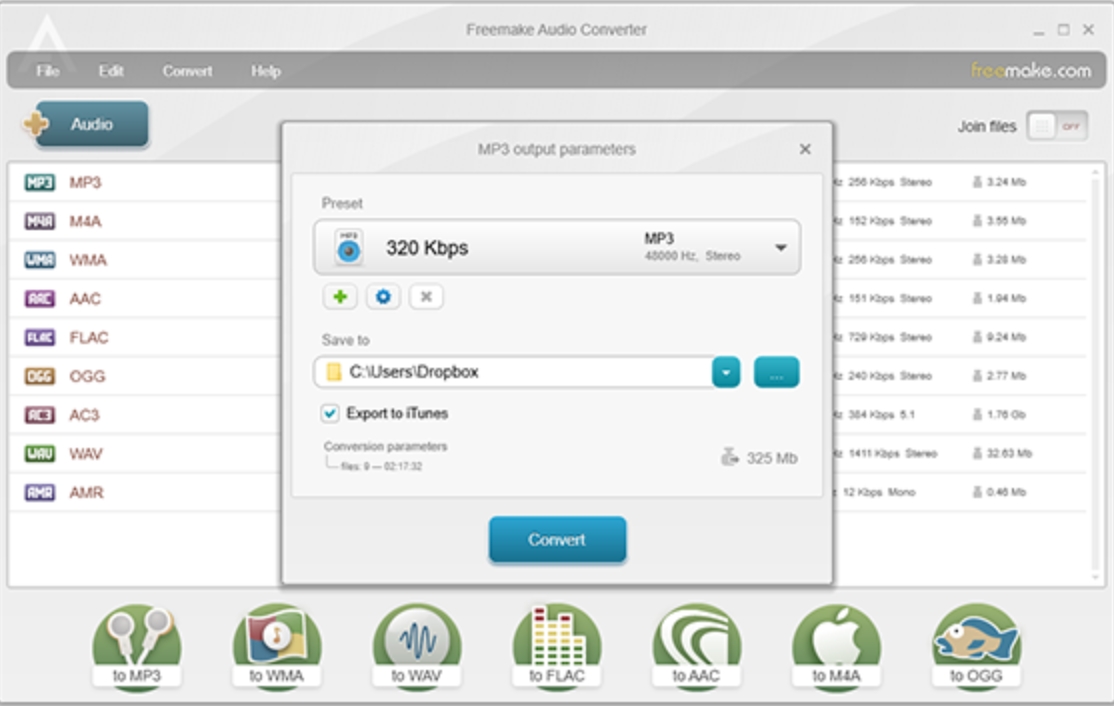
In just a few simple steps, you can convert an audio file into the format you wish using Freemake Audio Converter.
Part 4: Best Freemake Audio Converter Alternative - Adoreshare Video Converter Genius
As you can see from the above points, there are several flaws in the Freemake Audio Converter. These flaws can cause some major issues when you try converting files using Freemake Audio Converter. In order to overcome these flaws, you need to invest in a better audio/video converter tool. One of the best converter tools available online is Adoreshare Video Converter Genius. This is an excellent tool that serves as the best alternative to Freemake Audio Converter. Here is how you can use this tool to convert files.
Step 1: After installing this software, launch it on your system and click on "Add" to import the required video.
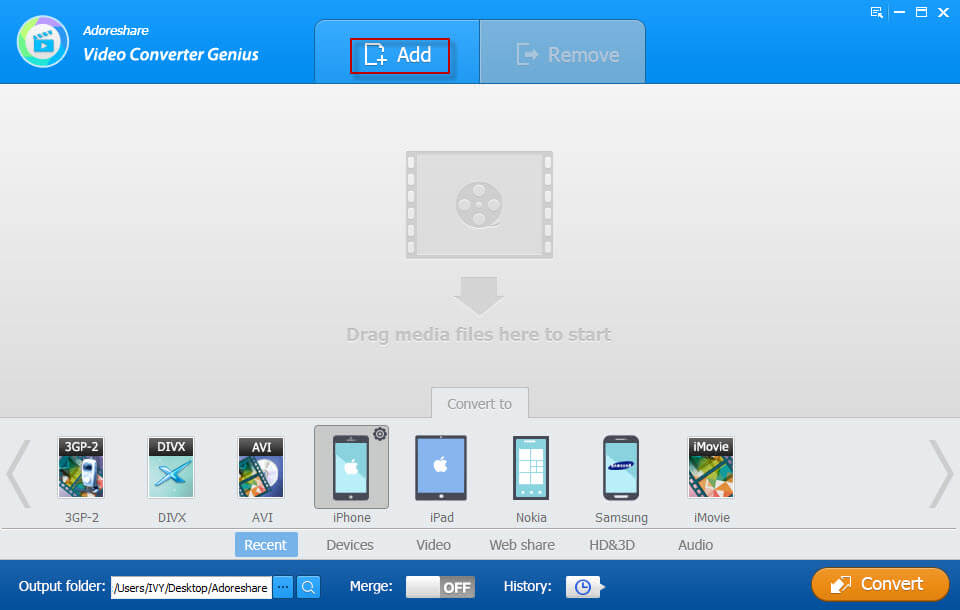
Step 2: You can use the "Edit" button to edit the videos once added to this program and choose from Trim Video, Add Watermark, Crop Video, Extract Audio, Add Subtitle, and Rename Video.
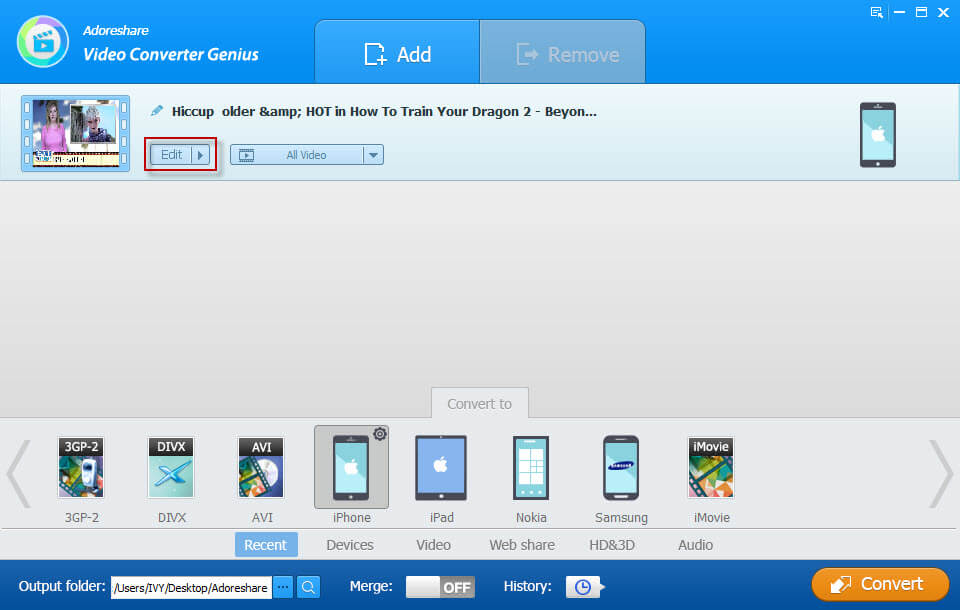
Step 3: From the "Convert to" section, pick the file format to which you wish to convert the selected file.
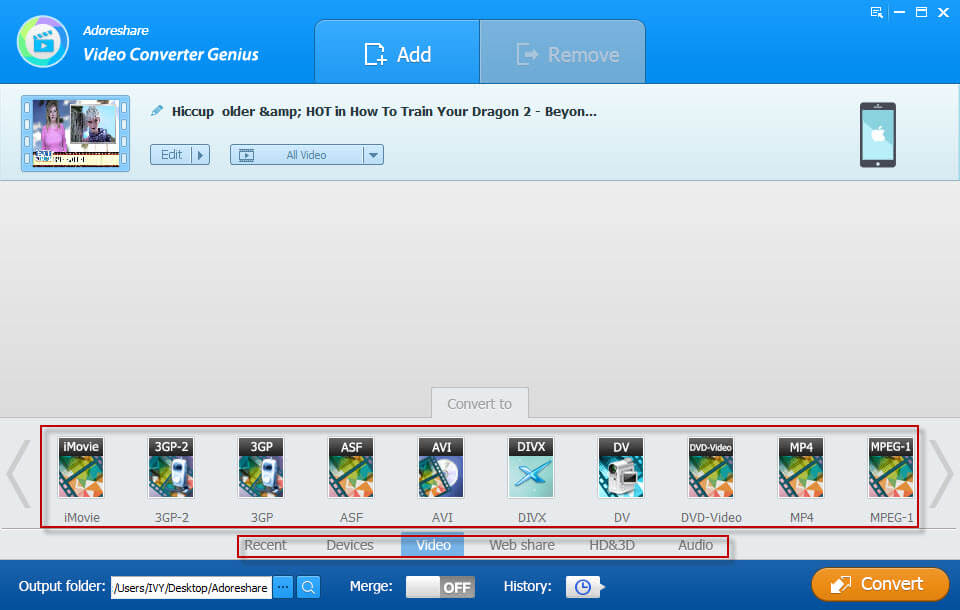
Step 4: Specify the location of the converted files and click on "Convert".
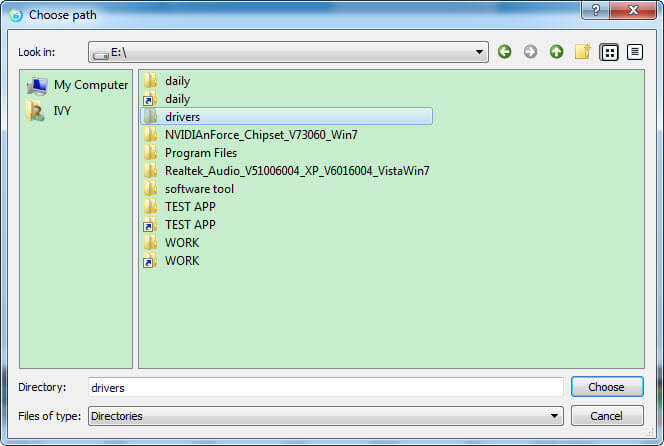
After a while, the selected file would be converted to the format picked by you.
Conclusion
Although Freemake Audio Converter is a great tool to convert a file to different audio formats, it still does lack a few functionalities. If you want a better alternative to carry out the conversions, Adoreshare Video Converter Genius is a highly recommended option to consider.